MacBooks are premium devices, and we chose them because they are superb and ultimately reliable. So, the MacBook Pro black lines bottom screen issue can be indeed an unsettling experience. The thought of repair costs sends chills down our spines.
But the good news is there are various solutions for lines in the MacBook screen that you can try and see if it works. Depending on the color and orientation of the black lines on the MacBook screen, let’s explore tried and tested solutions in this article.
Typically, there are several reasons for MacBook Pro black lines bottom screen, such as:
Yes, there is a resolution to fix MacBook Pro horizontal lines on the screen, but it can be expensive as you may need to replace the display assembly. Your T-CON board may have an issue, and you risk needing to replace that too. But we recommend trying the methods mentioned below to resolve MacBook Pro’s black lines bottom screen before going for this expensive resolution.
If the issue is heating, shut down your MacBook and let it cool overnight. If the problem doesn’t return after using it for a few hours, then you are safe, and no need to worry about the “MacBook Pro black lines bottom screen.”
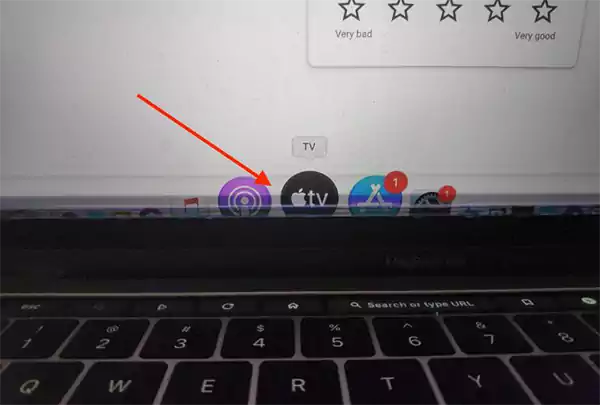
Sometimes the issue is just dumped cache memory, and all you need to resolve the MacBook Pro black lines bottom screen issue is to restart your Mac. Have you tried restarting? Does it resolve the issue?
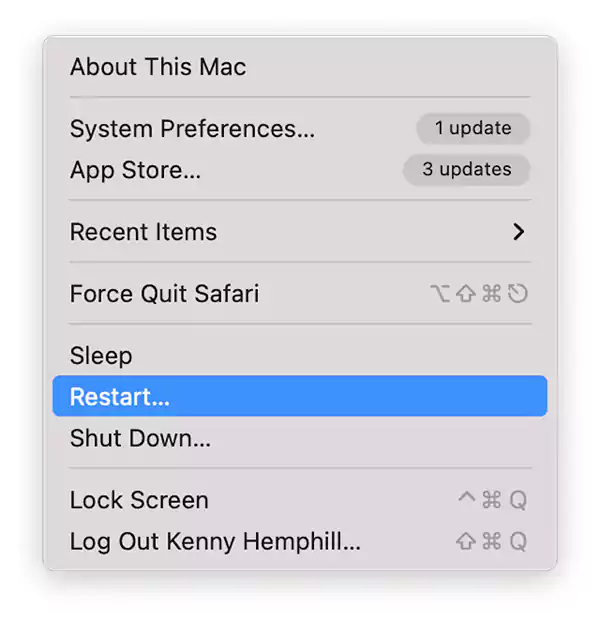
Though there are many resolutions to lines in the MacBook screen, the best is using a 3rd party tool to fix most issues using the Tenorshare ReiBoot tool. It can help you repair software issues, reinstall macOS to resolve software conflicts, downgrade your MacOS, and more.
Tenorshare is special software that allows you to enter recovery mode quickly and has free repair features for your Mac, such as fixing Mac stuck on the Apple logo, Black screens, frozen screens, and other OS-related issues. It supports all OS versions. So, follow this guideline to fix MacBook Pro black lines bottom screen issues in simple and time-efficient steps.
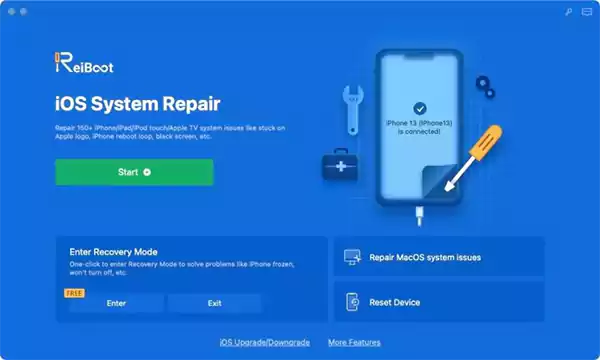
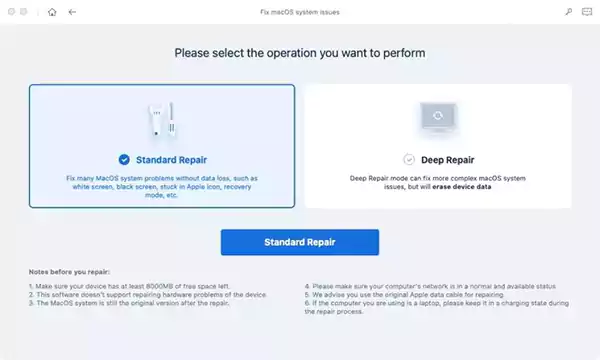
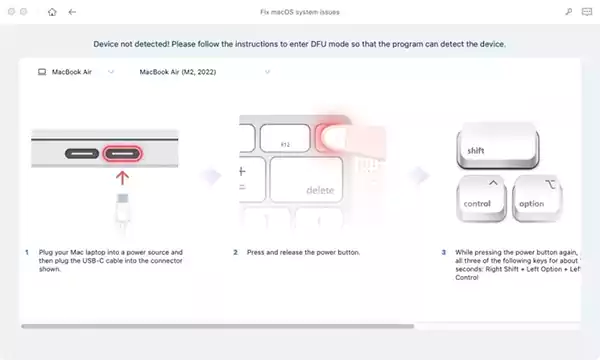
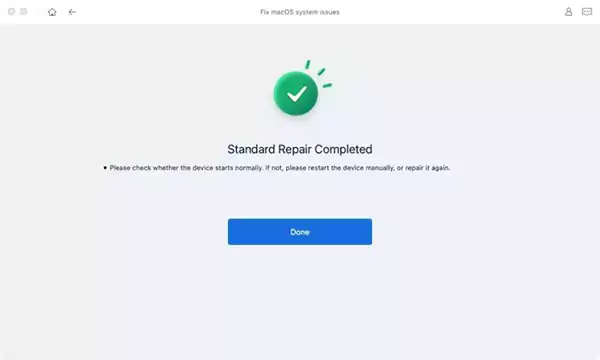
Confirm the charging cable is connected correctly, or if you use an external display, check if the cable is connected. Sometimes the MacBook Pro’s black lines bottom screen may be due to a faulty cable. Do try another cable to see if it resolves the issue.
The easiest way to run a maintenance script on your Mac is using the Terminal app for black lines at the bottom of the MacBook Pro screen. If you have turned it on in the settings, it does it periodically, which you can do by entering “sudo periodic daily weekly monthly.” However, you need to open the Terminal app by accessing utilities which you can find in the Applications folder accessed from Finder.
MacBooks with dual video cards may cause MacBook Pro black lines bottom screen when switching between in-built and dedicated GPU. You can turn this feature completely off by going to the System Preferences from the Apple Menu and unchecking, as seen in the image below.
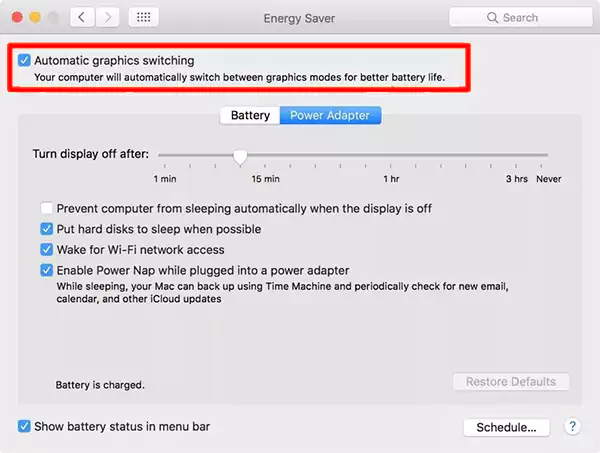
The corrupt files in any of these can disrupt your system’s optimum functioning and may cause MacBook Pro horizontal lines on screen; you can reset them as needed. The SMC or System Management Control can be reset by shutting down, removing all accessories and power cords, and turning your MacBook on after 10-15 minutes.
If you want to reset PRAM, hold Command, Option, P, and R buttons together until you hear the propriety Apple startup sound.
With time and compiling caches, there might be bugs in your macOS, which can only be resolved by upgrading to the latest OS or initializing it. You can see the latest upgrade in the Software Updates menu. You can get there from Apple Menu and then select the System Preferences. Most of the time, this can efficiently resolve your MacBook Pro black lines bottom screen issues.
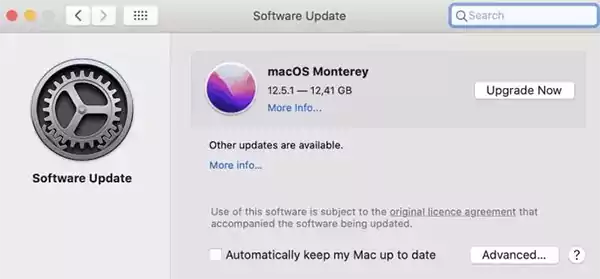
Now you know many different methods to resolve the issues and finally get the answer and solution to “Why is there a line on my MacBook screen.” Most of these steps and solutions are simple, but Tenorshare ReiBoot is the best due to its professional solution, as it does everything for you. Remember to visit the main page and see all of their features.
