First introduced with Mac with OS X 10.10 Yosemite, the Dark Mode sure brought in a lot of favors. Especially to those who are health freaks and prefer to sit in front of as little brightness as possible while working on their Mac.
It is only natural to get tired of sitting in front of a bright screen, and it affects the eyes as well. Fortunately, Mac users can relax just fine because Apple lets the users decrease the bright screen by switching to dark mode and inverting the colors in most of the applications.
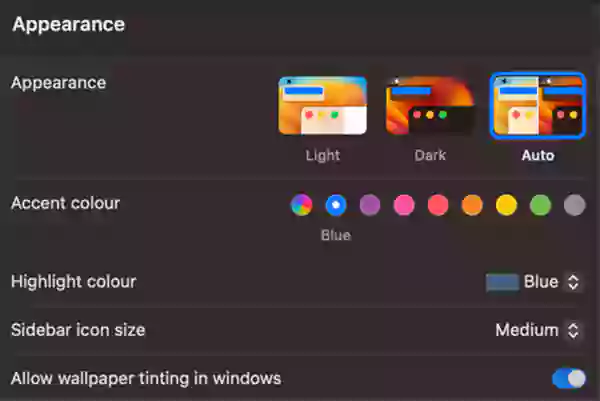
And if you are wondering, “Can Macs go on dark mode?” sit tight. Because in this article, we are going to discuss how you can enable dark mode on Mac and also discuss it using various methods. So let’s hop right in and enjoy the ride!
Since there are many people who prefer using dark mode on their devices for their own n number of reasons, the Dark mode was introduced in Mac as well.
Since some users out there don’t have much idea about Mac’s Settings or are new users who don’t know a list of things (like how to crop a screenshot on Mac), setting things up can get quite tricky. But if it is about enabling Dark Mode on Mac, we have you covered.
Basically, just like the rest of its devices, Apple has the feature of Dark Mode on Mac as well. Since there are a lot of people who love the idea of Dark Mode on devices as it has pros of its own, they may now know how to turn it on. Hence, to find out, read on.
It is pretty simple to enable the dark mode if you are already an iOS user. However, you can turn it on easily using the steps that we will be discussing in the article below. So now, we are going to explain four ways how to make mac dark mode.
The quickest way to enable dark mode on mac is via the control center of your Mac. It can also be the answer to the question, “Is there a shortcut for dark mode on Mac?” Just follow the steps given below:
| Solution Synopsis: Control Center < Display < Select Dark Mode |
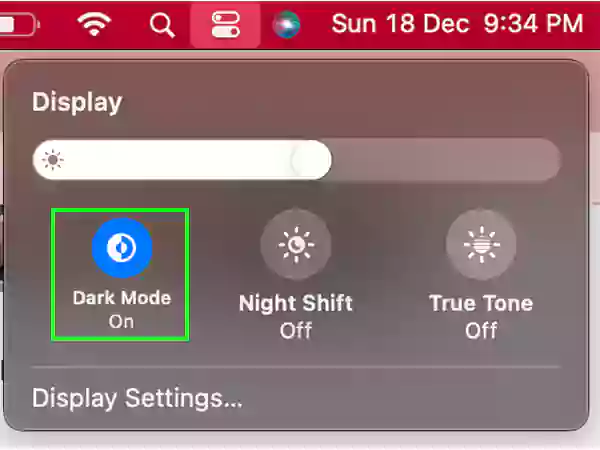
Another way to make mac dark mode is using the System Preferences on Mac, that is, Settings. All you have to do is
| Solution Synopsis: System Preferences < Appearance < Dark Mode |
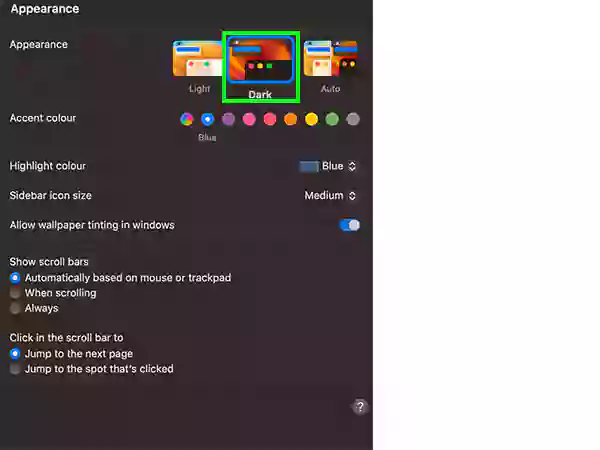
If you are someone who prefers to use Siri on their Apple devices, you can enable dark mode on Mac via using Siri as well. For that, follow the step given below:
| Solution Synopsis: Press Siri Icon < Say Turn on Dark Mode |
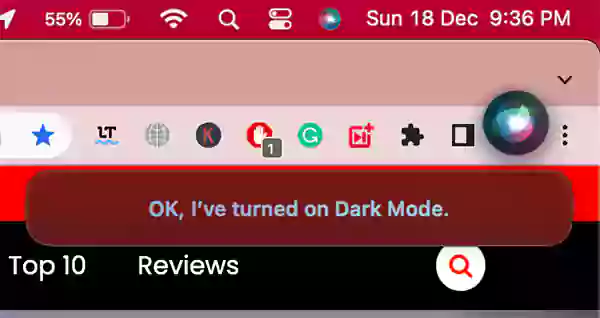
And that will be it! Now the dark mode on your Mac will be turned on successfully. Similarly, you can also turn on Light Mode using Siri.
| Solution Synopsis: Press Siri Icon < Say Turn on Light Mode |

One last method that not many may know of is that Dark Mode can get enabled automatically as well on Mac. Follow the steps given below to know how:
| Solution Synopsis: System Preferences < Appearance < Auto. |
After that, you can select different timings for scheduling Dark Mode in the Night Shift Settings. The Dark Mode will turn on automatically from then onwards.
You can turn off Dark Mode in the same way as you turn it on, except you have to choose the option “Light” or “Off” for it. To do this, follow the steps we have discussed earlier in the article and take reference to whatever method suits you out of the ones explained in brief.
However, for your ease, we are going to describe one of the methods for the process.
Using these steps, you can easily turn off the Dark Mode. now let’s have a look at some of the tips that might be helpful for you in understanding how Dark Mode can be used rigorously.
We have gathered a few tips for using Dark Mode on your Mac that might help you to make use of the feature efficiently.
| Solution Synopsis: System Preferences < Appearance < Light |
Enabling Dark Mode on Mac is a straightforward process that makes it easier for the users to switch between the different modes. The dark mode gives a detailed yet subtle interface with a dark design. The users who prefer using Dark Mode will surely enjoy using a precise and attractive layout that balances just fine between the low brightness and optimization of the dark mode interface.
