If you consider the ProtonVPN Android VPN app that is supported by Android OS 5.0 and above-as one of the best VPN options then, follow the below-mentioned instructions that guide you how to download, install and use the ProtonVPN mobile app on your Android.
However, before you begin, you’ve to allow app installation from “Unknown Sources” on your Android device. Well, because downloading the app from a third party app will hamper your device security and might block the app from being installed.
So, in order to avoid that, allow app installation in advance via— Settings > Security > Turn on ‘Unknown Sources’ toggle switch that allows Installation from other Sources than Play Store.’

Now, you can start executing the instructions for downloading, installing and setting up the process of ProtonVPN without any inconvenience.
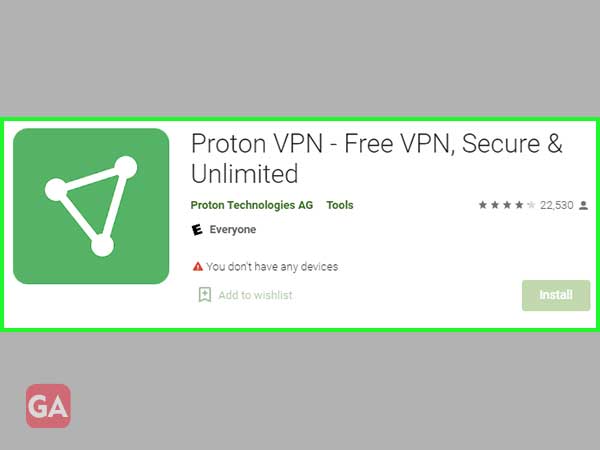
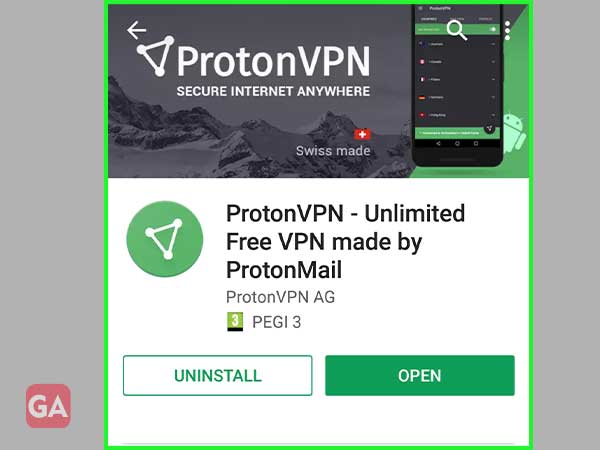
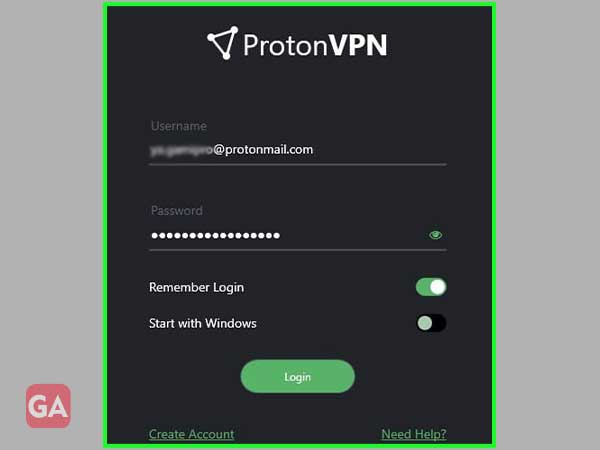
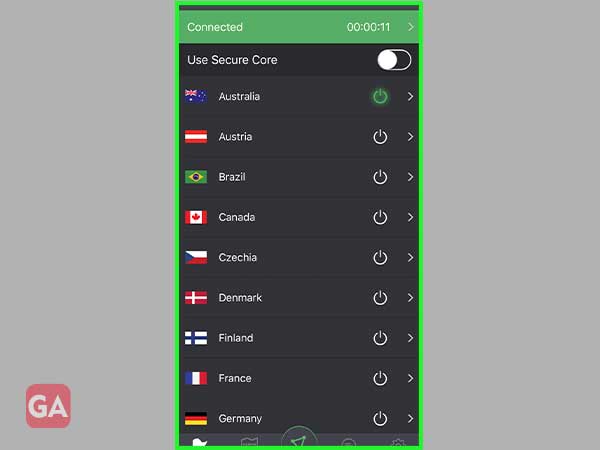
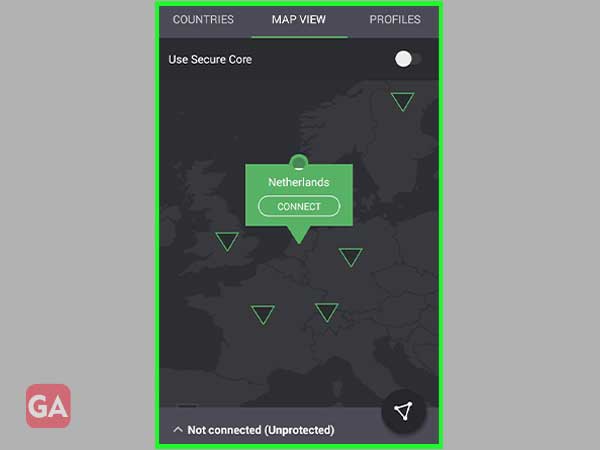
That’s all! You are now good to securely and privately browse the internet because the data moving between your Android device and the VPN server is encrypted by ProtonVPN Android App.
