Using Discord for the first time can be confusing because you don’t know how things get done. And if you want to know how text formatting is done on Discord, read the following article. We will discuss how you use the discord-type commands and can disable them as well.
When it comes to creativity and top-notch interface, Discord certainly isn’t the one to lag behind. From countless communities to millions of servers, Discord only seems to be growing. So if you want to be cooler on the app, this guide is going to help you a lot.
Using Discord for the first time can get a bit hard. And there are many users who are looking for the answer to the question “how to format text on Discord?” So now, let’s get right into telling the steps for different discord code formatting without wasting another minute!
If you want to add some flavor to your text, Markdown can help. Discord uses Markdown, a simple and plain text formatting system. And on Discord, it basically means assigning special styles to the text messages. All you have to do for that is insert some discord chat commands and special characters before and after the text in the messages, and your messages will stand out! To know in more detail, read on.
As discussed earlier, using Markdown, Discord lets the users write texts in various styles like italics, strikethrough, bold, underline, color, Discord text formatting spoiler, blockquote, code block, etc. These Discord code formatting features are unique and make chatting exciting for members of the server or any group on Discord.
So if you have seen your friends do that, and you want to be a part of this fun texting format too, follow the steps explained in the next section of the article.
There are various ways to format text on Discord using different discord text commands. While you sit down to enjoy the conversations with your friends and chat with them, there is a dedicated team working in the backend for formatting text and the term for it is Markdown.
As we mentioned earlier in the article, Discord uses Markdown, simple markup language software which is completely text-based and helps in Discord code formatting. So now, we are going to discuss various ways, briefly for the discord formatting list in which you can format your text on Discord – from styles to colors.
For doing Discord text formatting using different Discord code formatting in different styles like Bold, Underline, or Italic on Discord, there are some Discord font commands that bring out that output. So to know how you can execute them, follow the methods given below in the article.
To do bold Discord text, just add two asterisks(**) to either side of the text that you want to appear in bold.
Discord Font Command: **Your chosen text**
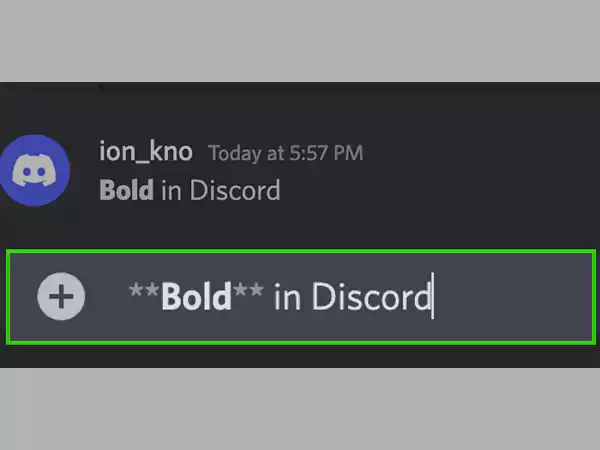
For doing the Italic text on Discord, all you have to do is simply add a single asterisk(*) or underscore(_) to either side of the text.
Discord Font Command: *Your chosen text* or _Your chosen text_
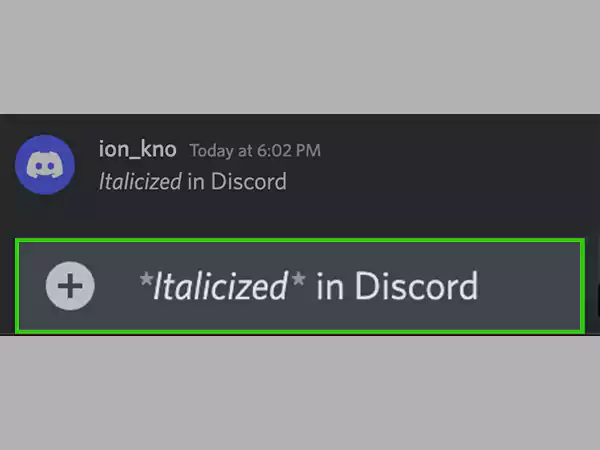
To do the Bold Italic Discord text, just add three asterisks(***) to either of the sides of the text, as shown in the picture below.
Discord Font Command: ***Your chosen text***
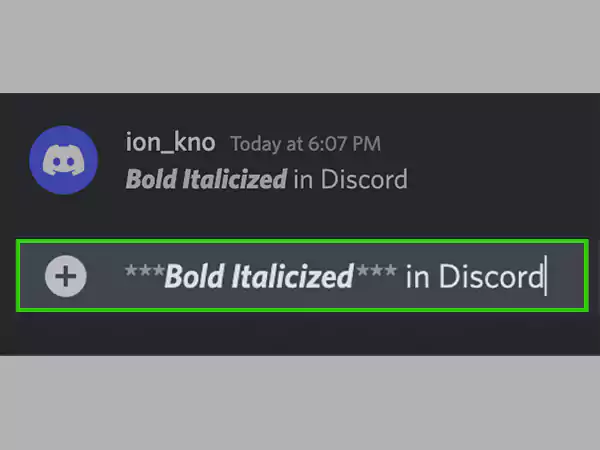
For underlining your Discord text, you just have to add two underscores(__) to the right or left side of the text.
Discord Font Command: __Your chosen text__
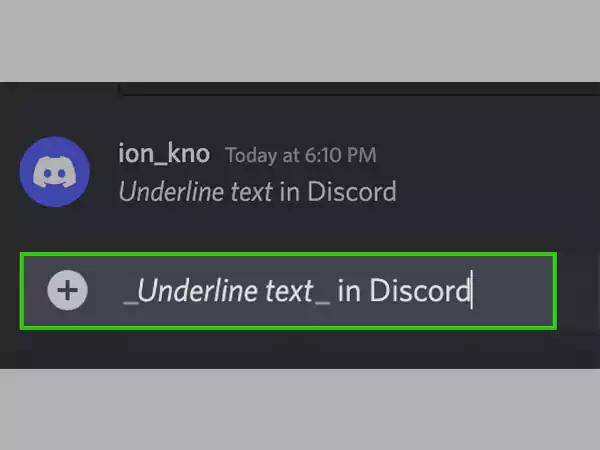
To strikethrough your Discord text, go to the chat or group where you want to do it and add two tildes(~~) to either side of the text.
Discord Font Command: ~~Your chosen text~~
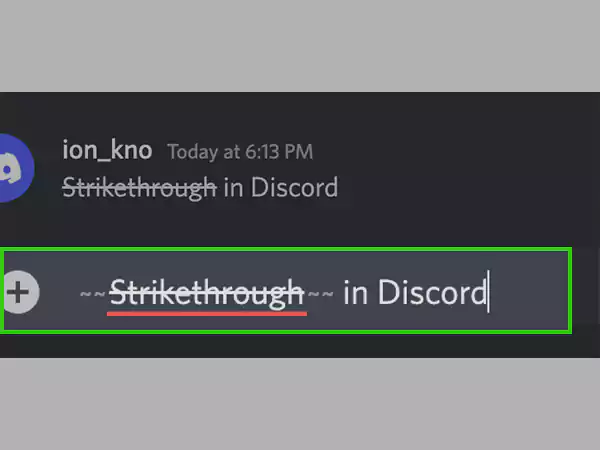
If you want to highlight text in a conversation, you just simply have to add (`) on both sides of the text, as shown in the picture below.
Discord Font Command: `Selected Text`
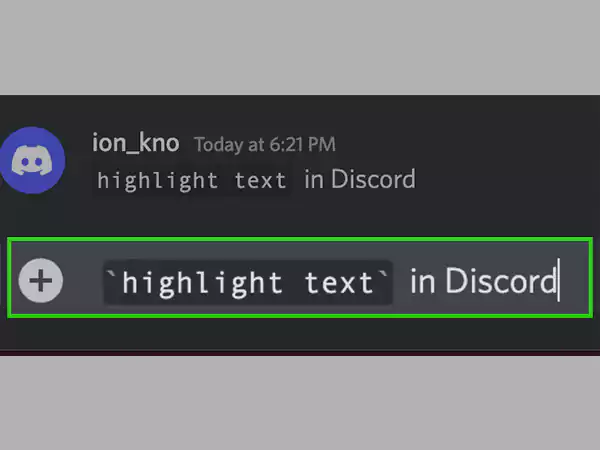
These were the discord text commands for styles and text formatting commands that are mostly used for text formatting on Discord. Now we will discuss how to text format colors in Discord.
Before moving on to the different syntaxes that change the color with Discord command text, let’s first understand what are code blocks. Code blocks are technically categorized as ‘advanced discord text formatting,’ but it’s pretty much simpler than how it sounds.
With the use of the backtick key (`), Discord supports code blocks.
For a single-line code block, which will just highlight the text and leave the surrounding space empty, as we discussed earlier. All you have to do is use one backtick before and after the text.
And in the case of multiple-line code blocks, you have to add three backticks (“`chosen text“`) before and after the text.
Syntax highlighting is used when it comes to colored Discord text formatting. Basically, you can text format color by typing the name of a syntax language after three of those backticks.
Since Discord doesn’t have a built-in text highlight function, Highlight.js runs in the background for Discord command text. This enables the users to text format color and adds some vibe to the messages they want. As for exploiting syntax highlighting, the colors one can use are limited. So there are similar steps for different colors.
You need to enter three backticks at the start (“`), then return, then enter your text, return again, and finally three more backticks(“`).
For making the text red on Discord, we are going to use “Diff syntax highlighting.” It is worth noting that you will need to include a hyphen(-) before your text.
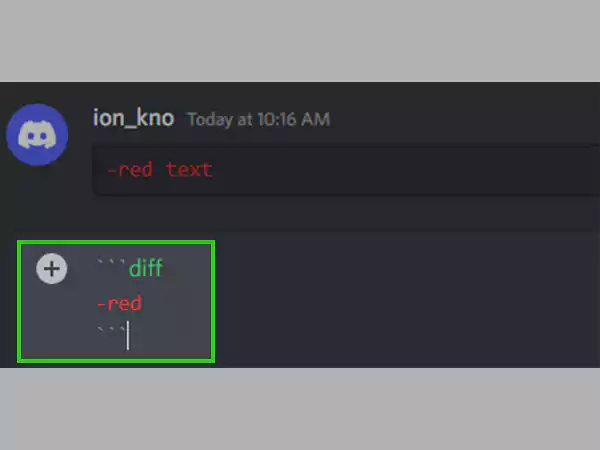
To make Discord text orange, we will use “CSS syntax,” which requires square brackets on either side [ ].
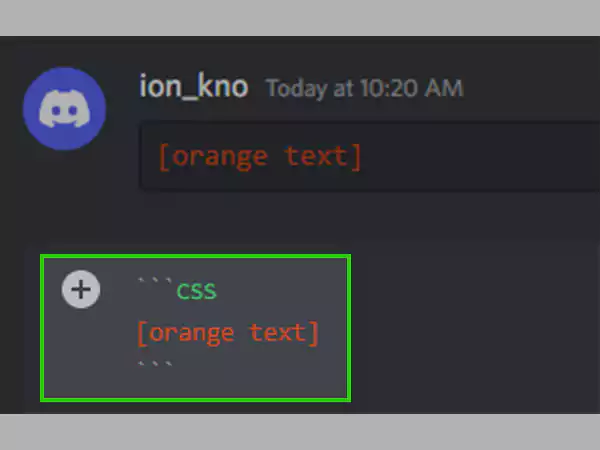
To make text yellow on Discord, the “Fix syntax” is used. All you have to do is follow the command mentioned in the image below.
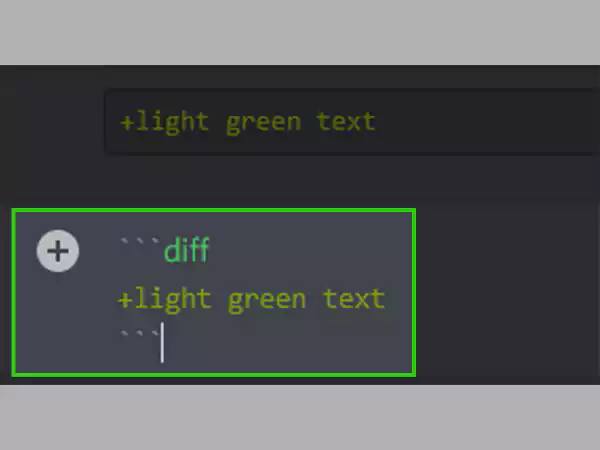
For making Discord text color in cyan, the “JSON syntax” is used. You just have to add quotation marks(“) on either side of the text.
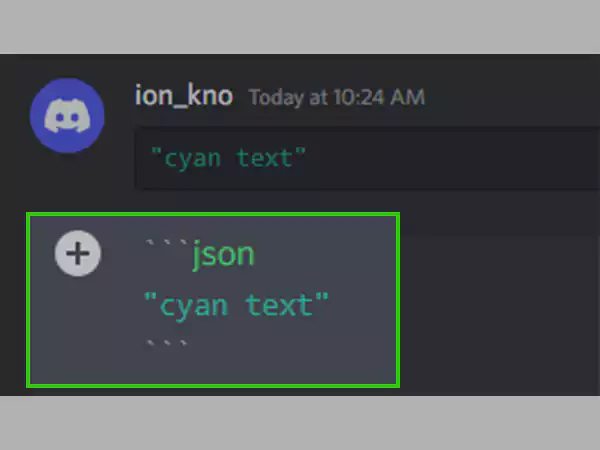
The text on Discord can be made blue using the “Ini syntax.” With “Ini syntax”, you have to put square brackets [ ] around the text.
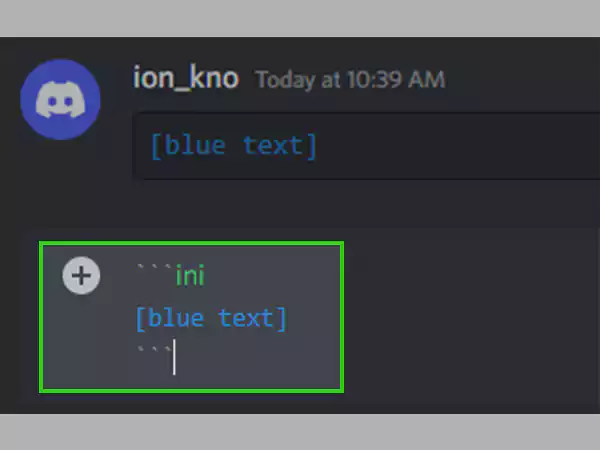
So these were the methods for text formatting in different colors using discord command text. Now, let’s see how you can highlight text with color on Discord.
Using the “tex syntax”, the text can be highlighted differently from the block codes. With this syntax, you will need to format the text like the steps above, but add a dollar sign($) at the start.
Now that you know how to format text on Discord in so many ways, let’s discuss how it can be disabled. It is possible that you might want to send the asterisks or underscores to your friends and even if you type them simply, they might become underlined, bold, or in italics, as discussed earlier. So in order to ignore formatting in Discord, you need to be extra careful while texting.
It is pretty simple to remove the text formatting on Discord. All you have to do is separate the underscores and asterisks with backslashes.
For example, ***___for instance___*** will turn out to be ***___for instance___***.
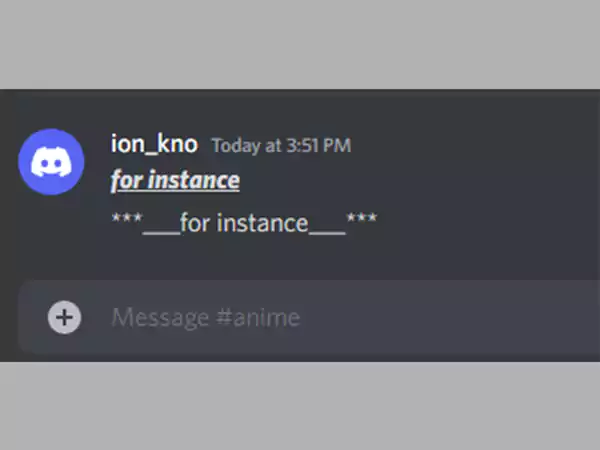
Read More on Discord:
Yes, Discord’s font can be modified directly via the Discord app as the user wants. In the app’s settings, the users can adjust chat font scaling, space between message groups, and the zoom level of the app’s Ul as well. Using the sliders under the options, everything can be changed.
If you are a Windows IO and an NVIDIA graphics card user, anti-aliasing on your graphics card can cause Discord’s blurry text or video. If this happens, you simply have to turn off anti-aliasing.
There are five different status modes provided by Discord, which are based on your activities in the app. And all the Status modes have their unique color icons.