It doesn’t always have to be news whenever we feel like changing a years-old profile picture on Facebook, right?
And not just that, but also the fact that it may disturb the people added along with us in the friends list. Because every little thing doesn’t have to get notified about, many of the users prefer to stay low-key. Even though Facebook allows a lot of customization in privacy settings preferences for its users, there are still some queries that need solutions. If you update or change something, it is visible to many people. And if you don’t want that to happen, there are some ways around it that can help you to stay private about your changes.
In this article, we are going to discuss how you can change your Facebook profile picture without posting it and also, how you can post a new profile picture without losing any likes. So let’s get started without further ado!
Track Your Partner’s Android Phone | FREE MOBILE TRACKER
Even though the process of uploading a new profile picture on Facebook is very simple, there are still some old users who get a hard time doing it due to the updating and changing features on the app. The steps for it are as follows:
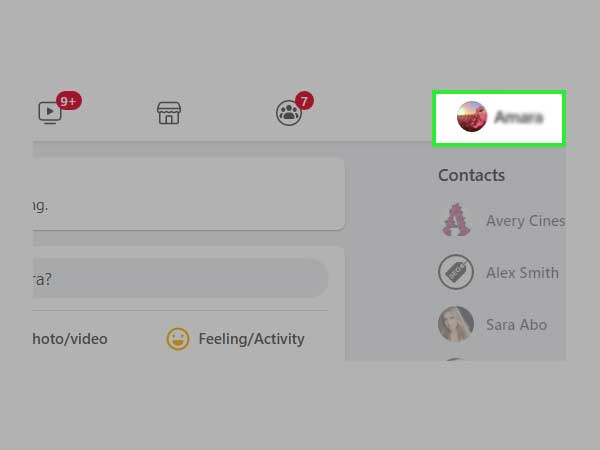
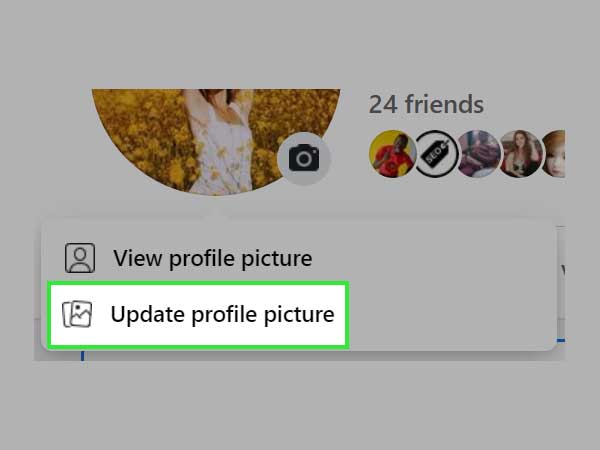
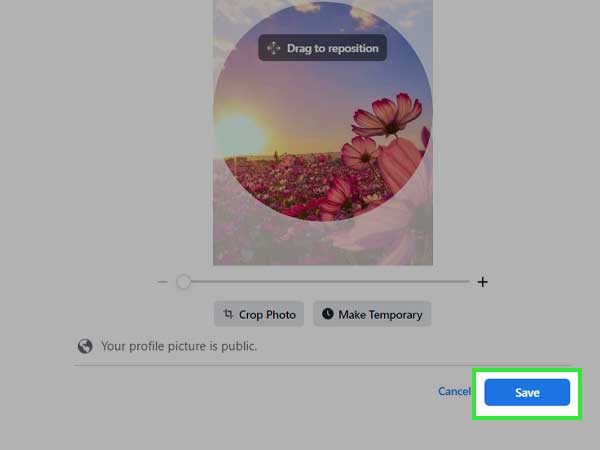
Now, your new profile picture will be all set, and you can set it to whatever audience you wish to.
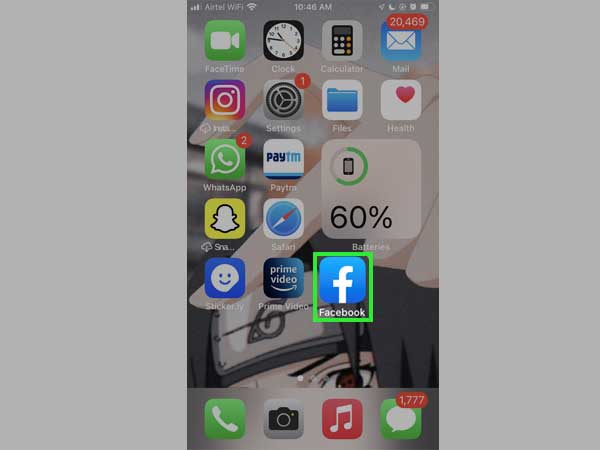
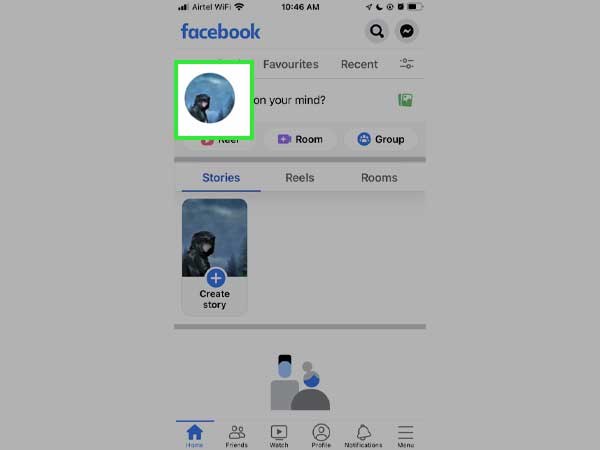
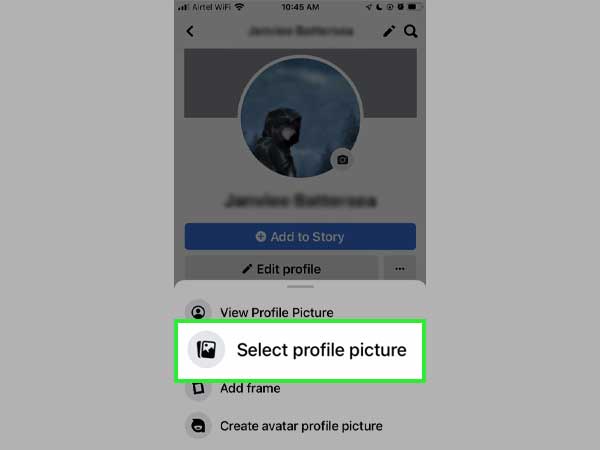
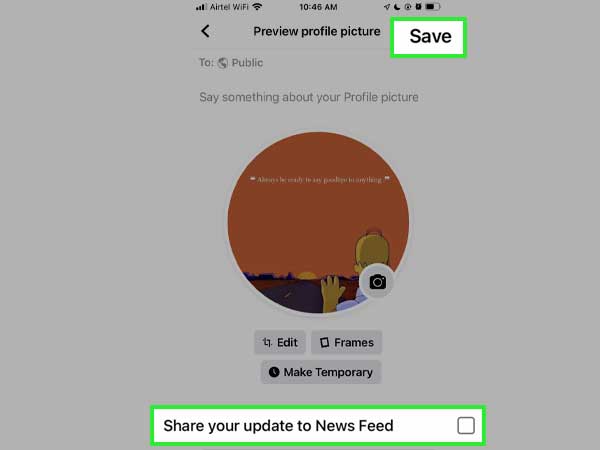
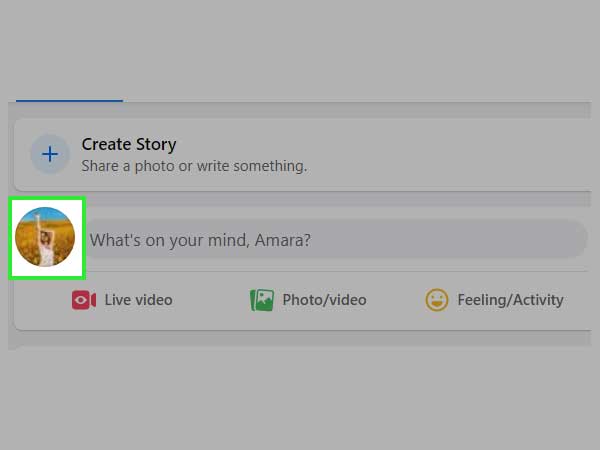
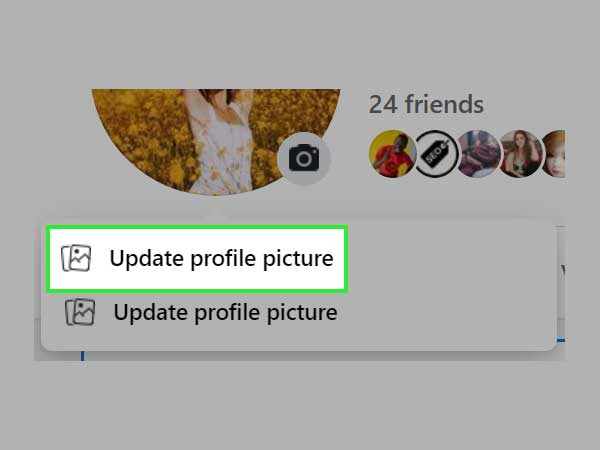
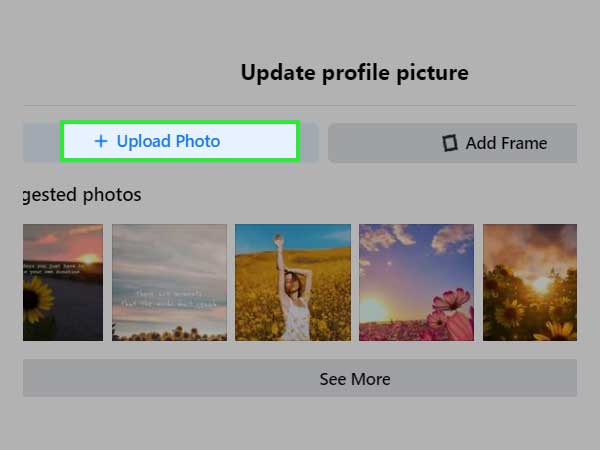
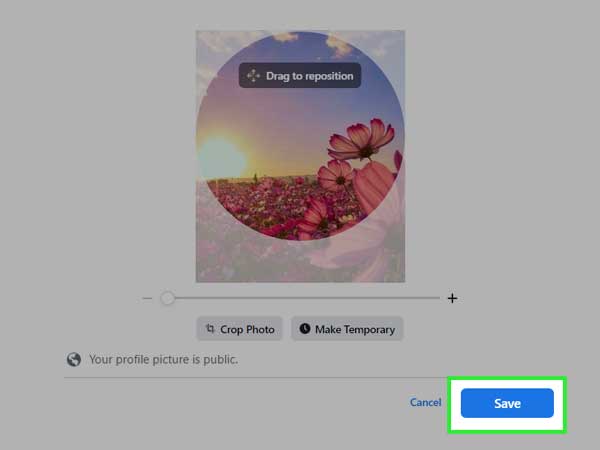
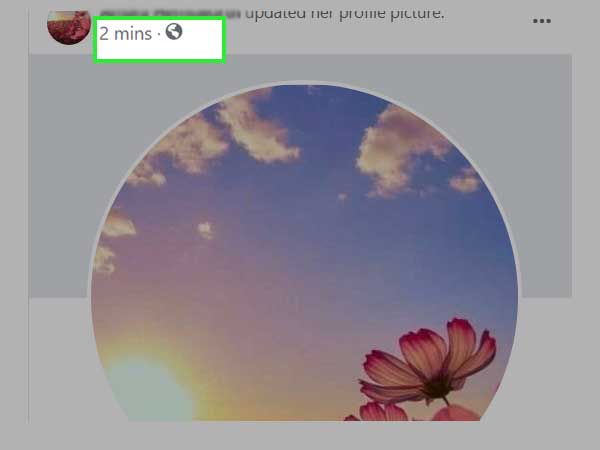
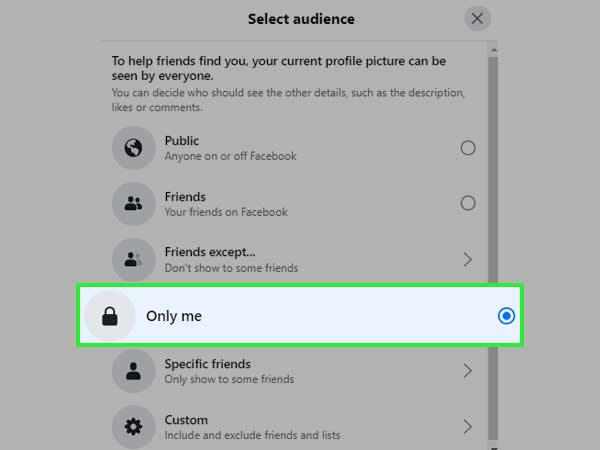
Lastly, a lock icon will appear in the place of the globe icon now and this will confirm that your profile picture has been successfully uploaded privately.
Now your new profile picture that had already been posted before is set and good to go without an announcement to people added to your friend list.
Hiding the post about changing your profile picture on Facebook can be done using some pretty easy steps. Follow the steps given below for it:
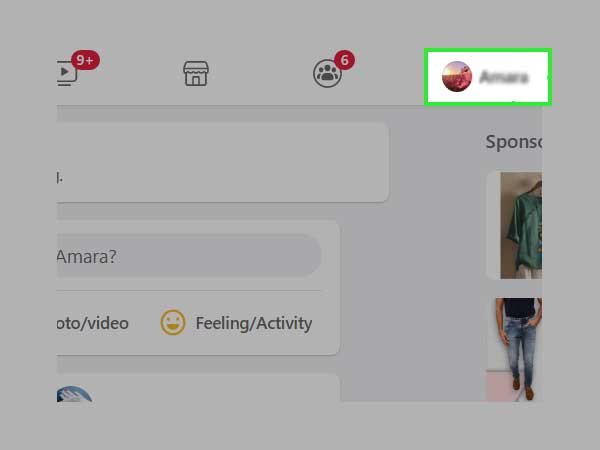
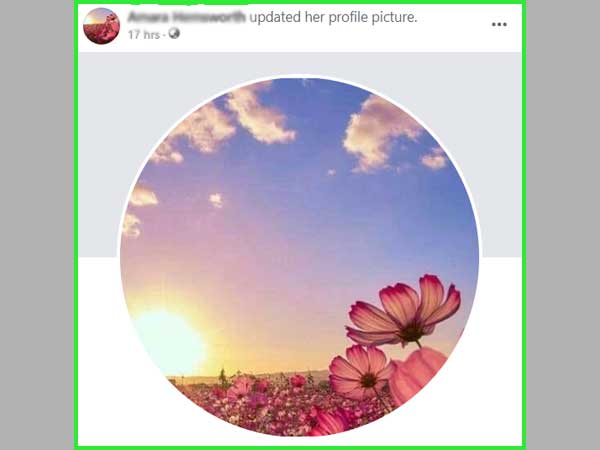
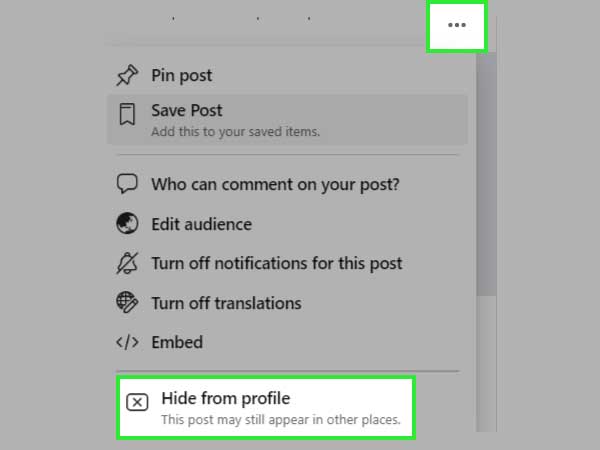
This way your post about changing your profile picture will disappear from your Facebook timeline and others won’t be able to see about it.
In order to not lose any likes on your profile picture on Facebook and switch it as well, you only have one option: changing your current profile picture to an older profile picture. The steps to take for doing it are as follows:
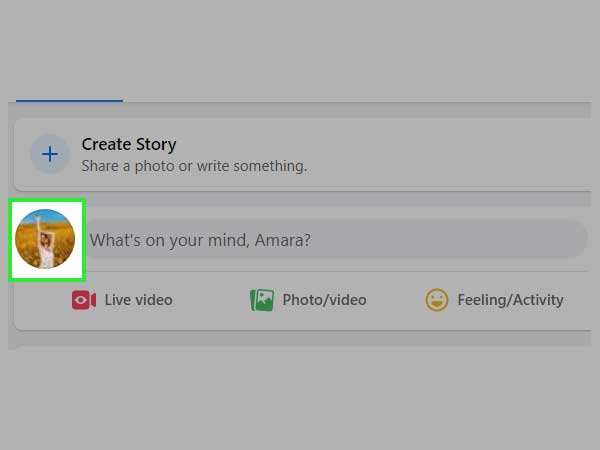
.
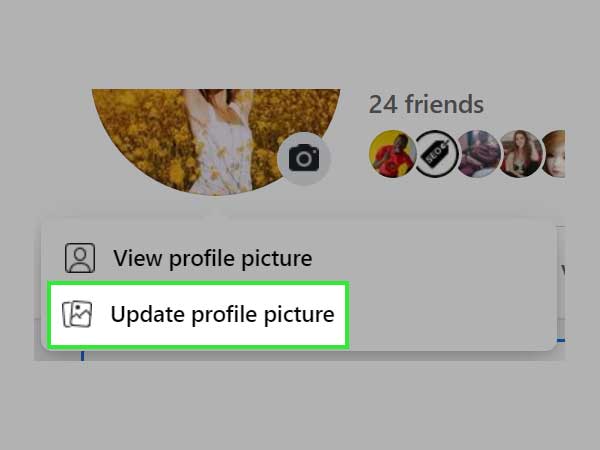
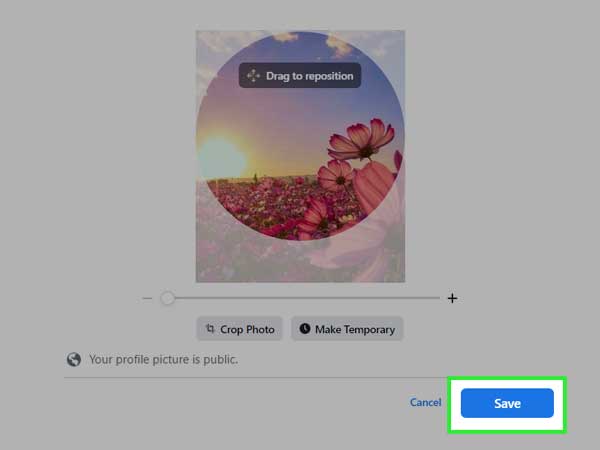
Just like that, there are many other exciting and privacy features that Facebook offers, like telling you who viewed your story and many more such.
Even though earlier Facebook allowed its users to keep their profile pictures private from the world, it no longer allows it to be the same way. Facebook sets the profile picture to the public by default now. The only way to keep your profile picture private from everyone is to delete it.
It is not necessary to change the profile pictures on Facebook every day. It is totally up to the users whenever they want to update or change it. Facebook allows its users to make changes to their profile picture as and when they wish to.
