How long have you stored your external hard drive in the unity room without using it? You may find that people start to get rid of physical hard drives and change to using online cloud storage services. Furthermore, many cloud storage service users may own more than one cloud account to store their data without purchasing extra storage or enjoy different sharing features provided by each cloud.
Since every cloud drive provides different security protection and file-sharing functions, why don’t you back up files from one of our clouds to another so that you can put double security on your data and thus use the same file in different clouds conveniently?
By backing up files and folders between clouds, you can always save a copy of your cloud files in another cloud to prevent mistakenly deleting important data. What’s more, if the cloud that you use most of the time provides excellent functions but is lack free storage, you can also backup some files that are seldom needed to another cloud and delete the files in your commonly used cloud to save your cloud storage.
If you have the demand to backup your files from one of your clouds to another but you’re tired of downloading and uploading, then the professional web-based cloud to cloud backup service, MultCloud, can give you some help.
Published in 2013, this free service offers a great interface for you to collect 30+ leading cloud storage services like Google Drive, Google Workspace, OneDrive, OneDrive for Business, Box, Box Business, MEGA, FTP servers, WebDAV, etc. together to use and manage all your clouds conveniently and securely without switching accounts.
You can use the Cloud Transfer, Cloud Sync, Cloud Backup, and Team Transfer function in MultCloud to transfer data seamlessly across clouds with a single click, for example, you can move photos from Dropbox to Google Photos quickly by the Cloud Transfer function. And the basic functions like upload, cut, copy, download, preview, and rename allows you to use all your clouds directly in MultCloud for completely free.
To help you back up files from the cloud to the cloud efficiently and easily, MultCloud provides the Cloud Backup feature with automatic, offline, and scheduled ability for you to set up a cloud-to-cloud data backup task according to your needs.
All you have to do is to add your clouds to MultCloud and select the source and destination of your Cloud Backup task. Then, by clicking the “Backup Now” button, all the selected files and folders will be backed up from source to destination at once. (Here we take how to backup files from OneDrive to Dropbox as a brief example.)
Step 1. Sign up MultCloud and log in to the official website.
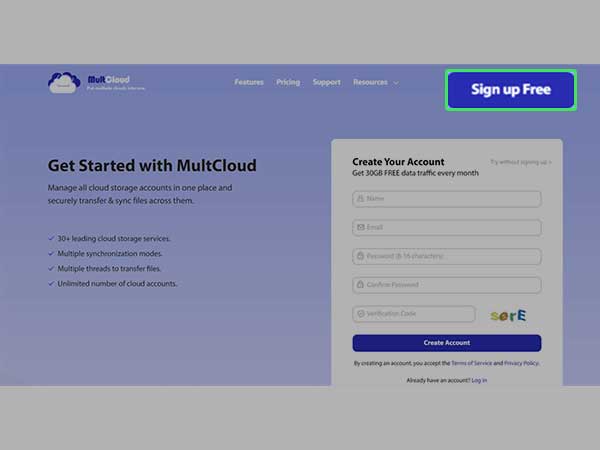
Step 2. Click “Add Cloud” and choose the OneDrive icon to allow MultCloud to access your OneDrive account. Then repeat this step to add your Dropbox account to MultCloud as well.
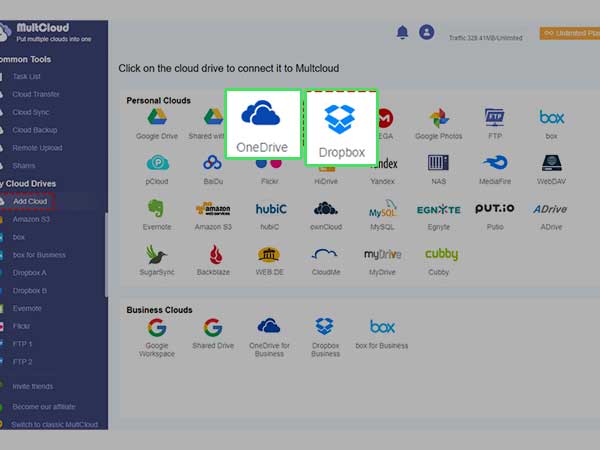
Step 3. Click the “Cloud Backup” under the “Common Tools” list.
Step 4. Select your OneDrive or files and folders that you want to back up from OneDrive to Dropbox as the source.
Step 5. Select your Dropbox account or a folder in it as the destination.
Step 6. Click the “Backup Now” button below and MultCloud will make a backup of your OneDrive data and transfer it to your Dropbox account immediately.
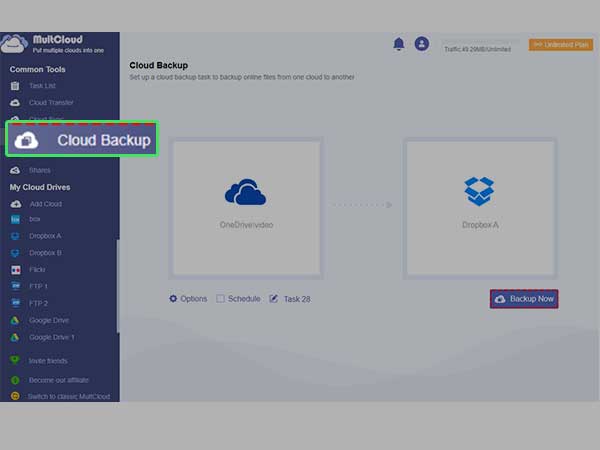
Surprisingly, MultCloud also allows you to set up an automatic cloud to cloud backup tasks by choosing a daily, weekly, or monthly “Schedule” as you want.
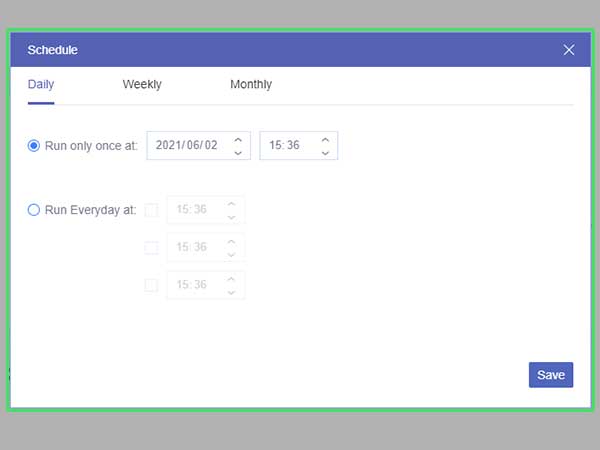
Another wonderful benefit that you can get from using the Cloud Backup function in MultCloud is that MultCloud can store up to 200 versions of each backup. You can move to the “Task List” to manage all the versions by restoring or deleting them.
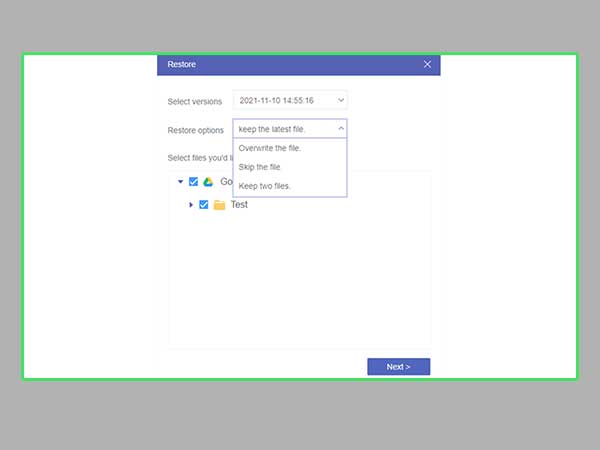
Considering that you don’t have to install anything but can easily backup files between clouds without any risk of data loss, MultCloud seems to be a great cloud backup solution. Besides, MultCloud uses the 256-bit AES Encryption to protect your data from being damaged. And the OAuth authorization system works as a safeguard to protect the username and password of your clouds from being recorded by MultCloud. That is to say, MultCloud is 100% safe for you to try.
