“Spotify keeps stopping” is a quite disrupting issue on Spotify, which can be annoying, especially when you are jamming to music. So if you are here for the solutions to this case, then you are just at the right place.
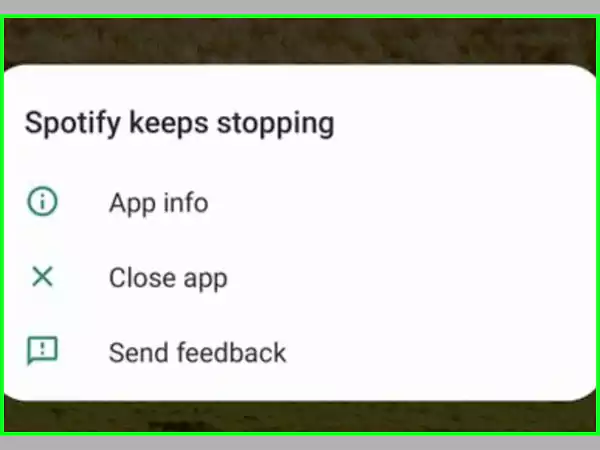
Imagine getting all worked up and wanting to finish all your pending work while listening to music only to see the error “Spotify keeps stopping.” Must be so frustrating, right?
But worry not, as we are here for the rescue. There are many users who have complained about the issue of “Spotify keeps stopping” and want to know how they can get rid of the issue. In this article, we are going to briefly discuss different methods, using which the users will be able to get away with the error. We will be explaining the easy steps with the help of pictures as well for the readers’ ease. So let’s jump right in!
There can be many possible reasons why Spotify keeps stopping. So let’s discuss some of them which can be causing the issue. The following are the reasons why the “Spotify keeps stopping” error can occur:
However, if you have a Facebook-created Spotify account, you’ll need to change your Facebook password as well, and log out of your Facebook profile from all devices.
So these were some of the possible reasons which can cause the error of “Spotify keeps stopping.”
As it is said that there are always solutions to problems, there are also some pretty easy ways using which the users won’t have to face the issue of “Spotify keeps stopping”. So now, let’s get to the solutions right away!
It may sound like a basic trick, but it often comes in pretty handy at times. Poor internet connectivity can cause Spotify to stop or skip. This is especially true if you use a mobile data connection instead of Wi-Fi.
To check your internet connection, all you have to do is follow the steps given below:
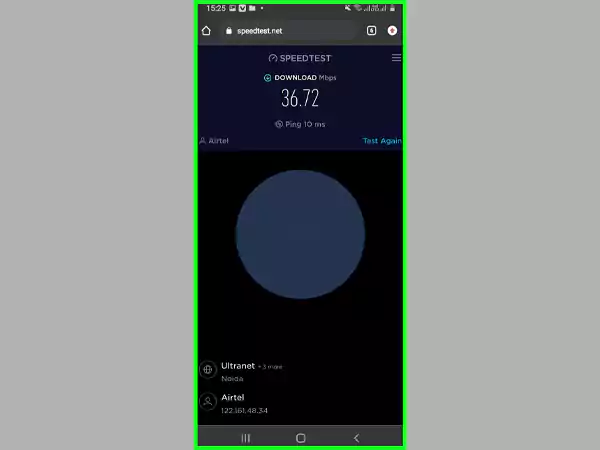
One of the most common reasons why your Spotify keeps pausing is because the account is being used on two devices at the same time. If someone is using the account at the same time as you, every time the other person presses ‘play’ on their device, your playback will pause.
To fix this, log out of all devices that might be using your Spotify account by following these steps:
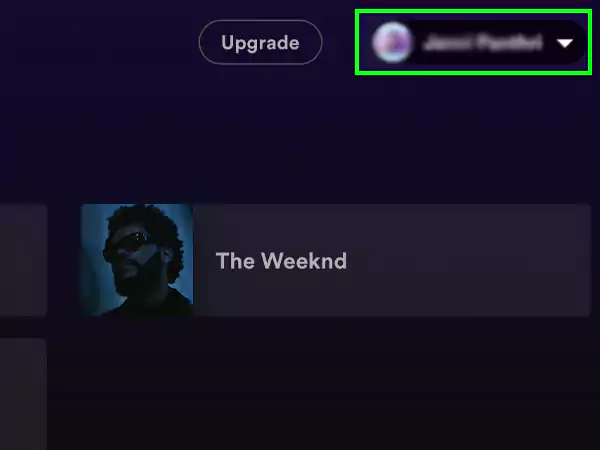
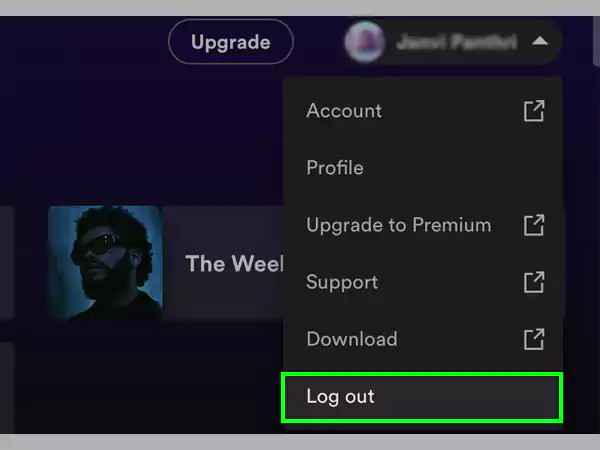
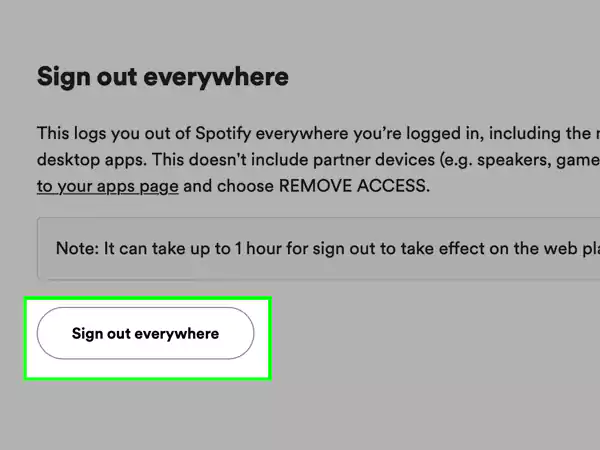
This way your Spotify account will be logged out everywhere, and then you can log in to it from your device and see if the issue has been resolved now or not.
Restarting your device can help resolve any underlying software issues.
Aside from clearing up any bugs in the firmware, restarting your device can also help the device install some necessary updates. All you have to do is:
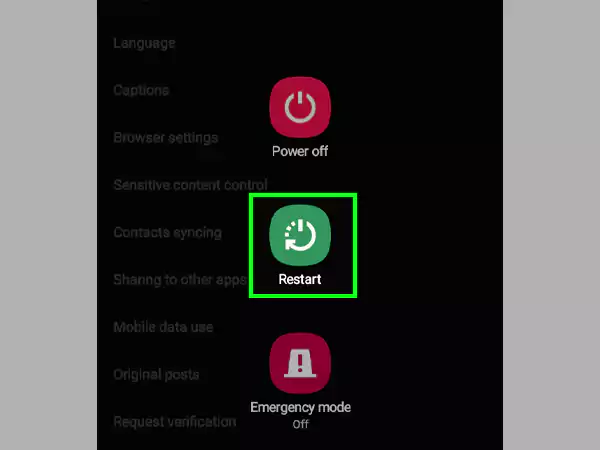
Sometimes, the only way to fix Spotify is to uninstall the app and reinstall it. This will give the app a fresh start and guarantee you have the latest version of the app.
To uninstall Spotify, follow these steps:
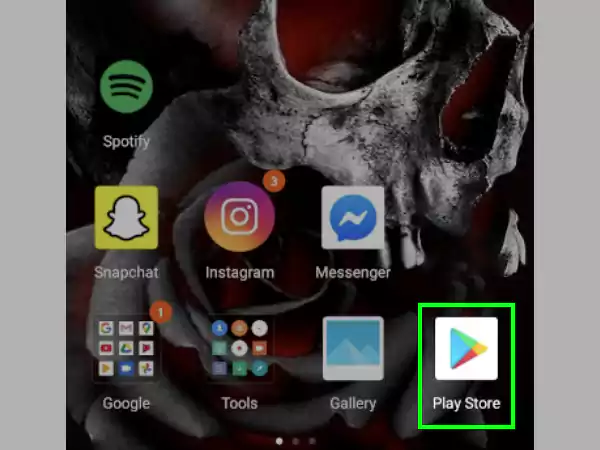
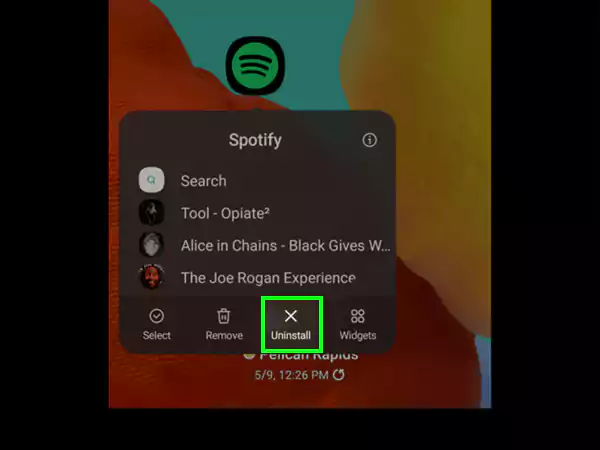
Now, go ahead with the process of reinstalling the app using the following steps:
And that’s it! Now the Spotify app will be reinstalled and function just fine.
When enabled, Data Saver mode conserves mobile data by limiting how much data your apps use. By slowing down your internet speed, this setting gets in the way of smooth audio playback.
To check if Data Saver mode is enabled, follow these steps:
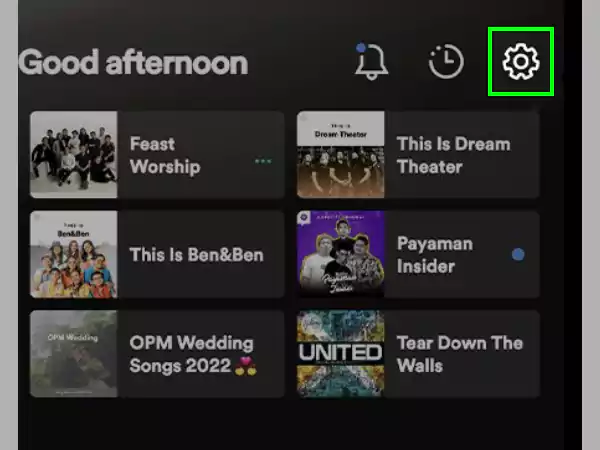
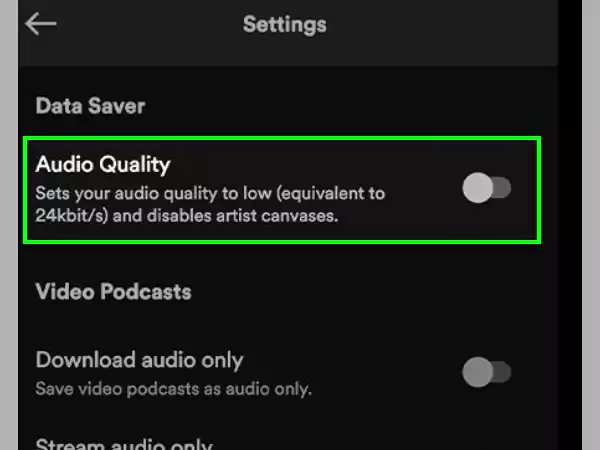
And now you can check if the issue has been resolved on Spotify.
When you have issues with your Spotify pausing on your mobile devices, it may be because your device is set to Low Power Mode to conserve battery. When this happens, some apps may not work as expected because your phone will block background processes to save your battery.
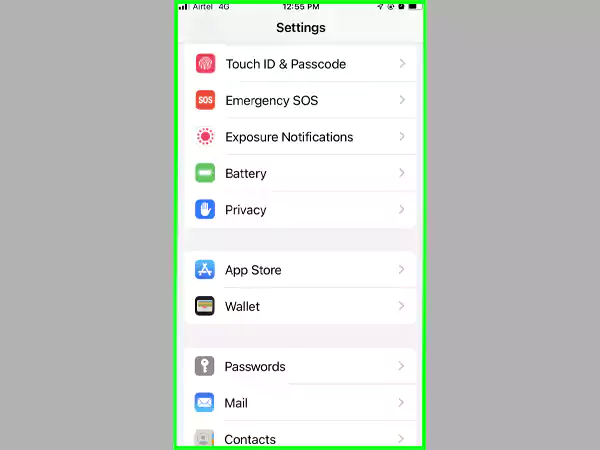
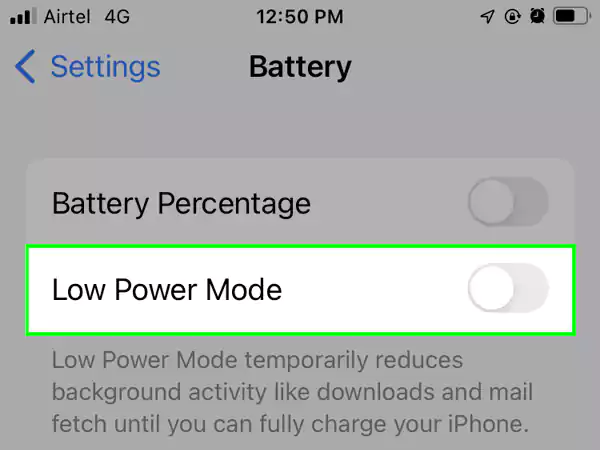
Having multiple apps or tabs open on your browser that are playing music or sounds – like auto-plays, ads, or notifications – could interfere with Spotify’s playback and cause your audio to pause.
To solve this problem,
Sometimes, the best way to fix an issue is also the simplest.
If Spotify randomly stops, it could be due to an overused CPU or overloaded RAM. In this case, restarting the app should resolve the issue. To do this,
When you download files for offline listening, they can sometimes be interrupted, which can corrupt the files and cause playback issues. If your offline playlists are affected, and the songs are cutting out after 10 seconds or so, this is most likely the issue.
To fix this, delete your offline playlists from your devices and redownload them. Here’s how to do this:
If you’ve tried all of the above troubleshooting steps and Spotify is still pausing, the cache might be causing the problem. The cache is a temporary folder that stores data to help apps load faster. Over time, this folder can become cluttered and cause issues. If Spotify is pausing, it could be because the app’s cache is full.
Deleting the cache will be different for different devices.
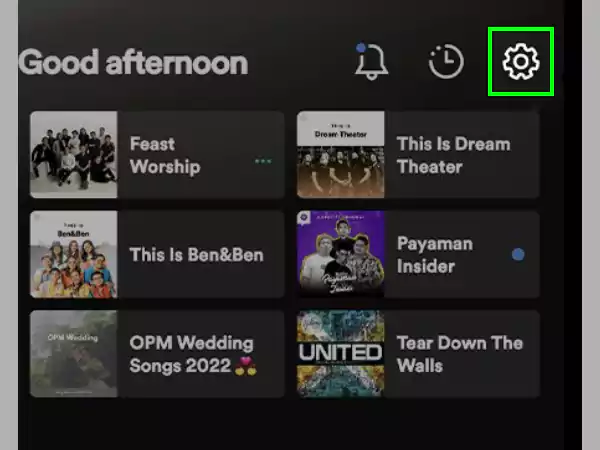
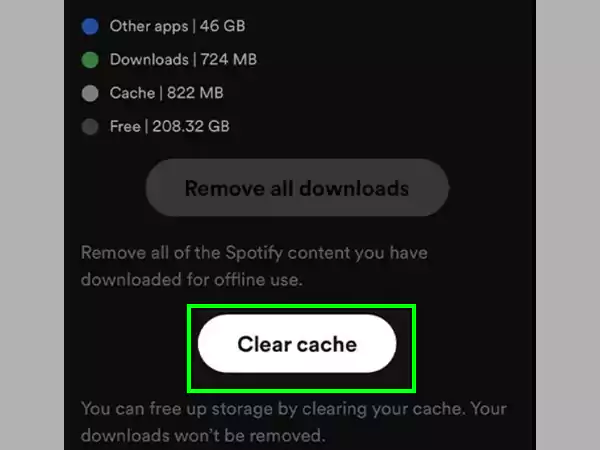
If your Spotify keeps stopping or the songs are taking too long to load, then it is most likely that your Spotify is in a lower network coverage area. If lowering the streaming quality helps, you’ll also save some of your available data.
No, your Spotify will not stop because you don’t have its subscription. The only thing which will occur is ads. There can be other factors that can be causing this problem.
