Did You Know?
- Over 1 billion people use Instagram every month.
- Instagram is the sixth-most visited website
- 88% of users are outside the U.S.
- On average, an Instagram user spends an average of 30 minutes per day on the platform.
Instagram is the new favorite when it comes to social media and is the second most popular platform after Facebook. If you have created an Instagram account, you must be aware of how it helps to stay in touch with the latest trends. Moreover, if you run a business, then Instagram can help you attract the target audience for your brand. Furthermore, you do not need to log in to Instagram every time you want to know what’s happening around. The Instagram app keeps you logged in until you manually log out of it.
All in all, Instagram is the new hype with a lot of interesting features that you can’t simply ignore. You may find this social media platform overwhelming at the start, but eventually, you will find yourself scrolling through the news feed throughout the day.
So, if you are interested, get yourself a new Instagram account today and start trending.
To create a new Instagram account, you can either use your phone number or email address, and you will be provided with a unique username by Instagram itself. To get a new Instagram profile, you can read this dedicated blog where all the methods for a new Instagram account creation have been explained exhaustively- How to Create a New Instagram Account?
And to know about the Instagram login process and the different ways you can sign in to your account while keeping it secure as well, give this guide a thorough read.
Logging into Instagram is a matter of a few steps, you just need a smartphone, PC, or tablet and a working internet connection.
Read on to know about different ways you can log in to your Instagram account.
Instagram offers a dedicated app for its users that ensures convenience as just with a single tap you can check all your DMs, watch stories or photos and videos of your friends. But for that, you need to log into your Instagram account on your mobile device. Here are the steps that are going to help to sign in to Instagram using the app:
For Android- https://play.google.com/store/apps/details?id=com.instagram.android&hl=en_IN&gl=US
For iPhone- https://apps.apple.com/in/app/instagram/id389801252
Doing this will let you sign in to your Instagram account if you have entered the correct login credentials.
If you don’t want to keep taking your phone out to check your Instagram DMs, you can use it on a web browser while working on your PC. Here are the steps you need to follow to log in to Instagram on a browser:
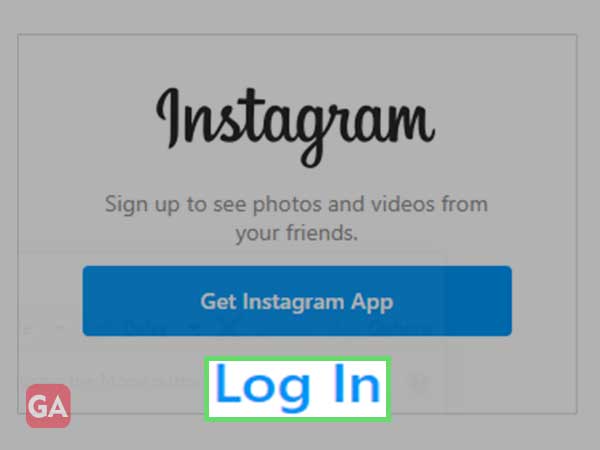
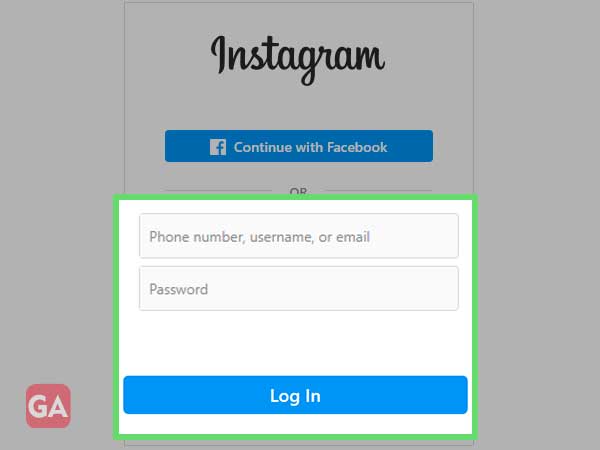
That’s how you can log in to your Instagram account on your PC using a desktop browser, or you can also do it on a mobile browser if required.
The third option you have to log in to Instagram is using the PC app provided by Microsoft. You can simply download the Instagram app for your Windows device from the Microsoft Store for free and run the downloaded file to install the app on your device.
Here is the link to download and install the Instagram app for PC- https://www.microsoft.com/en-us/p/instagram/9nblggh5l9xt?activetab=pivot:overviewtab
If you have a habit of staying logged on your PC most of the time, the Instagram app can be your savior.
System Requirements for Instagram app
| Minimum | Recommended | |
| OS | Xbox One, Windows 10 version 19003.0 or higher, Windows 10 version 16299.0 or higher | Xbox One, Windows 10 version 19003.0 or higher, Windows 10 version 16299.0 or higher |
| Architecture | x86, x64, ARM, ARM64 | x86, x64, ARM, ARM64 |
| Memory | 2 GB | Not Specified |
If your device meets the above requirements, you can go to the Microsoft store using the above link, and sign in to your Microsoft account. Then install the app and thereafter, you can simply log in to your Instagram account on the desktop using your details. The Instagram app for PC has the same interface as the one you use on a web browser, so logging into your account won’t be a difficult task.
Just like Facebook, Instagram also lets you log in to multi accounts and switch between them quickly.
Here are the steps to log in to multiple accounts on Instagram:
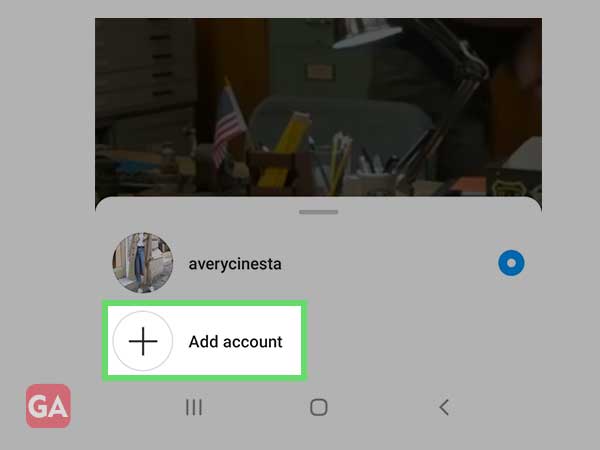
Alternatively, press the profile icon, then tap the menu icon and go to Settings. At the bottom, you will see the option ‘Add account’, tap that.
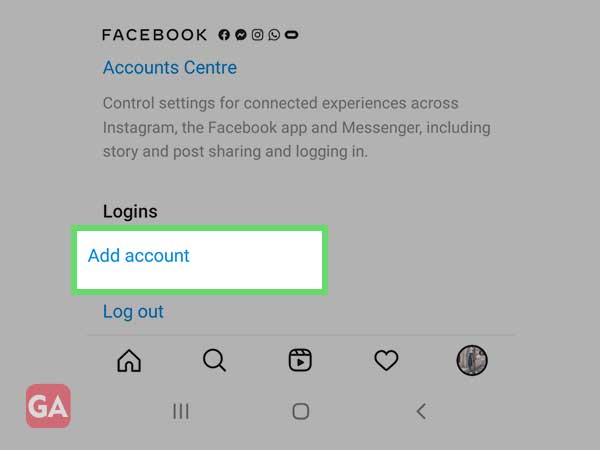
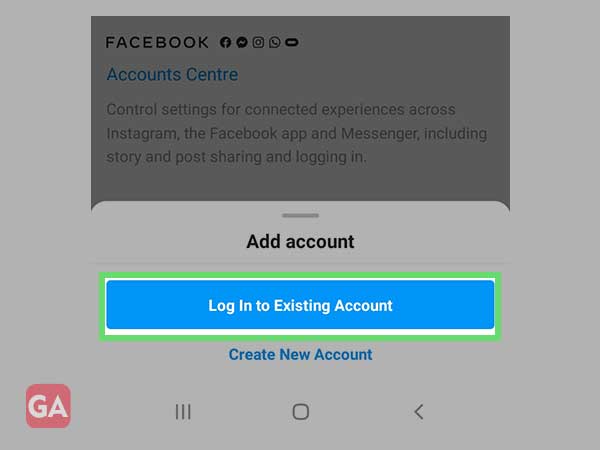
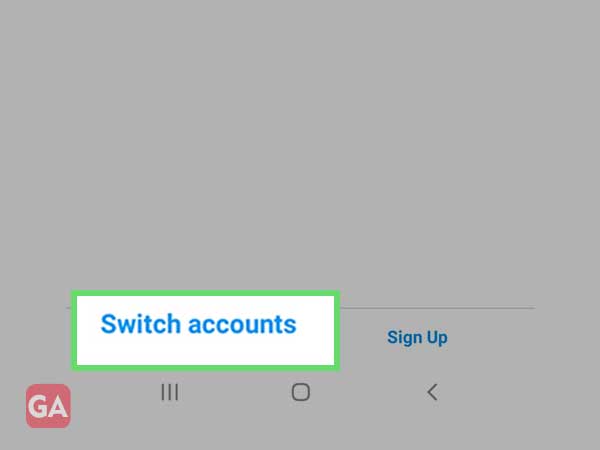
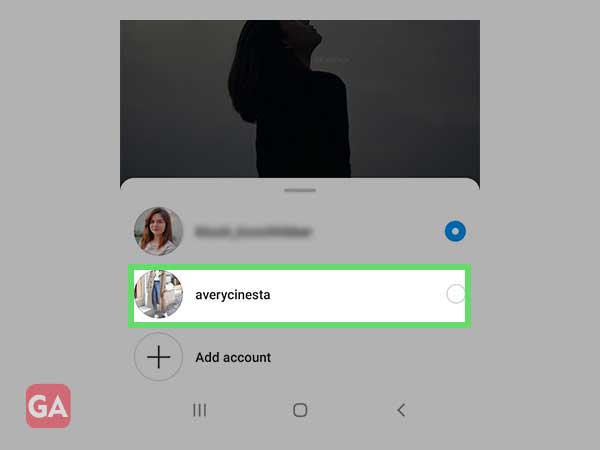
That’s how easy it is to log in to multiple accounts using the Instagram app.
Once you are logged into your Instagram account, it is important to log out of it, especially if you are not using your personal device. That way you can ensure the security of your Instagram profile and no one else will be able to access it. So, have a look at the information provided below to log out of your Instagram account on different devices:
If you were logged in to your account through the Instagram app, here is how to log out of it:
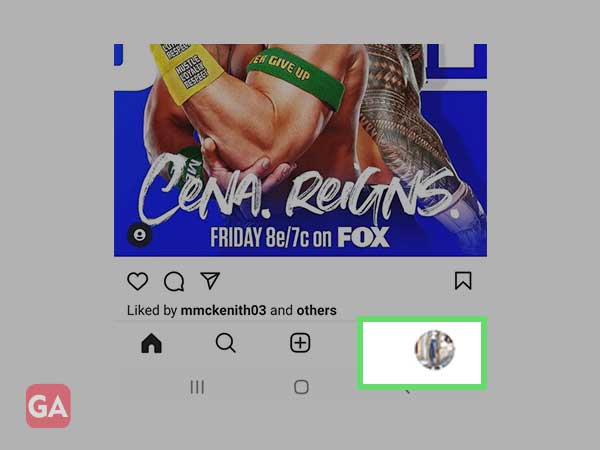
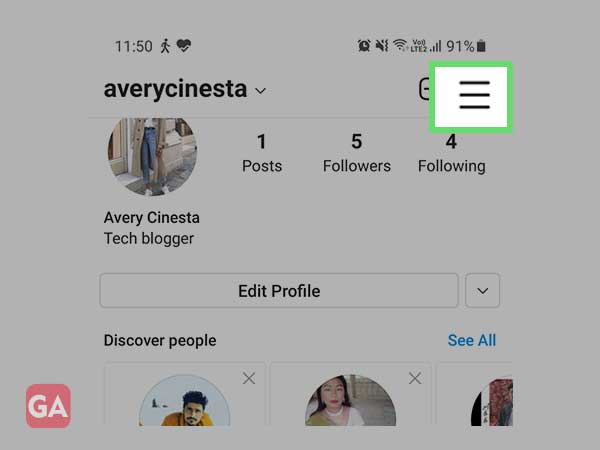
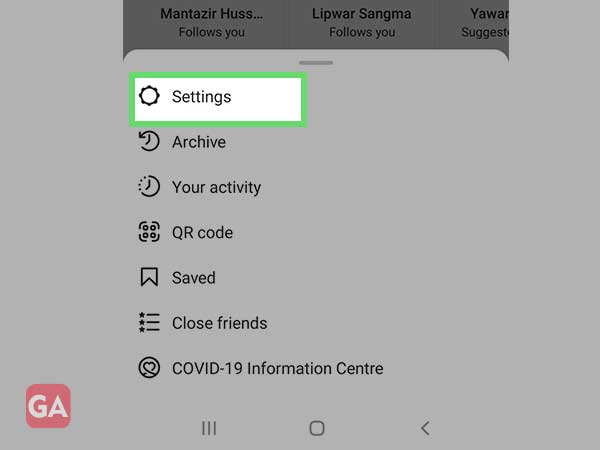
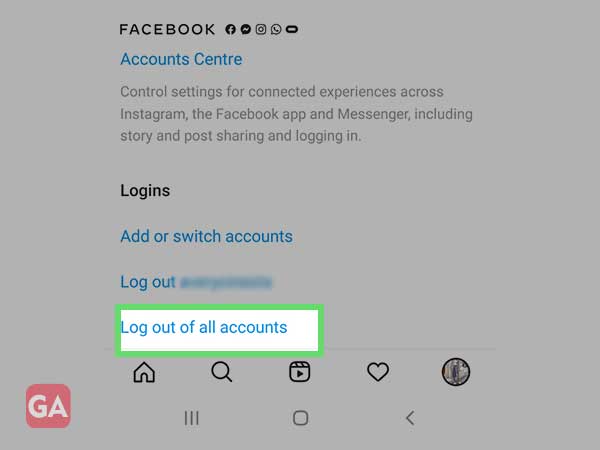
If you are logged in to your Instagram on a browser, here is how to log out of your account:
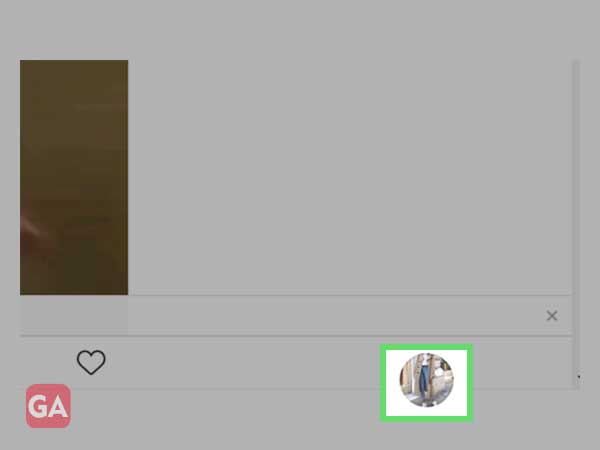
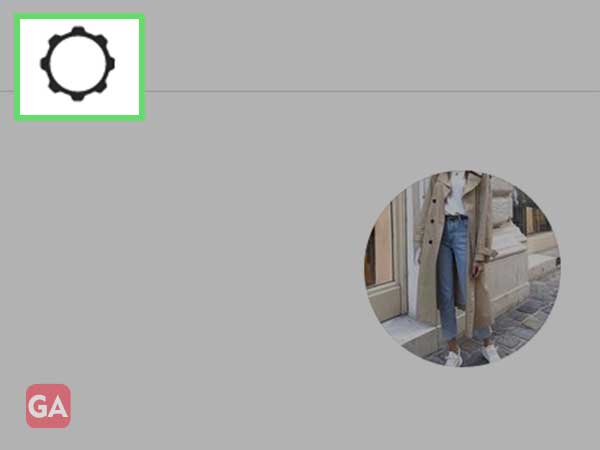
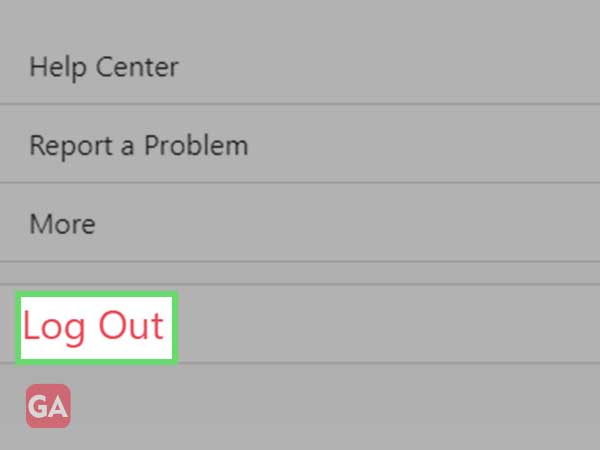
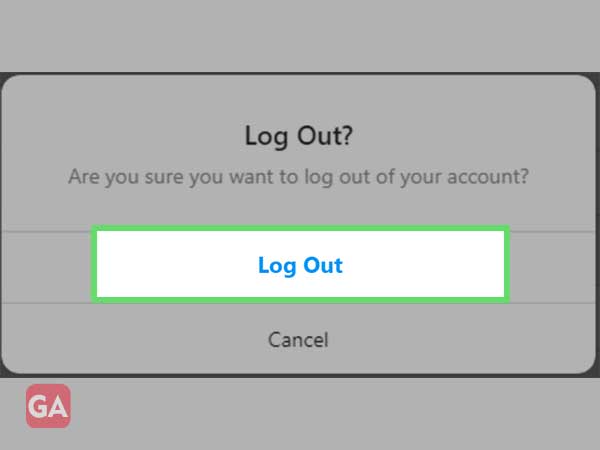
By regularly checking your login activity on Instagram, you can know if someone else is logged into your account; this way, you can keep your account secure. The first step you can take towards preventing a hacking attempt is by keeping a regular eye on your login activity. If you see an unknown device, you can quickly log out of it and change your Instagram account password to safeguard it.
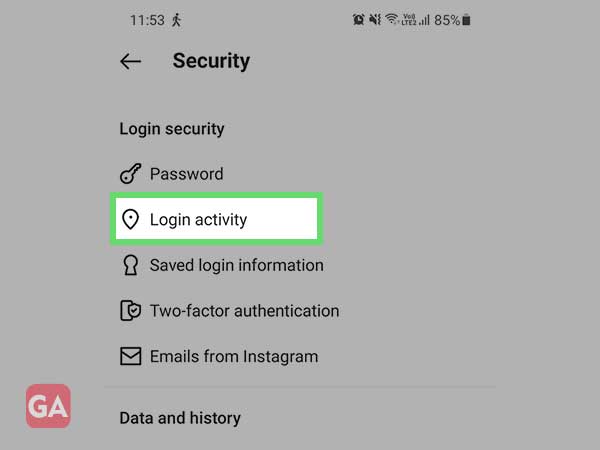
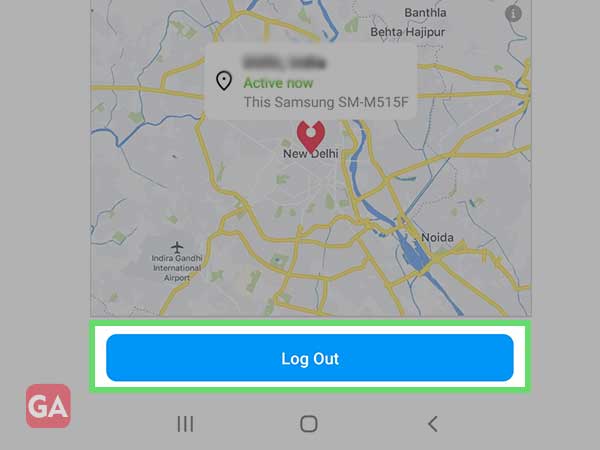
No social media platform in the world can assure you smooth and error-free functioning as where there are technicalities involved, there are issues as well. You may find yourself incapable of logging into your Instagram account on several occasions, but that doesn’t mean they cannot be fixed. With the help of official Instagram support pages and the troubleshooting provided further, you can easily fix most of the Instagram login problems and errors.
Did you double-check your Instagram login credentials before hitting the ‘Log In’ button? If no, then entering the username or password wrong can be the reason Instagram won’t let you log in. Make sure you are using the right case of letters and the right sequence of letters while entering your username and password. Also, keep in mind that entering the wrong credentials too many times can get your Instagram account blocked.
If you think you do not remember the correct Instagram password, you can reset it as follows:
Have you violated any of Instagram’s rules and regulations? If yes, that could be the reason you are not able to log in and see an error. Instagram holds the right to temporarily or permanently disable an account whenever it finds something suspicious or you have violated any rules and regulations, it disables your account. If you think your Instagram account has been disabled by mistake, you can try recovering by submitting an appeal.
If you are still not able to log in even after entering the correct username and password, chances are your Instagram account has got compromised. A hacked Instagram account will make you lose access to all your details. If that is the case, you can quickly reset your password using your email address or phone number before the hacker removes all your recovery information from your account.
If none of the above solutions helped you, you can try the following troubleshooting tips:
If you don’t want to appear online on Instagram, you can hide your online status as follows:
Yes, you can log in to Instagram using your email address or username. So, in case you no longer have access to your phone number, you can still use it to log in as you do not need a code. However, if you are asked to verify your phone number first, you can skip entering it and rather use your email address or username to sign in to Instagram.
