Are you finding it difficult to uninstall Valorant due to the complicated process?
You’re definitely not alone in facing this issue!
Many users struggle to uninstall Valorant because of two main factors: the Riot Vanguard application’s background operation and the persistent VAN9003 error codes splashing on the screen.
Thus, we offer a comprehensive step-by-step guide to disabling Vanguard first and how to uninstall Valorant from your PC, including steps for PS5 and Xbox and additional information.
To begin uninstalling Valorant, you must first remove the Vanguard Riot application. Vanguard serves as a critical component that ensures Valorant gameplay matches operate smoothly. Therefore, it’s necessary to disable it in the background before proceeding with the uninstallation of Valorant.
Uninstalling Valorant requires first disabling Riot Vanguard; you won’t be able to do so directly. Here are the steps to disable the Vanguard application.
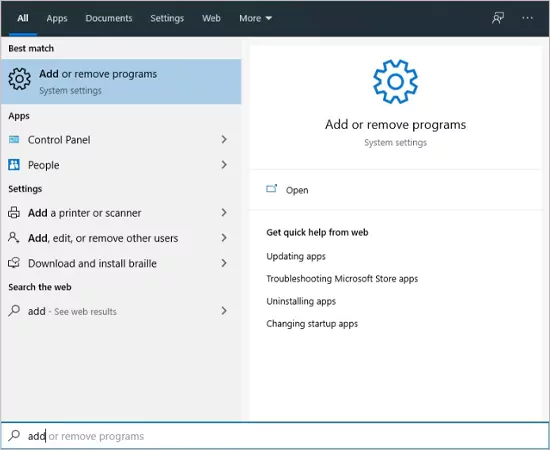

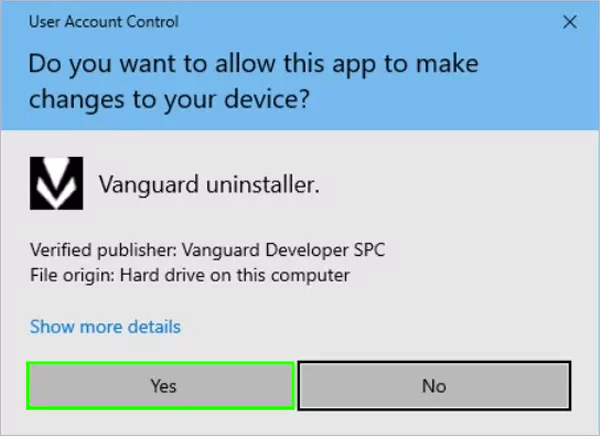
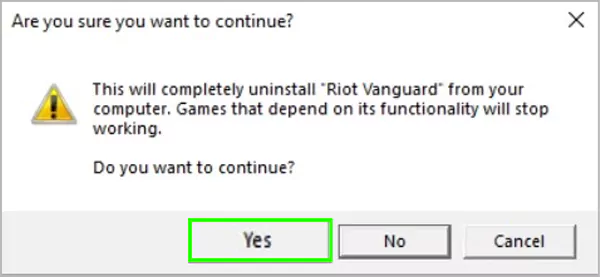
Now that you know how to disable the Vanguard application, your next step is to uninstall the Valorant application; here are the steps mentioned.
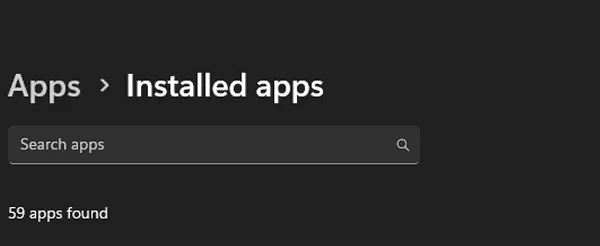
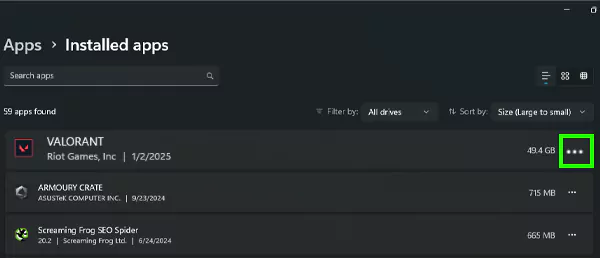
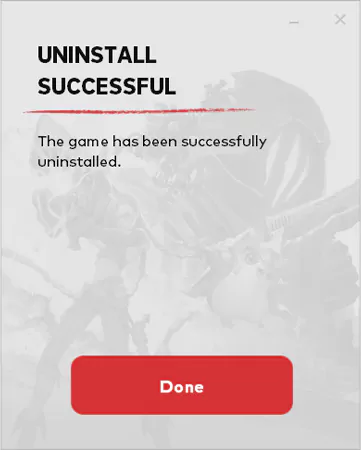
In case you’re running an older version of Windows on your PC, we’ve got you covered. Just follow these steps to uninstall Valorant in a few clicks!
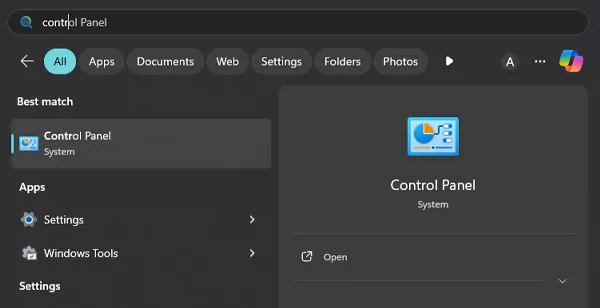
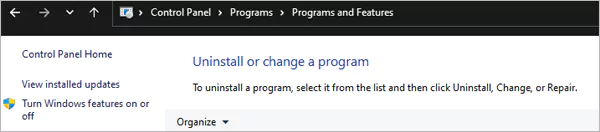
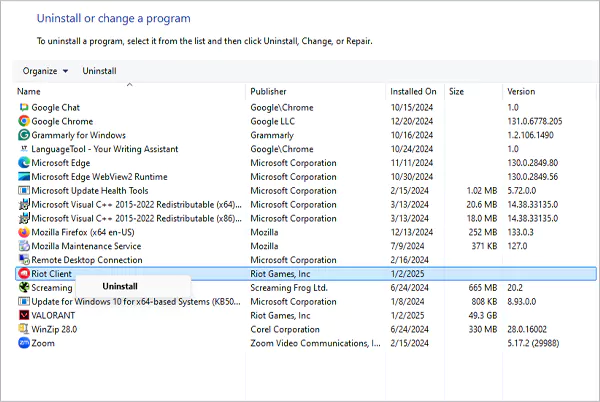
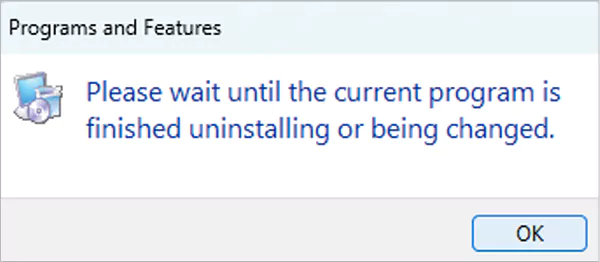
Uninstalling Valorant from PS5 and Xbox is comparatively easier than on a PC. This section provides precise instructions on how to do so; give it a good read!
Here are instructions to help you delete this game from your PS5. Give them a good read!
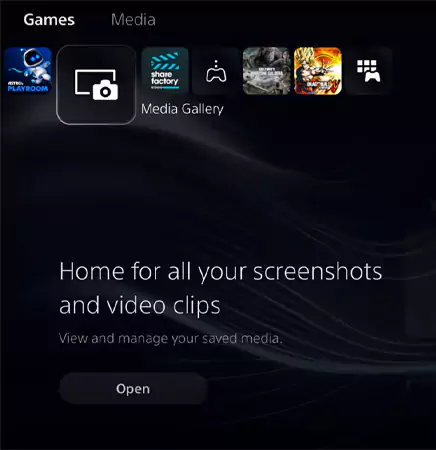
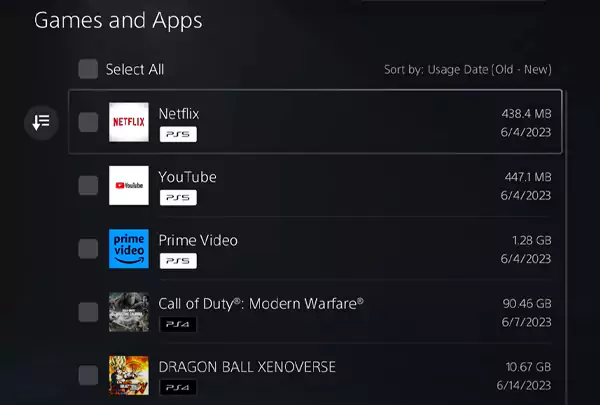
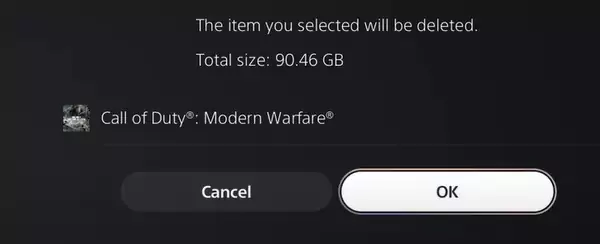
Great! Now that you’ve learned how to delete Valorant from your PC and PS5, take a moment to check out the preceding subsection for steps on how to uninstall Valorant from your Xbox. You’ve got this!
Following the instructions above can help you uninstall Valorant with a few clicks and without hassle. However, if you’re a passionate Valorant fan who craves more gameplay, consider temporarily disabling your account for a break; read the subsequent section to find out how to delete your Valorant account!
Valorant attracts millions of players worldwide. Yet, one drawback for gamers is dealing with error codes and the game’s addiction.
This section is for you if you can’t resist playing it over and over again! Here’s a manual guide to temporarily deactivate your account; let’s start!
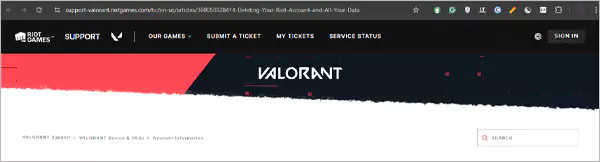
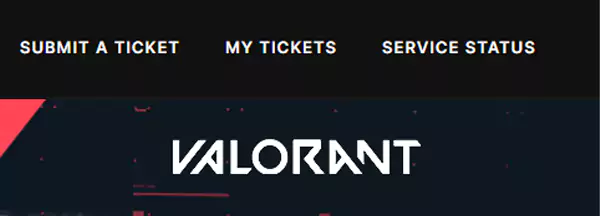
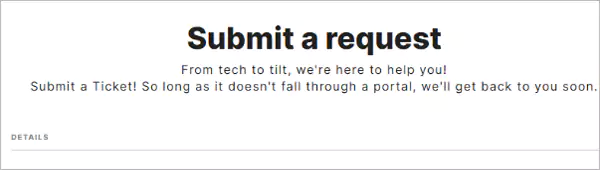
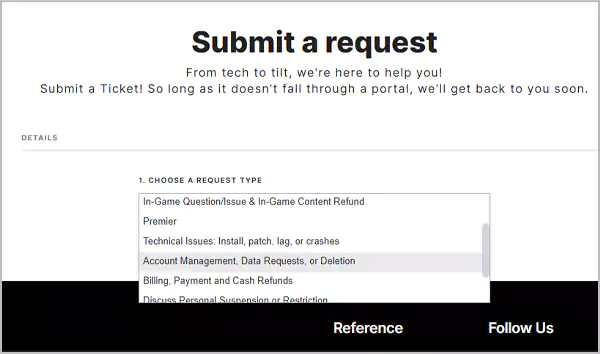
Valorant stands out because of its unique innovation, gameplay, and graphics, but on the flip side, it is full of error codes, which is highly frustrating to witness in the middle of the gameplay.
In the last 30 days, the game has lost 416,430 monthly users, representing 2% of its total player base. This ongoing decline in popularity can be directly linked to persistent errors affecting the game experience.
But if you’re a devoted Valorant fan who just can’t get enough of the game, you can easily reinstall it using this link.
The best way to save yourself from the penalty is to usually play the game and not engage in any behavior that triggers penalties, such as leaving the game early.
It was announced on October 15, 2019, under the name ‘Project A’ and later officially revealed as VALORANT on March 2, 2020.
The VALORANT battle pass is a cosmetic reward that allows users to unlock in-game items such as guns, costumes, and more.
