Has your IG Explore feed become tedious or filled with inappropriate content?
The Gram’s Explore page is dedicated to curating unique content for users based on their interactions and interests. However, you might be navigating through the same old posts or inappropriate content while scrolling through the Explore page. Many users have reported a similar problem, which hampers their overall user experience on IG.
Hence, we are here to help you understand how to reset Instagram explore page in the easiest way possible. Stay tuned to discover the top 4 methods of Instagram Explore page reset.
IG is popular for delivering the most relevant and interesting recommendations to its users. While Gram’s algorithm performs this task like a pro, it doesn’t always get it right, after all, it’s an AI.
The posts and reels you see on your Explore feed aren’t some random stuff. But it’s highly selective content chosen by the complex Instagram algorithm based on your interests, interactions, and behavior on the app. The Instagram algorithm considers the following factors while selecting the posts for your feed:
All these factors play an essential role in deciding what type of content or posts will pop up on your Explore feed. But the good news is – Gram’s Explore feed is constantly evolving and can be customized through an Instagram Explore page reset for a better user experience.
Intrigued to know how to reset IG Explore page to adapt to your preferences?
Read the subsequent section to give your Explore page a fresh new look.
Instagram has enforced an AI system equipped with several machine-learning models to carefully select the content for your feed. With the help of this advanced mechanism, IG can successfully predict the type of content you are most likely to gravitate toward. However, this complex algorithm can run into trouble, causing you to get stuck in a perplexing loophole of similar content.
Luckily, Gram allows its users to customize their feed by disliking content that doesn’t seem engaging to them. You can reset the Instagram Explore page by using the methods mentioned below.
One of the easiest and fastest methods to reset the Instagram Explore feed is to refresh the Explore page. For that, all you have to do is open IG, navigate to the Explore feed by tapping on the magnifying glass, and pull down your screen from the top.

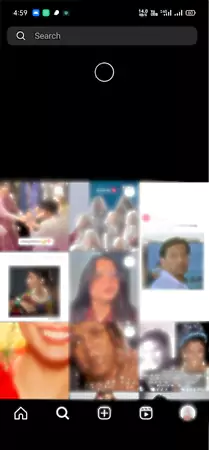
To mark a post as uninterested, you need to follow the following steps:

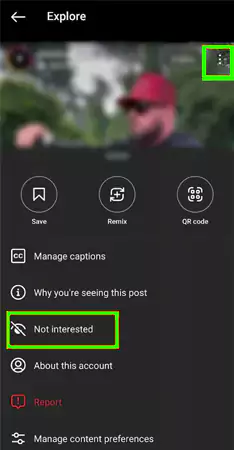
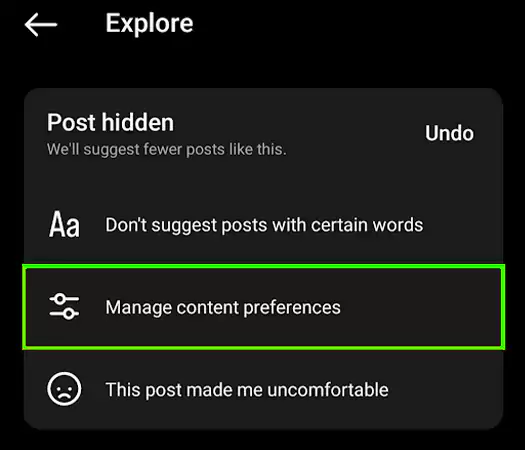
Instagram gets to know about your preferences from your search. Deleting search history will show some more relevant posts on your feed. To clear your search history, navigate to the search page and then follow the steps written below:
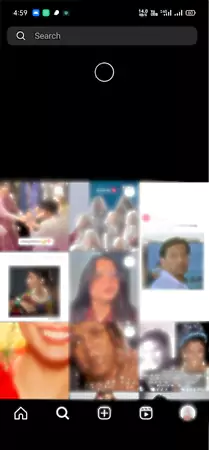
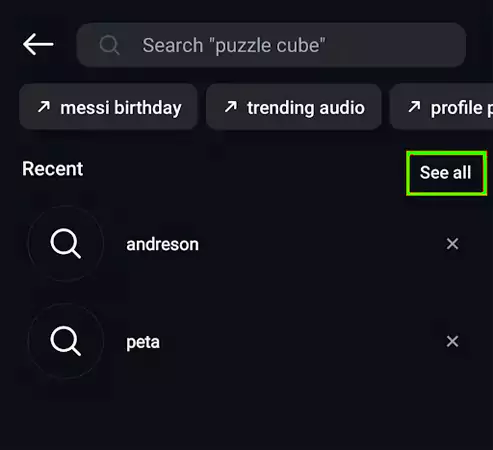
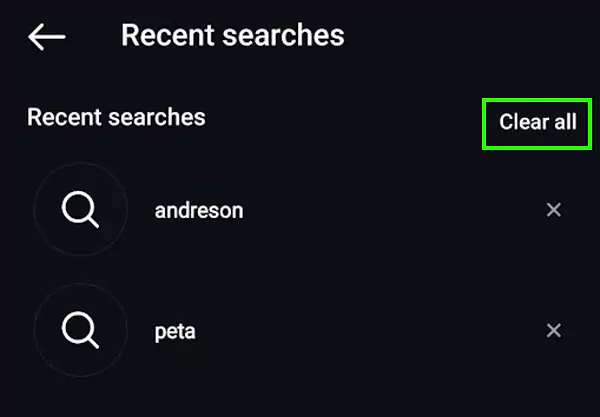
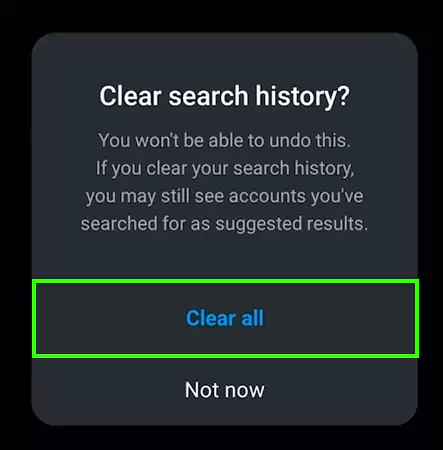
Follow the instructions below to clear Instagram app cache on your device:
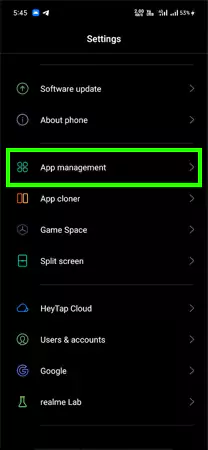
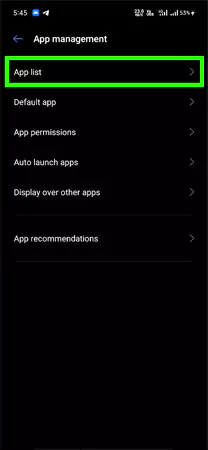
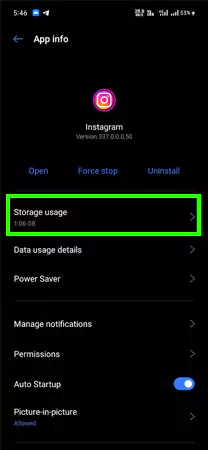
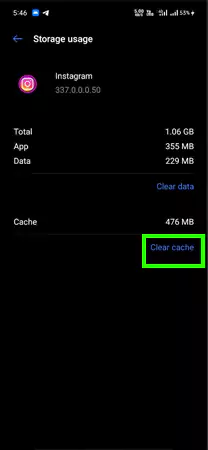
Your Explore page is a reflection of your interests and preferences. Having inappropriate and explicit content on your Explore feed can be embarrassing, especially when you are with someone. In such cases, an Instagram Explore page reset can be beneficial in the following ways:
Take note that resetting the IG feed is a slow process, and it will take some time for the algorithm to get a hold of your preferences, so you need to be patient until then.
Your Instagram Explore feed may show explicit, vulgar, offensive, nudity, sexual, or unsuitable posts due to the following reasons:
After going through the guidelines given by IG for choosing posts for the Explore page, we have come up with the following tips that can help you customize your feed.
Instagram allows you to explore new topics, interests, and accounts on the internet, but you have to be mindful while doing so. One likes some inappropriate content and your feed will be loaded with the same type of content the next day. Furthermore, to deal with the problem of repetitiveness, you can try the methods given above. They will help you get more relevant content on your feed.
Your IG Explore feed is a reflection of your interests, so curate it carefully by employing the strategies mentioned above to Instagram Explore page reset.
Reset your IG Explore feed to take control of your Explore page and enjoy scrolling!
To reset your IG algorithm, follow the following steps:
Follow the following steps to clear your IG cache:
Yes, you can block certain types of content from appearing on your IG Explore page by marking it as Not Interested. For that, you have to click on the horizontal ellipsis on the post and tap on the Not Interested option from the given menu.
