Xbox One is Microsoft’s 8th generation home video game console. Its predecessor is Xbox 360 which was a follow-up to Xbox originally. It comes with a feature of Game DVR and has approximately 50 million users of Xbox Live. Microsoft focused on the ideas that would make Xbox One popular in the gaming industry. Since it has many users who own the console and whole setup for gaming, there are times when users have to go through some issues. And, in order to figure them out, they need some steps to follow to get solutions apart from Xbox’s official support from Microsoft.
If you recently came across the Xbox One black screen issue, then this is the right place for you. The following article is a full-fledged guide to know how you can conquer this problem with the help of some simple steps.
Even though Xbox One has become one of the most popular gaming consoles since its release in 2013, there are some defects that happen even in the best console that ever existed. One such is the Xbox One’s black screen issue, which is being named the “Black Screen of Death” by some users due to its recent update. There can be many more possible reasons for the issue, such as-
In case you are unfamiliar with the issue of Xbox Black Screen and wandered off in this article randomly, we might just make it useful for you to be here. The issue is known to happen when the screen plugged into Xbox One goes blank, and you can’t see a thing. This has been happening following a new update for users of the Xbox Insider Program, as many of them reported instances of their Xbox One becoming inoperable. Here are some steps which can help the users to overcome this problem:
Sometimes the reason behind an Xbox One not being able to present video can be a small bug. At the start of troubleshooting, the user can try to restart which might help. On the Xbox One console, the user has to press and hold the Xbox button for around 5 seconds and wait till it turns off. After that, unplug the power cord and wait for two minutes. Plug in all the cables and restart the Xbox One.

| Solution Synopsis: Xbox button<System<Settings<Display & Sound<Video Output<Video modes |
The user can start by opening the guide after pressing the Xbox button. Then go to the system and select settings. From there go to display and sound and select video output. Then select video mode and turn off the option “Allow 24Hz”.
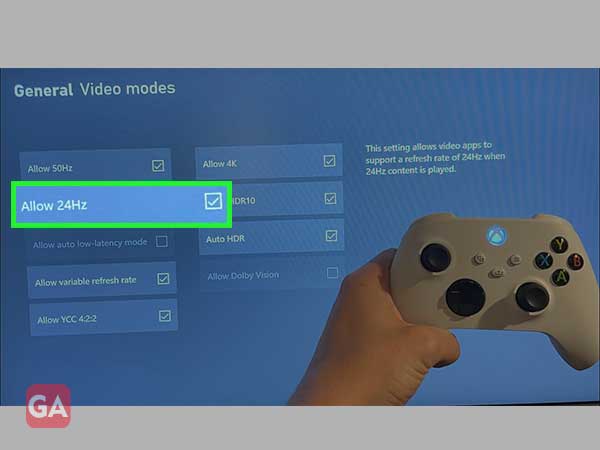
It should be confirmed that the TV is connected to the right input and if the user isn’t sure, he/she can check with the manual provided. They can also go through all sources using the TV remote.

The audio and video signals are transmitted to the TV from the Xbox One console through HDMI. The possibility of the black screen can also be a fault in the HDMI cable. The user should make sure that the cable is clean and try switching it with a new one if it still doesn’t work.

| Solution Synopsis: Press and hold Xbox button for 10 secs<Eject Button<Bind button<System<Settings<Display and sound<Video output |
If the Xbox One only shows a blank or black screen when the user is trying to do gaming or simply get the application running, resetting the display settings can help. If there is a disc inserted in the console, the user should eject it and turn off the console by pressing the button for 10 seconds. Then they have to press the eject and Xbox button altogether until a sound of beep is heard. There will be two beeps with a gap of 10 seconds. After that, the user has to press and hold the Xbox button and the bind button. The reboot will soon start and when it completes, the user will see that the settings are set at low. Then they will have to go to display settings and change it to whatever their TV supports.]
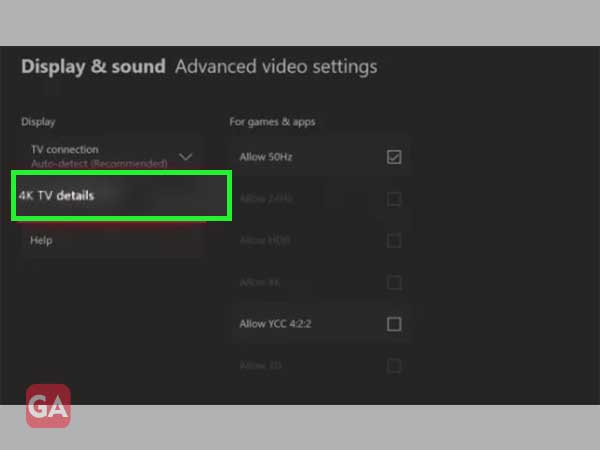
Sometimes there is no video after updating and the console gets stuck during an update. Every system update error requires a different type of troubleshooting. Usually, the system update errors are fixed by forced reboot. In case the above-given steps for power cycling don’t work, the users can try to reach the official Xbox troubleshooting page.

A corrupted operating system or bad hard drive can lead to a black screen due to failure in loading the operating system. It might give a boot device error as well.
The users have to make sure that the HDMI cable which they are using is connected to the right port. Plugging out the cord from Xbox may help as well.
No, the black screen cannot be a virus as viruses don’t cause dark or black screens, they attempt to get into the windows instead.
