Has it ever happened to you that you have stored a lot of your personal data on your hard disk or a pen drive, and one day you found out that it has gone corrupt? If you nodded at my question, it means you are facing the same unfortunate situation, once I was in. Nevertheless, damage has been done, and if you managed to get your data back by hard disk repair, then well and good. But if not, then, don’t lose heart and make sure you don’t make the same mistake again.
In this world, where everything is going online, how come you stored your data only in offline storage devices. Services like Dropbox are really common these days and a simple log-in gives you access to free cloud storage where you can save your files online without worrying about losing your data.
To get the best out of this cloud storage service, you must first learn the right way to log in to your Dropbox account on different devices and how to deal with login glitches you might face en route.
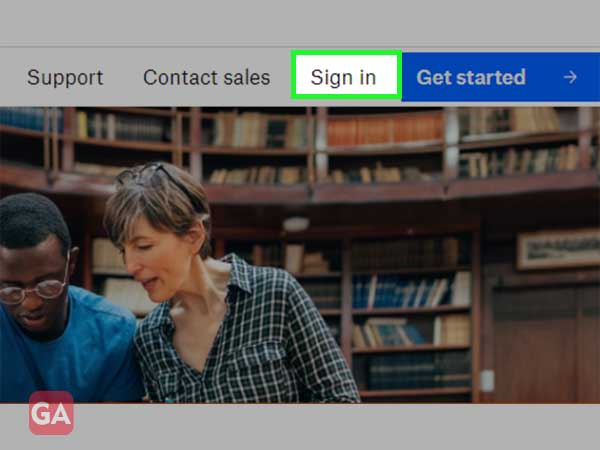
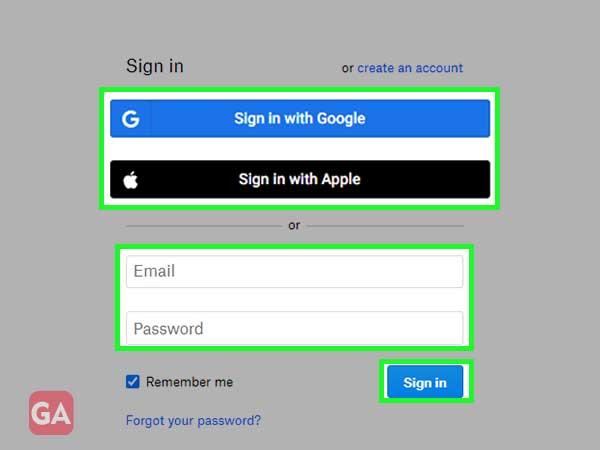
Using the simple steps listed above, you can easily log in to your Dropbox account from anywhere, anytime.
Apart from a web browser, you can also use a mobile device to access your Dropbox account and your files. Dropbox mobile app lets you access your account on Android, iPhone, and iPad by simply signing in.
Here are the simple steps that you need to undergo to sign in to Dropbox on a mobile device:
And enter your phone number along with the country code to get the app download link via Text or Email.
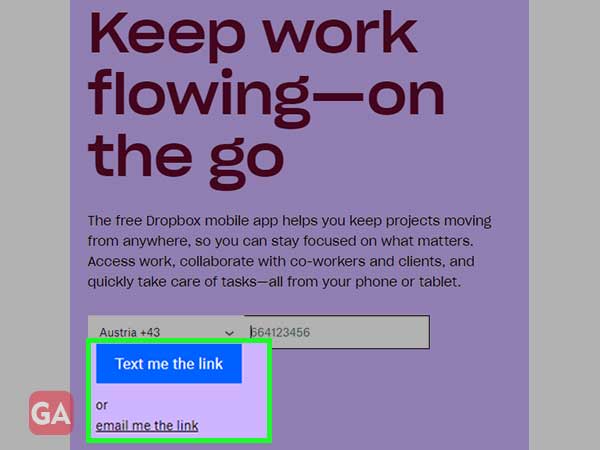
The third option to log in to your Dropbox account is by installing the desktop app on your PC. Here is the link- https://www.dropbox.com/install
Once you have downloaded the desktop app file and installed it on your PC, the next step is to sign in to your Dropbox account using any of the following information:
Google Dropbox for Business offers a lot more features than it does for individual use. Dropbox Business has everything you need to manage the seamless flow of your work. Moreover, you get a lot of plans to choose from depending on your business needs. You can also buy a plan for your team or just for you, the choice is yours
Here are some Dropbox business plans:
To log in to your Dropbox Business account, you will need to buy a plan first from here- https://www.dropbox.com/business and then log in to your account using your associated email address and password.
Paper is a free product from Dropbox. It is not just a doc, but a sort of co-editing tool that allows you to create and coordinate together in one place. To sign in to your Dropbox account to use paper:
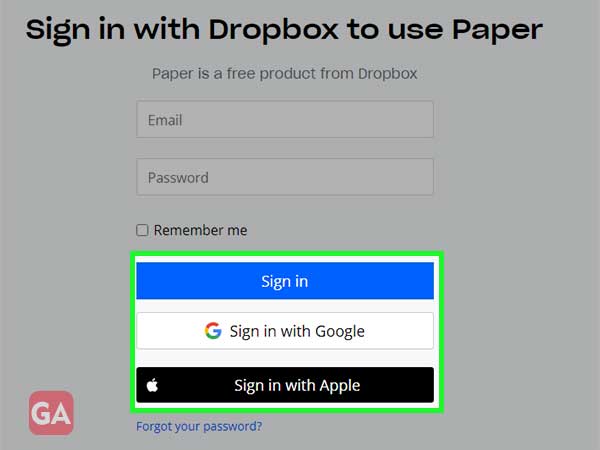
Here are the steps to log out of Dropbox account on different devices:
To sign out of dropbox.com, click on your profile picture and then click on ‘Sign Out’.
To log out of the Dropbox desktop app:
To log out of the Dropbox mobile app:
On Android, press the menu icon in the top left corner of the screen and then tap ‘Settings’.
On iPhone/iPad, press the account icon (person) in the bottom right corner of the screen and then tap the gear icon in the top left.
For linked accounts, you must be in the mobile settings of the account you’d like to sign out of. If not, switch accounts and then sign out.
This is the most common issue that you as a Dropbox user will face. Once you are logged in to your Dropbox account on any device, the stress of remembering your password goes away, as you don’t have to enter it every time you want to access your account. But you might get logged out of your Dropbox account due to a network or technical glitch and then you will need to enter your password; if you no longer remember the correct one, here are the steps to reset your Dropbox password:
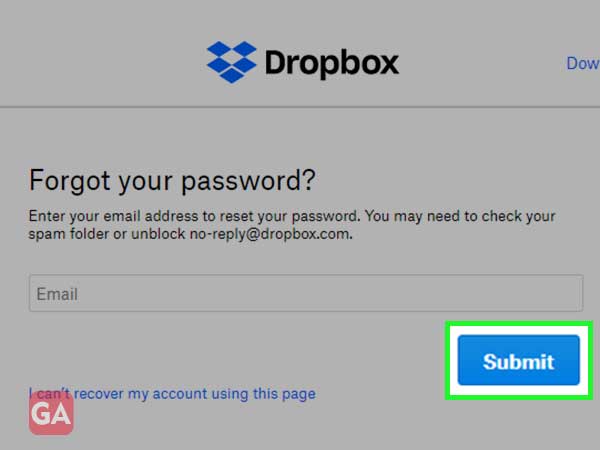
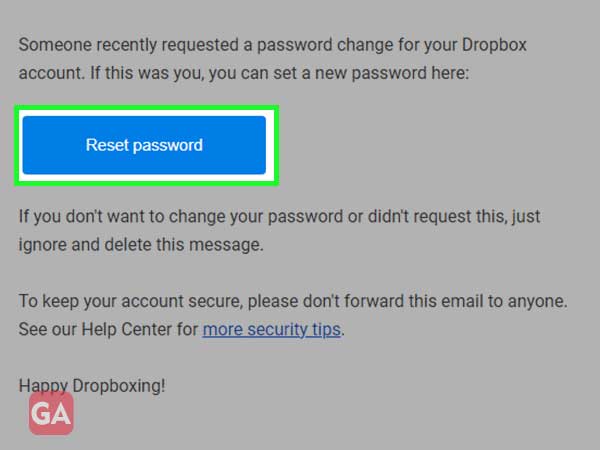
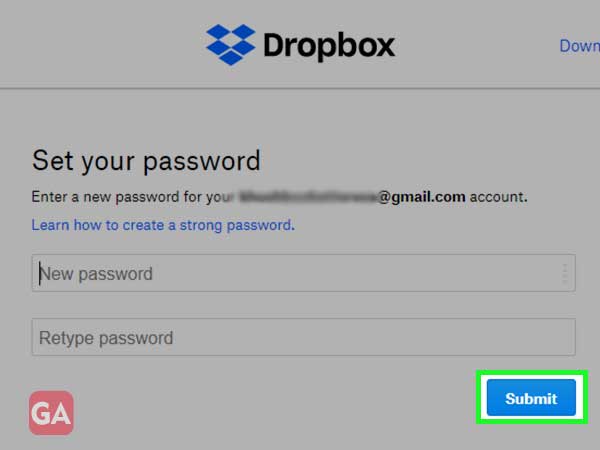
At times, you may find yourself unable to access your Dropbox account if a suspicious sign-in attempt is detected. You may also receive a security email from Dropbox along with a one-time security code. In that case, you have to enter the one-time security code to complete the sign-in process.
If you didn’t try to sign in and still received an email, it means someone else is trying to access your Dropbox account; in that situation, you must quickly change your password.
It depends on your plan, the number of devices you are allowed to sign in to Dropbox.
Dropbox keeps your file safe; it is designed with multiple layers of protection that include 256-bit advanced encryption. All the files you store are private, unless you share the links to files to other people or share folders with them.
The basic plan of Google Dropbox is free and offers only 2 GB of storage. To get more storage, you will need to upgrade your plan.
