Ever searched for something on YouTube that you’d rather keep private?
Whether it’s an embarrassing song, a dive into psychological theories, or just your 2 am intrusive thoughts, your search history can reveal a lot more than you think. But you can just delete your youtube channel in the fear of search history revelation. Then what’s in your hand?
So, to safeguard yourself from the awkward search history experience, it’s better to clear it once in a while. For that reason, we have outlined an easy-to-perform step guide to clear YouTube search history in just a few clicks.
Several possible circumstances can bind you to clear or delete your YouTube search history. So here’s a list of all the reasons, which can’t be overlooked at all.
Are you having a tough time clearing your YouTube search history on your smartphone?
Just adhere to the steps mentioned below and clear YouTube search history in merely a few clicks.
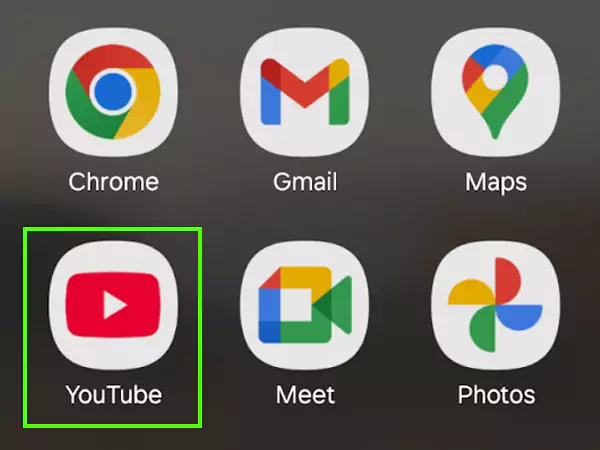
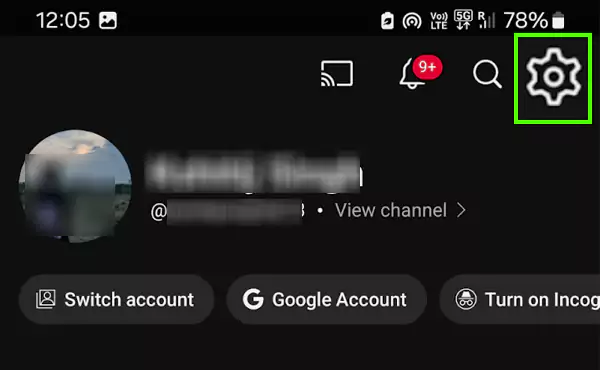
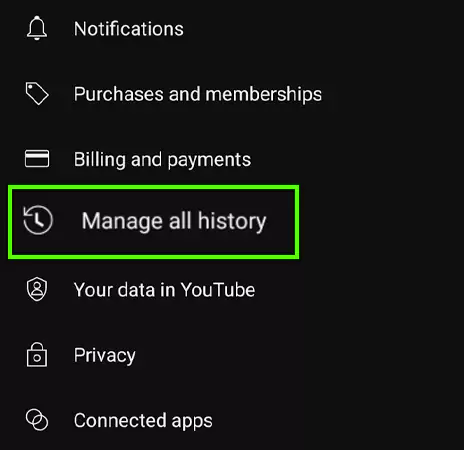
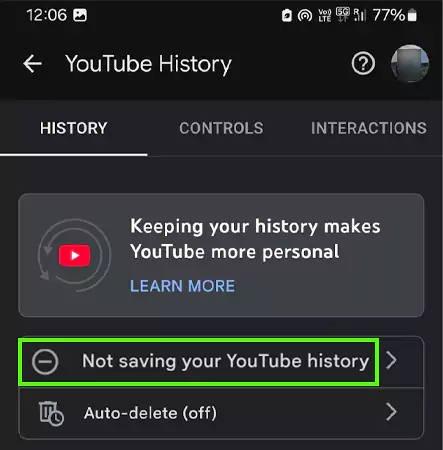

To save yourself from ending up in embarrassing situations because of your search history. It’s better to follow the steps below and get your ‘how to clear YouTube search history’ query solved in no time.
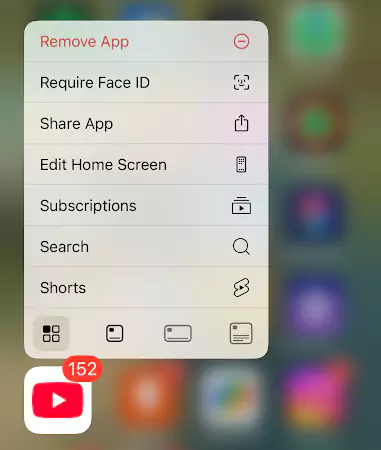
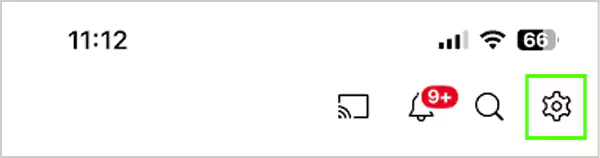
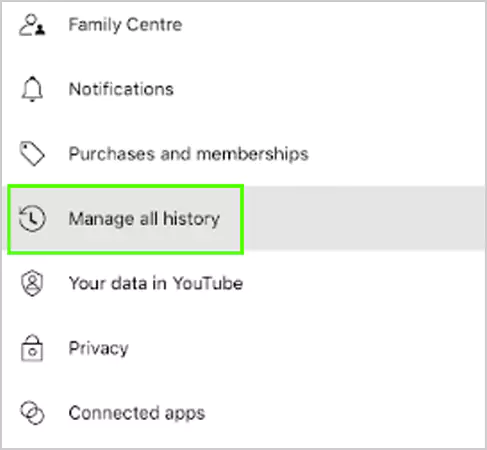
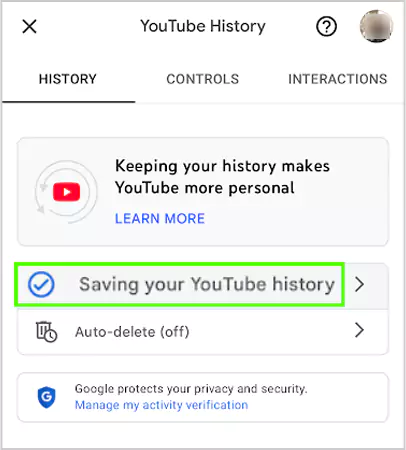
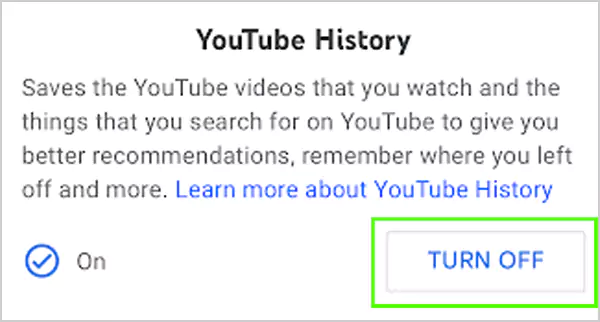
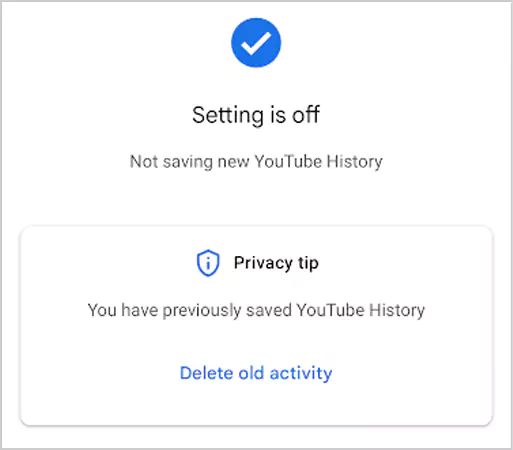
The steps to clear YouTube history on your PC are slightly different from Android and iOS. So, to avoid any complications, we’ve mentioned the easy-to-perform step guide for you.

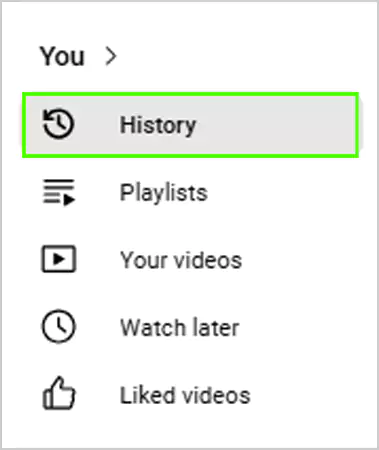
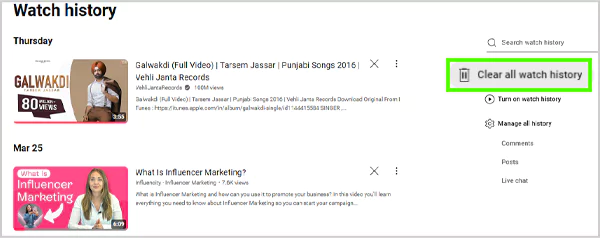
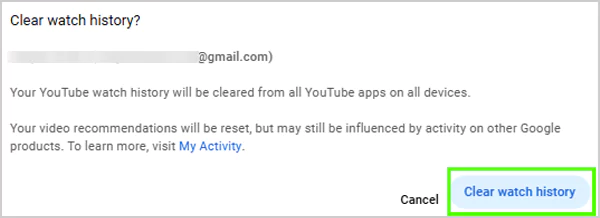
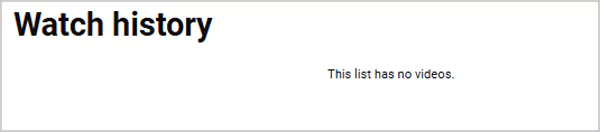
Just in case you’re tired of clearing your YouTube history now and then, here’s another workaround to get rid of this issue permanently. Instead of removing it, just pause its activity permanently. Here are the steps mentioned to do the same.
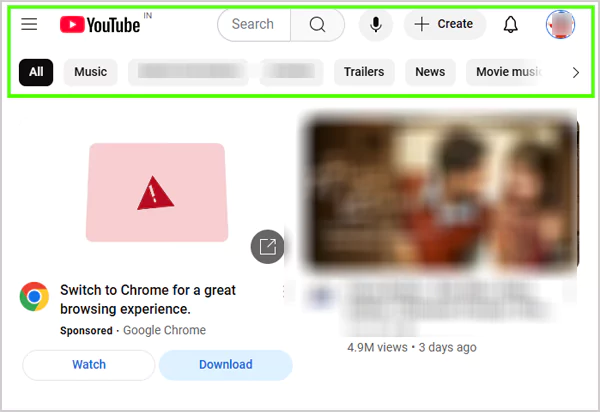
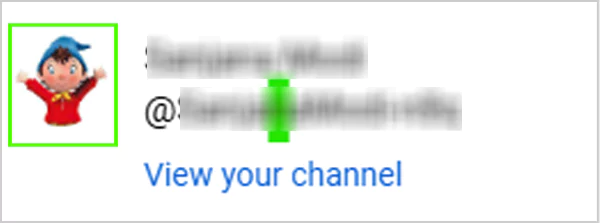
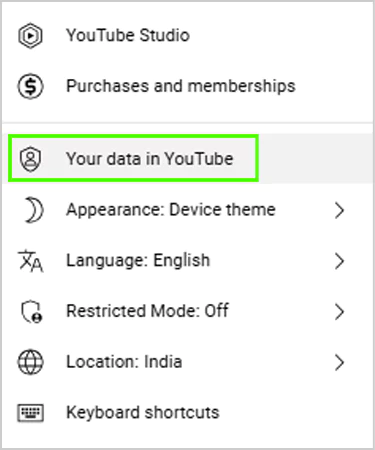
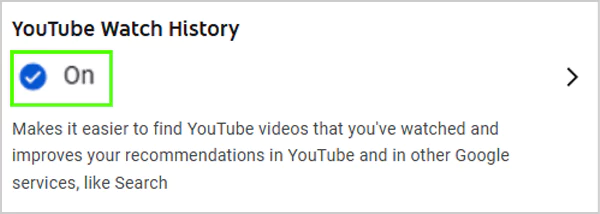
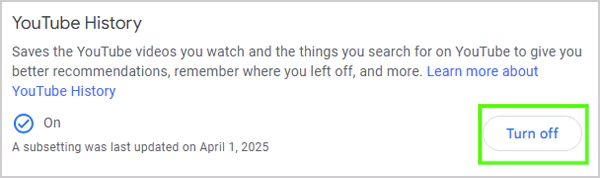
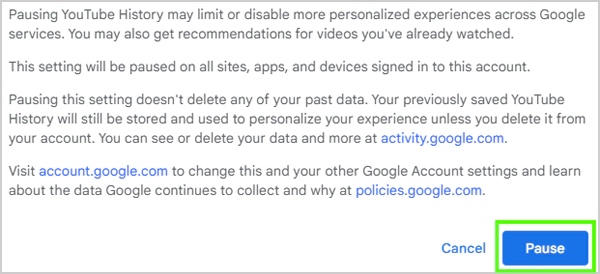
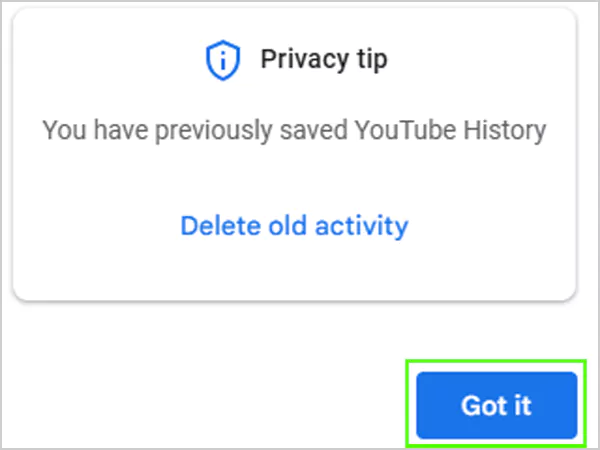
With the increasing number of cyberattacks, it’s a need of the hour to keep yourself adequately protected while using any social network platform. YouTube keeps track of your web surfing history to personalize ads, run ad campaigns, and more.
Hence, we advise our readers to delete YouTube search history once in a while to avoid chaos. One can follow the above mentioned approach and clear YouTube search history in just a few clicks.
Clearing your YouTube history is a cakewalk now. Just sign in to your YouTube account and profile photo >> Settings >> Manage all history >> DELETE.
Yes, you can delete your YouTube search history on all devices by accessing the My Activity page or using the same Google account on all devices.
No, there’s no reliable way to permanently delete YouTube history, but instead, you can turn off your watch history or watch content while you’re signed out.
Yes, YouTube uses your search history, along with your watch history, to personalize your experience, including recommendations, search results and ads.
