All set for the movie night, and suddenly the video stops, leaving a black screen behind with the “YouTube Sorry There Was An Error Licensing This Video” error message.
Frustrating right! But you cannot settle down with this and spoil the joy of your night plans. To the rescue, we have brought some of the workable fixes that can sort out your YouTube TV licensing Error and lift your mood in a matter of minutes.
Without any further delays, scroll through the article, revive your energetic movie night and trust me, you don’t need to become a YouTuber to fix this.
@YouTube Why am I getting a "Sorry, there was an error licensing this video." for all my Movies and Shows I have purchased?
— NinjaKid225 (@NinjaKid225) August 4, 2024
Quick Answer
If you are also facing the YouTube TV licensing Error, try checking your internet connections, re-login to your YouTube account, restart your device, disconnect the browser extensions, reinstall and again install the app and more.
There can be so many mundane reasons that trigger the Error Licensing Video YouTube issues, and before finding the perfect solutions for this, let us understand the possible root causes behind it.
The internet issues go unnoticed sometimes, but there is a high chance that while playing, the network connection was not stable, and YouTube didn’t get your request properly, resulting in flashing the error code on your screen.
Next in the row are the device-related issues that can include an old version of the operating system, hardware-related issues, an inbuilt virus, or a device not meeting the app or system requirements.
YouTube is restricted in some countries and regions. So, accessing the app or content outside these areas can cause licensing errors.
The wrong configuration or the mismatched settings of the YouTube account can result in licensing errors and end up blocking the playback.
Boasting an active fan base of 2.1 billion, YouTube has emerged as one of the video streaming platforms worldwide. But as a coin has two sides, it may encounter annoying issues like “Sorry there was an error licensing this video YouTube”.
To keep your streaming game at the top, we have elaborated on some of the workable fixes below.
Cached data and cookies can restrict your YouTube from playing the videos or slow down the whole loading process, resulting in highlighting such errors. So it is advised to clear the cache and cookies in a timely manner. Check out the steps that can help you in performing the process using different devices:
On Android:
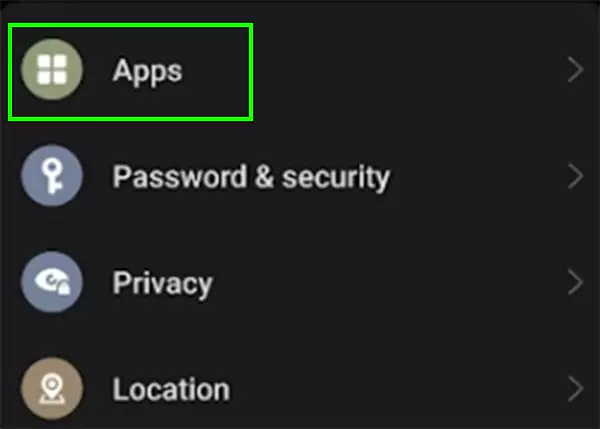
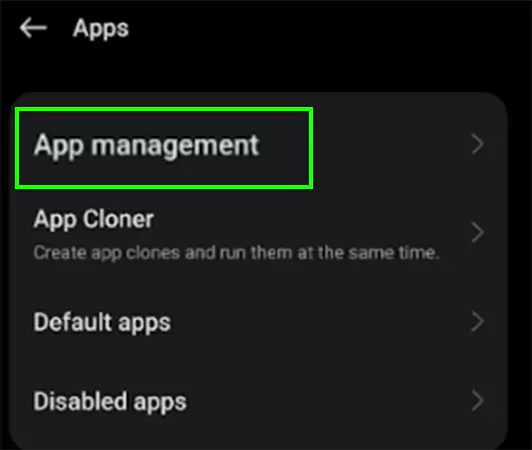
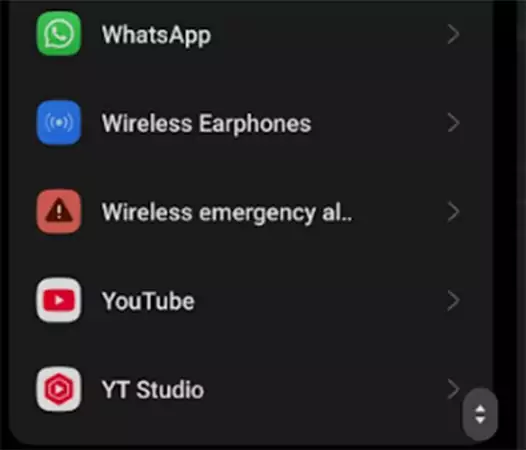
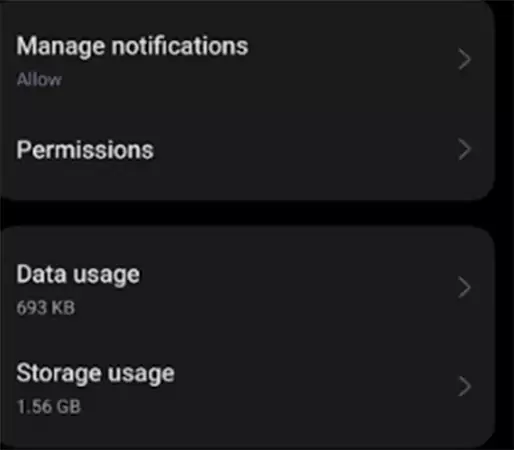
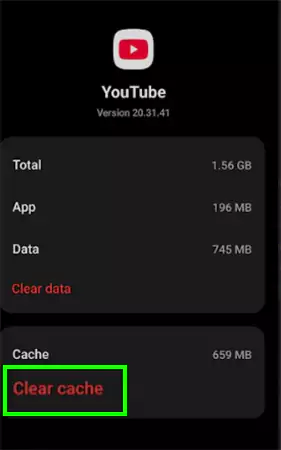
On iPhone:
iPhone allows you to clear the cache and cookies without deleting the YouTube app. Check out the steps mentioned below:
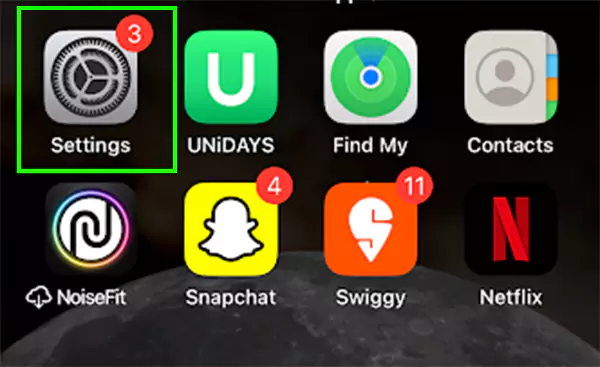
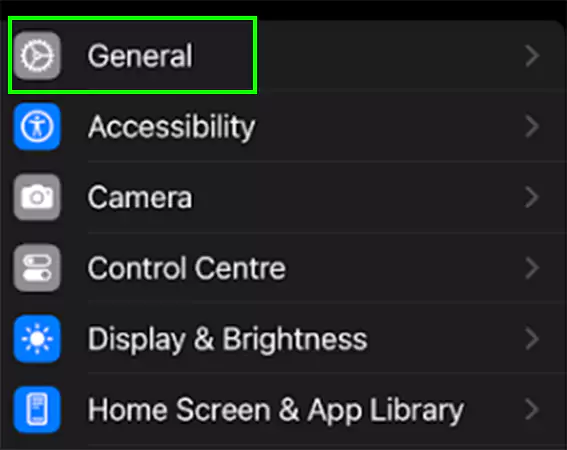
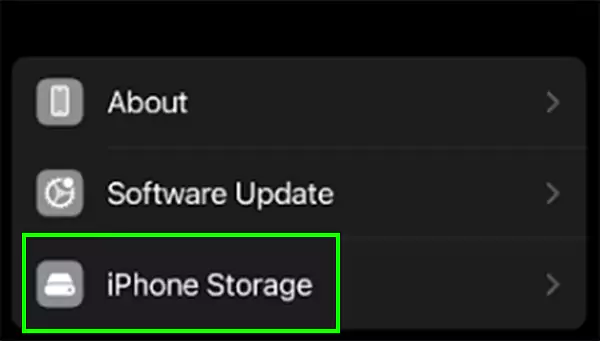
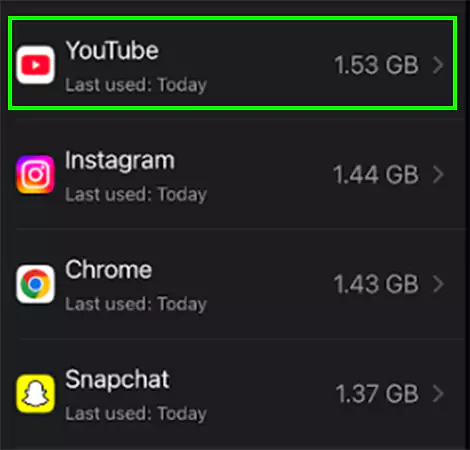
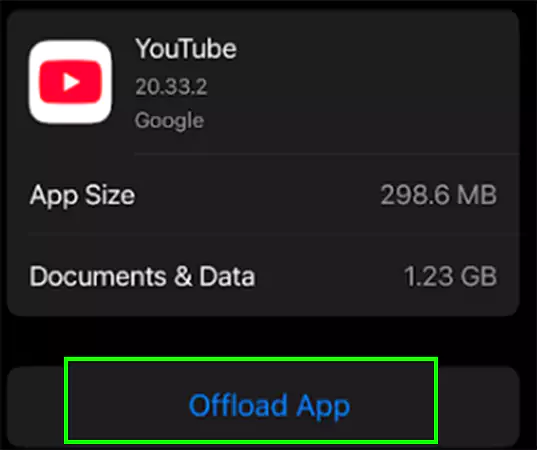
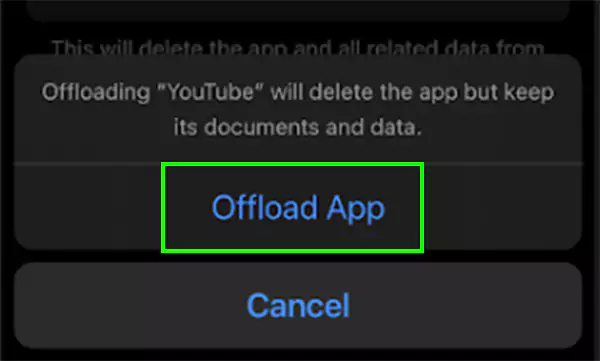
On Browser:
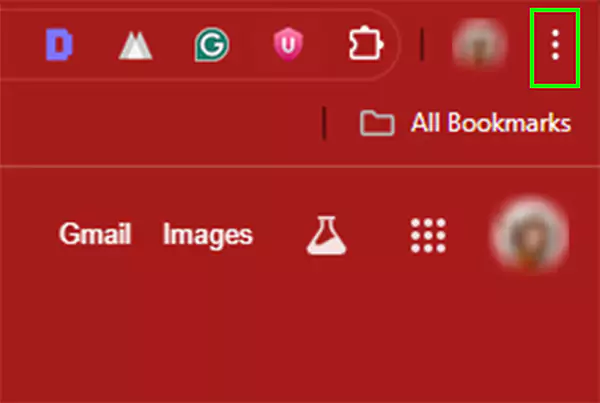
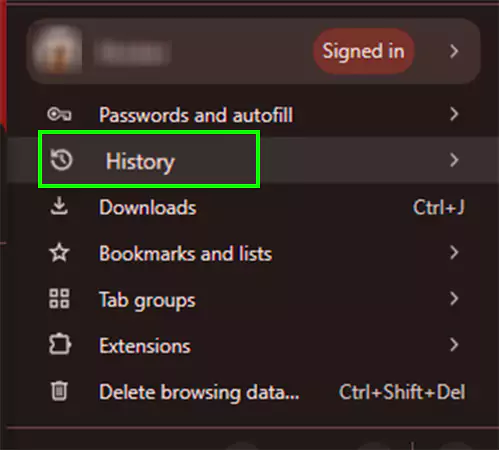
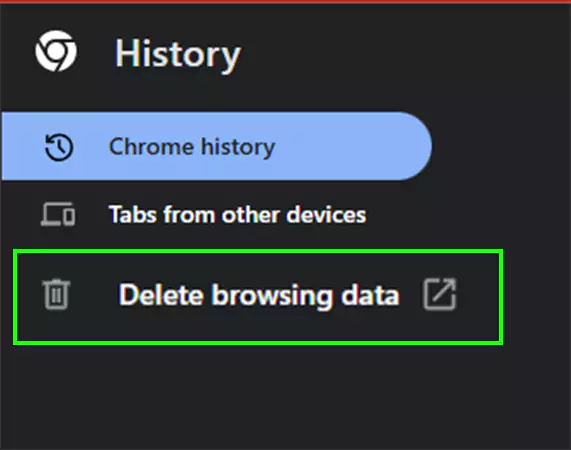
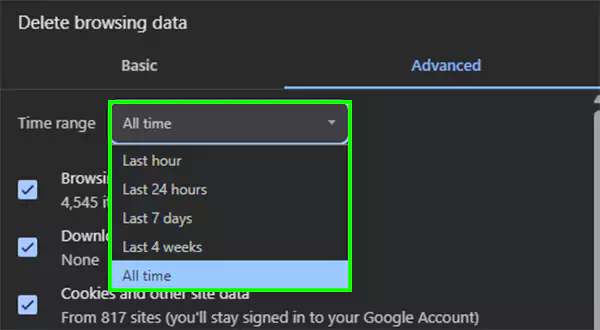
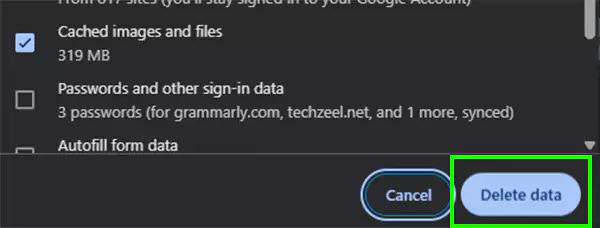
The easiest way to fix this issue is to perform a sign-in and sign-out, which can fix the unnecessary glitches and bugs. Check out the steps to perform this process using your phone and desktop.
For Desktop
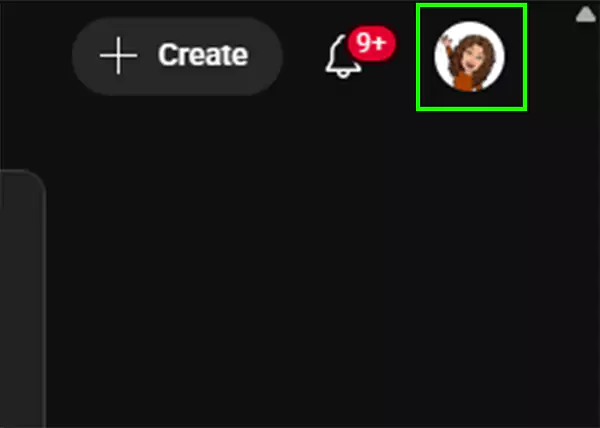
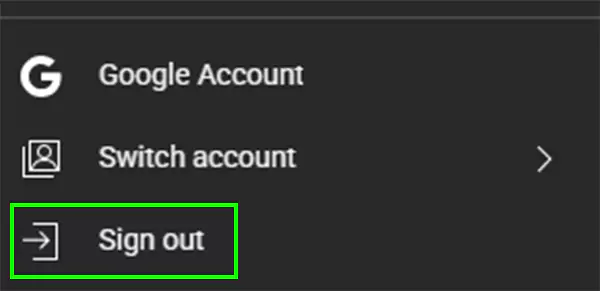
For Phone (iOS and Android)
Open YouTube>> Tap on your Profile Picture>> Tap on your Account name>> Manage accounts>> Choose the account you want to remove>> Remove account.
Using proxy servers and VPN can interrupt your YouTube functioning and trigger the licensing error. In addition, the enabled VPN induces YouTube to think that the video is not available in your region.
So to eliminate the error, disable the proxy and connected VPNs, refresh your browser, open YouTube and attempt to play your video.
You might neglect, but the root cause behind this can be your internet connection. Before blaming the platform, check that your Wi-Fi or router is working properly and ensure that the network speed aligns with the platform requirements.
In case you face some internet-related issues, consider contacting your Wi-Fi provider, get it fixed and reload the YouTube video you were trying to play.
YouTube TV uses location tracking to show the relevant results of the search query. Modifying your device’s location can fix the location-related issues, if any. Check out the steps to change the location using your Android, iOS, and web browsers.
On Android:
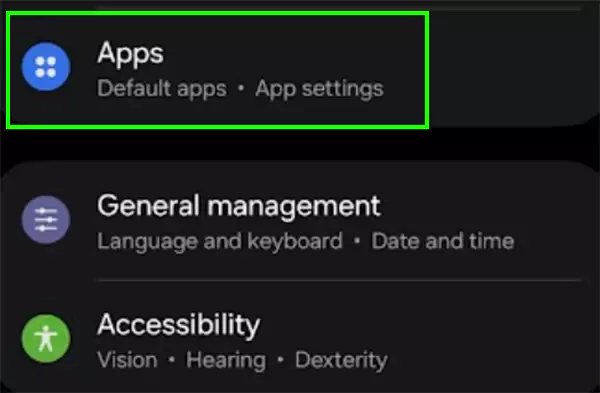

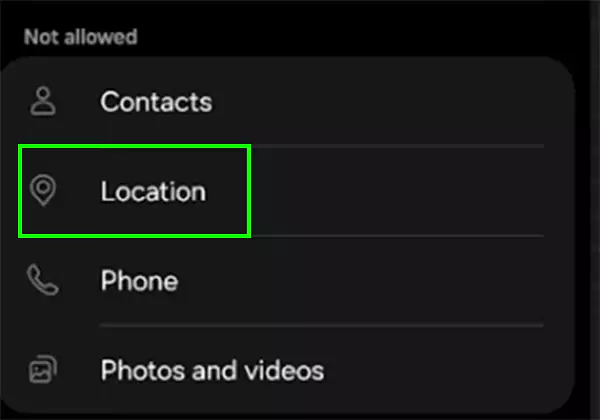
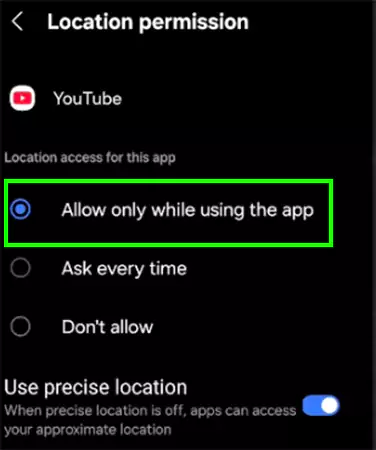
On iOS:
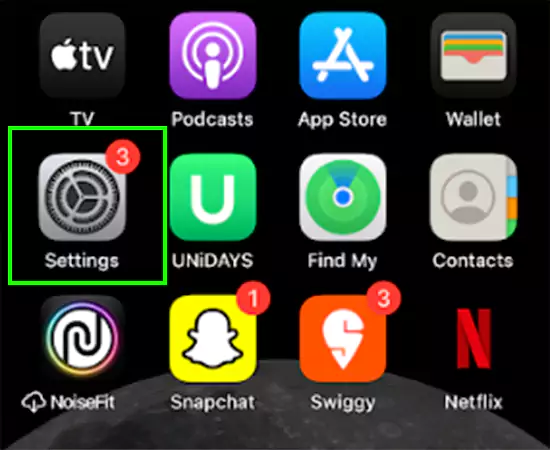
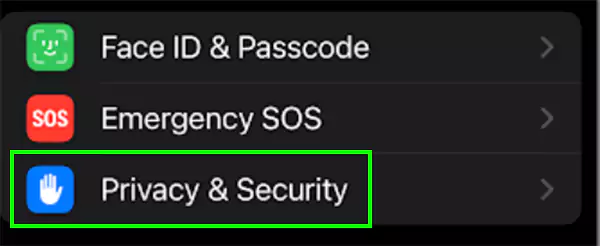
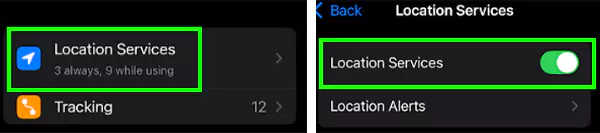
On Web Browsers:
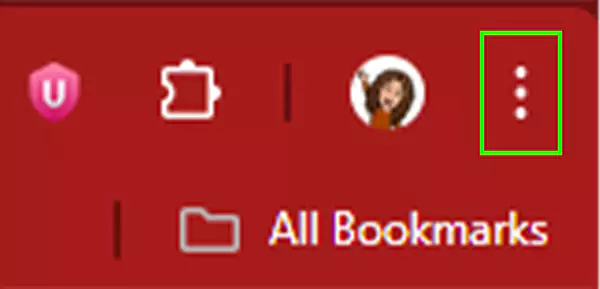
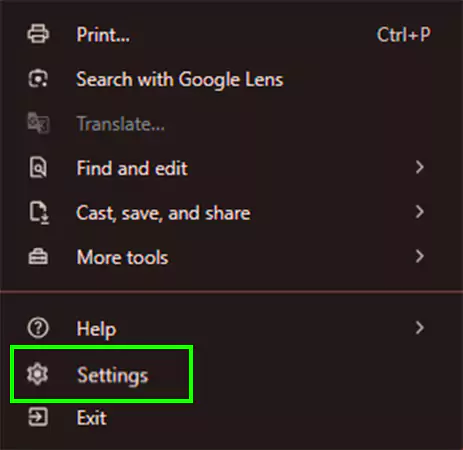
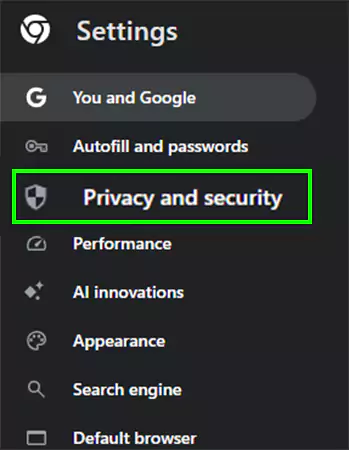
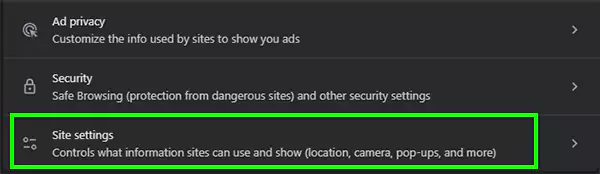
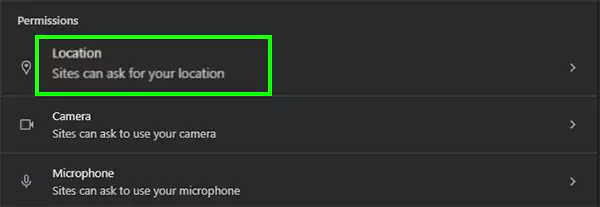
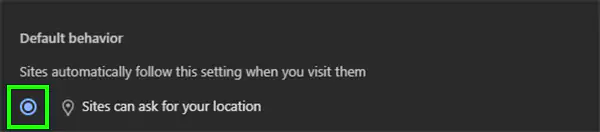
Restarting the YouTube application may resolve some invisible issues that are hampering the performance and browsing experience. To restart the application, swipe up the application and close it from the background running apps list. In case this doesn’t work for you, consider trying to force stop the YouTube application.
In some instances, the old version of the app may be the root cause of poor performance and the rise of such YouTube Error Licensing Video error codes.
To acquire a smooth and seamless experience of using the app, along with no error codes and glitches, consider restarting your device whenever needed.
Restarting the device frees up the space, resolves the software issues and improves the performance speed.
With the base plan, YouTube offers up to 3 connections to stream the high-quality videos. In case you are facing this error code, check if one of the three connections is actively streaming the content or not. In addition, observe that your plan’s ending subscription time, or you may be running a YouTube TV free trial.
If yes, then try to disconnect that and try again playing your video and see if it resolves the issues.
To avoid YouTube Licensing errors and other concerning glitches, practice some tips regularly to bring a smooth yet seamless simultaneous viewing experience.
Technical glitches are uninvited in today’s technologically advanced space. But recurring issues like “YouTube Sorry There Was An Error Licensing This Video” can hamper your browsing and entertainment experience. Facing the same problems again and again, we have tried some fixable solutions and shared them with you to help you reclaim the stress-free streaming time.
So, bookmark the workable solutions now and try them one by one; the next time you will find yourself stuck in such error codes.
To resolve the YouTube video errors, firstly, check your internet connections, premium subscription status, pending app updates and more.
If you face any uninvited technical glitches, consider checking the Downdetector and Is It Down Right Now site, and for widespread outrage (if any).
If you are facing the “this video is unavailable” error regularly, try clearing the cache and cookies of the device and the application, try using a VPN, and if nothing works, contact YouTube Support.
Yes, you can play the video on YouTube without an active internet connection if the video is downloaded.
