WhatsApp needs no introduction and is one of the most commonly used mediumds of communication. You can easily send messages and files to all your contacts for free. So interacting with someone has become just a matter of taking your phone out and sending a message. Distance has shortened and all thanks to this giant messaging application.
WhaṭsApp is mainly used on mobile devices whether it is Android or iPhone. But if you are busy on your PC and an interesting conversation is going on your phone, how will you manage? There is a way out for that too. You can Run WhatsApp on PC and do multi-tasking.
Now if you are wondering how to open WhatsApp on PC? WhatsApp web is the answer. It is the computer-based extension of the WhatsApp account on your phone. All the messages get automatically synced between your phone and computer. So any activities you will do on your WhatsApp when connected to the computer will be visible in both the devices.
WhatsApp can easily be launched and operated on your desktop using different ways, read on to find out how.
There is nothing easier than using WhatsApp on your desktop or tablet. Here’s how to do it:
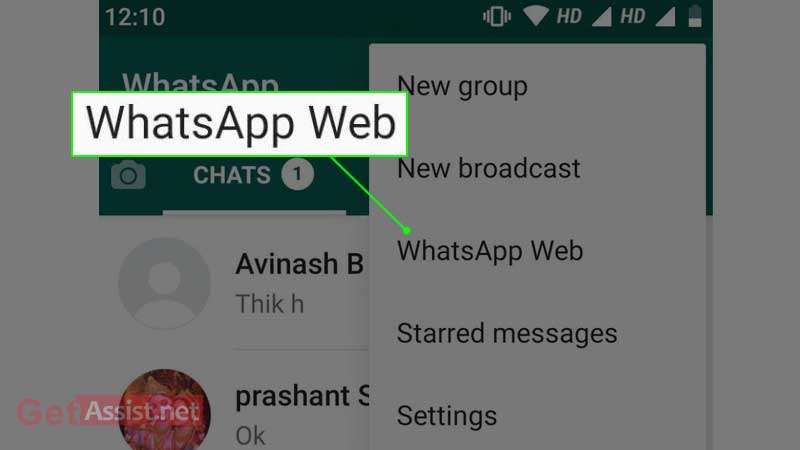
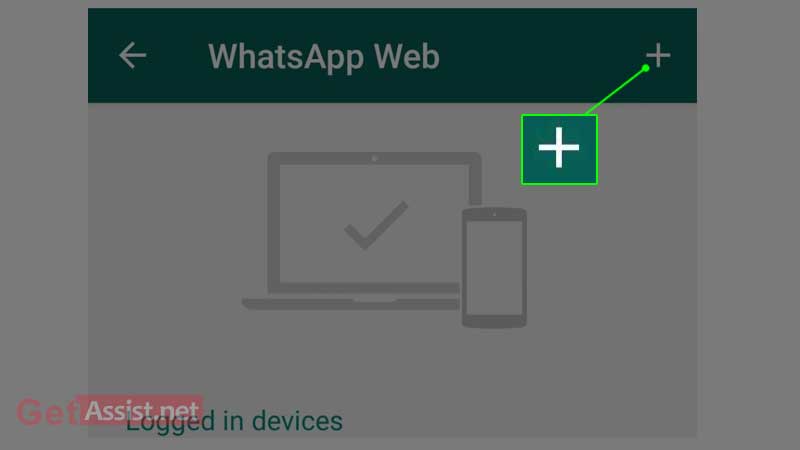
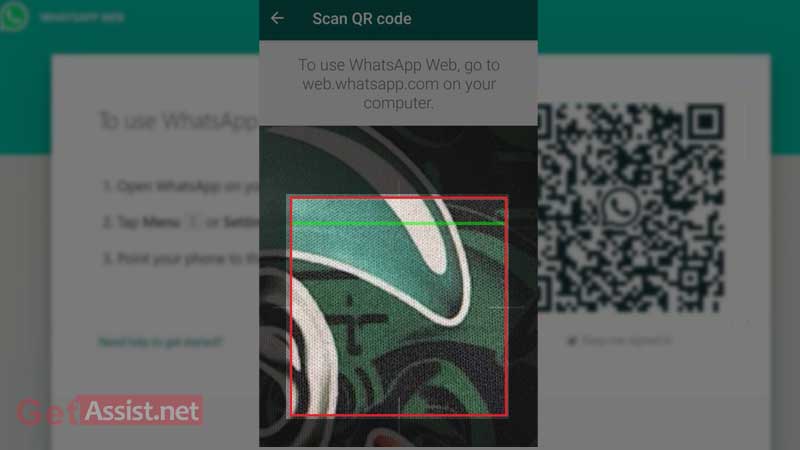
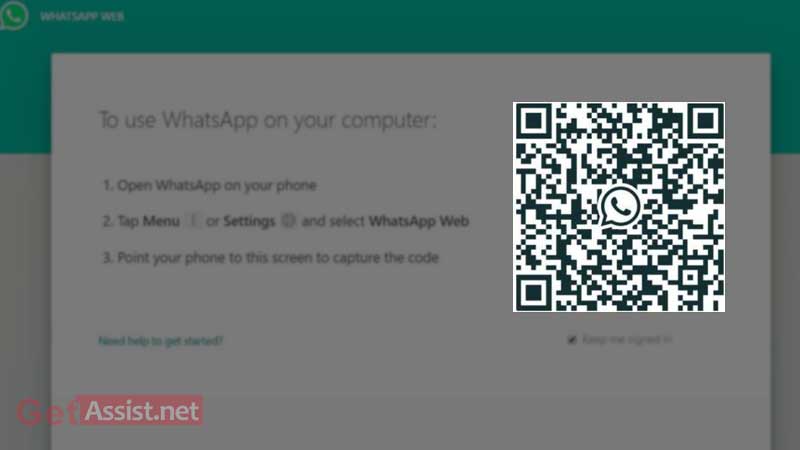
To scan the QR code
On iPhone iOS 8.1+: go to Settings > WhatsApp Web/Desktop.
For Windows Phone 8.1+: go to Chats screen > Menu > WhatsApp Web.
You will be able to see all your chats on the screen of your PC once both the devices get synchronised.
You can also use WhatsApp without a browser by installing the application on your desktop. To download and install it for your device, visit https://www.whatsapp.com/download from your computer, go to the Apple store or visit Microsoft store.
However, WhatsApp can only be installed on your PC if the operating system is Windows 8.1 or newer/ MacOS 10.10 or newer.
To install on Windows 8.1+, follow the steps listed underneath:
To install on macOS 10.10+, here is what you need to do:
To use WhatsApp online on Safari on iPad,
