Yo, readers! So, you’ve cozied up with a hot cuppa Joe, tackling the digital chaos of documents, when BAM – it hits you. PDFs can be tricky little beasts to wrangle without the proper tools.
Now, before you start pulling hairs over that PDF that just won’t behave – let’s chat. I’ve unearthed some killer solutions that are about to flip your world upside down (in a good way). We’re going beyond basic ‘open and read’ here; we’re talking next-level ninja stuff for your docs. Buckle up!
Enter PDF Samurai, your go-to ally for slicing through mashups. We’re kicking off the list with a bang! It outshines others with its sleek user interface that turns mundane editing tasks into an almost playful experience. Slicing, dicing, merging – you name it; this tool handles it all without breaking a sweat.
Why is this obscure gem a must-try? Imagine you’ve got an 80-page document and only need pages 25-35 for your report. With PDF Samurai, you select those pages faster than you can say ‘ninja star’! But wait – it’s not just about taking away; adding pages is a breeze too. Plus, if privacy’s your priority, rest easy knowing that all the slicing happens locally — no cloud risks here!
Ever printed a document only to watch your ink supply plummet? With InkSaver PDF on your side, wave goodbye to such wasteful woes. This handy beast optimizes files for printing by trimming down ink usage without compromising quality — an absolute game-changer for those endless print jobs.
Delving deeper into InkSaver PDF’s capabilities makes being eco-friendly look easy-peasy. You’re slashing ink costs big time by adjusting DPI settings or stripping out unwanted images right before printing. Even cooler? It’s got features to convert colored text to black — and white backgrounds to stay actually white instead of munching on your cartridge when printed. InkSaver isn’t just saving resources; it’s padding out your wallet too.
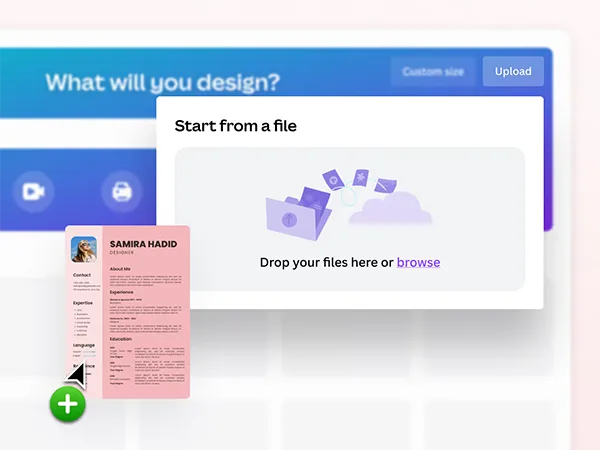
Okay, so you’ve got a file, and it’s crying for some pizzazz – enter Canva’s PDF Editor, infusing creativity into your documents like sprinkles on a cupcake. This is prime territory for online modifications in PDF files, where you’re not stuck with drab layouts or yawn-inducing designs.
Tweak text, add images, or sprinkle in some color easily without hopping between ten different programs. So if you’re looking to bedazzle that report or flier with minimal fuss – Canva waves its wand and pouf! Artistic flair achieved.
It’s exceptionally user-friendly – no more wrestling with complex design software. Canva’s got a treasure trove of templates, graphics, and fonts that turn your document from ‘meh’ to ‘masterpiece’.
Beyond aesthetics, you can whip up interactive PDFs – clickable links, anyone? And when it’s time to share your work with the world? A few clicks and your doc is out on social media or in an email before you can say “viral.”

Think Houdini, but for PDFs. When you’ve got forms that need filling or text that requires tweaking, PDFEscape is your go-to magician. It works straight from your browser, folks – no downloads needed! You can add links, create forms, and even white out mistakes without breaking a sweat. Plus, it’s free to use on the fly for files under 100 pages or 10 MB. Now that’s what I call slick maneuvering through document jungles!
Dive deeper into what PDFEscape unlocks for its users — annotation tools for comprehensive feedback effortlessly laid atop existing text. Need to add form fields? Perhaps some checkboxes or radio buttons? It’s like having a digital pen at your side at all times without the ink smudges. And all this functionality doesn’t hinge on any platform; if you’re a team PC or Mac — or even navigating from a tablet – PDFEscape has got your back.
Now here’s a tool that punches way above its weight class – Smallpdf is all about making big waves with small actions. Compress PDFs to feather-lite sizes for easy sharing. Check! Convert them to different formats faster than you can say “file transfer”? Absolutely! And don’t even get me started on its top-shelf security measures; they keep your docs safer than Fort Knox.
Don’t let Smallpdf’s concise name fool ya — it boasts hefty conversion options too! Word documents turning into PDFs (and vice versa) happen quicker than popping popcorn. Do images need to morph into readable text using OCR technology? Smallpdf has the tech wizardry to make it happen.
And here’s a sweet little cherry on top: digital signature tools that let you sign off your documents with an e-signature that’s legally binding. I mean, talk about cutting through red tape like a hot knife through butter. Handy for freelancers or any remote warriors bridging distances with their John Hancock.
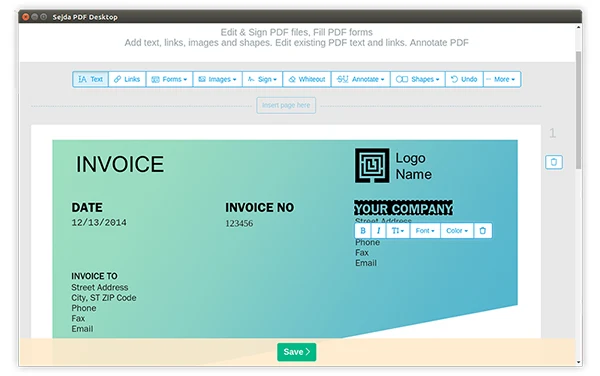
Meet Sejda PDF Editor — where versatility meets simplicity in a match made in heaven. Its plethora of tools cater to nearly every need under the sun — from editing text and images to splitting documents with laser precision.
The more you poke around in Sejda’s toolkit, the more goodies you find. For example, got a massive document where you only require every other page? Sejda makes selective extraction of child’s play. Require encryption? This tool guards your docs like their crown jewels. And get this — if you’re all about working efficiently until the witching hour, no stress — Sejda won’t turn into a pumpkin because it also functions offline.
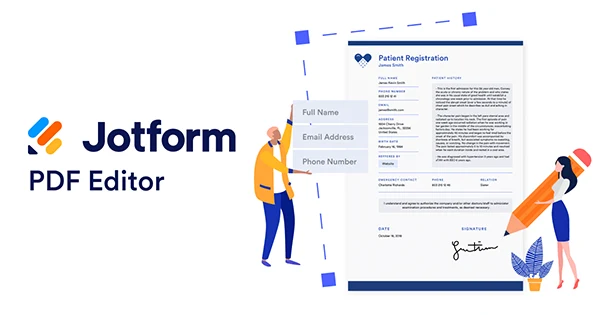
Imagine a world where collecting data and churning it into professional-looking files is as easy as pie. That’s where JotForm sweeps in with its cape fluttering valiantly. It’s not just the transformative powers it has over data that grabs attention; no, it’s how seamlessly it enables team collaboration. This editor lets multiple users chisel away at a document simultaneously, which means your productivity levels are going to skyrocket through the stratosphere.
Peering closer at JotForm reveals even more collaboration gold nuggets – think Google Docs for files on steroids! Customization reigns supreme here; jazz up those reports with unique branding that screams professionalism. Plus, ever tried collecting data via forms and turning them into polished automatically? JotForm handles this seamlessly, so
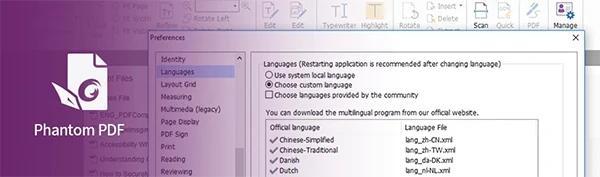
Closing out our roundup with some serious firepower, Foxit PhantomPDF isn’t just another face in the crowd. Picture this: editing prowess that rivals the big guns, advanced security features ensuring every bit of your data remains under lock and key, and OCR technology so sharp you’ll never get tripped up by scanned documents again. For folks who mean business with their files, this beast flexes raw power alongside finesse.
And let’s not forget about Foxit PhantomPDF’s mobile prowess; keeping you connected and productive even when you’re miles away from your desk. Want to track who opens your document and when?
It’s like having eyes everywhere, ensuring your sensitive info doesn’t fall into the wrong hands. You get collaborative reviewing that could make game night jealous – with shared reviews, annotations, and version tracking.
And there you have it — our deep dive into some of the mightiest yet overlooked champions in the world of PDF management is officially in the books. From slicing and dicing documents with ninja-like precision to turbocharging your eco-friendly printing habits, these tools are here to skyrocket your productivity and creativity.
If you’re a freelancer on the fly or an office guru looking to level up your document game, each tool in this lineup has a unique superpower waiting to be unleashed.
Remember that whereas all these options come packed with features ready to tackle any PDF challenge thrown their way, finding the right one for you is key. Trial them like taste-testing at a buffet; mix and match until you hit that sweet spot. It’s time to emancipate yourself from old-school PDF headaches – spread out those digital wings and soar!
