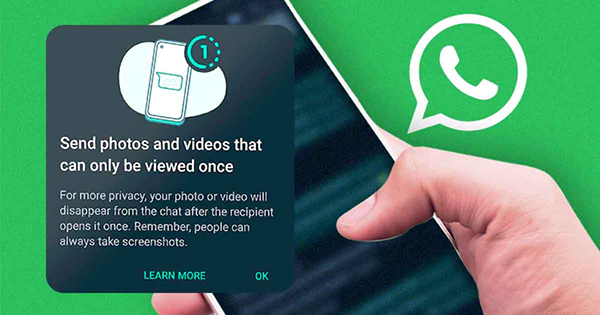
Have you ever received a photo on WhatsApp that disappeared after you viewed it once? You blink and it’s gone forever. But what if you wanted to see that picture again?
Is it possible to find or save that disappearing image? Let’s discover if it is possible or not.
This guide will explain everything you need to know.
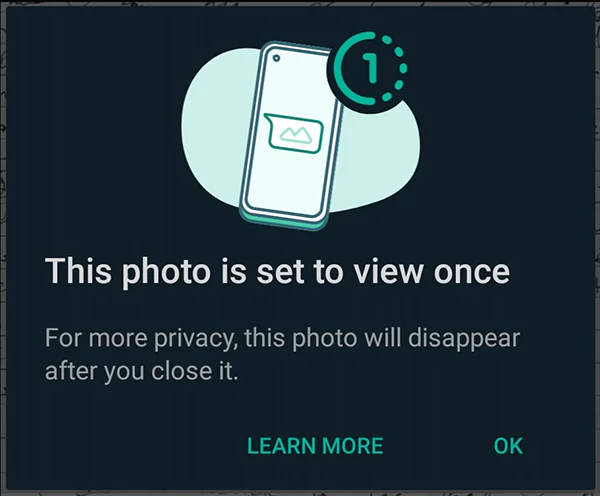
Do You Know?
According to Statista, there are 84.8 Million WhatsApp users in India.
The “View Once” feature allows senders to share photographs or videos that disappear after the recipient opens them once. Here are the key points:
Pros:
Cons:
So in summary: yes, recipients can screenshot or record View Once media before it disappears, but there is no way to save or recover the files afterward.
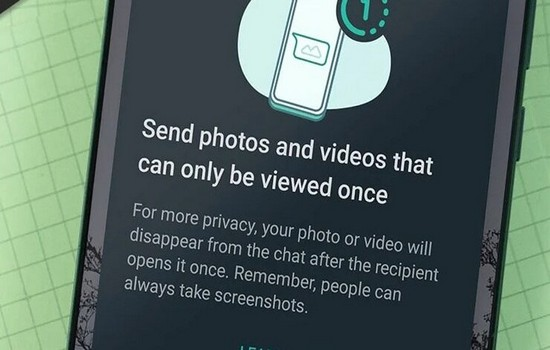
Sending View Once photographs on WhatsApp is easy on both Android and iOS.
Follow these steps to send a View Once pic on Android:
That’s it! The photo or video will now disappear after your recipient opens it once.
To send a View Once photo on iPhone, just:
Easy! The image will now automatically delete itself after being viewed one time by the recipient.
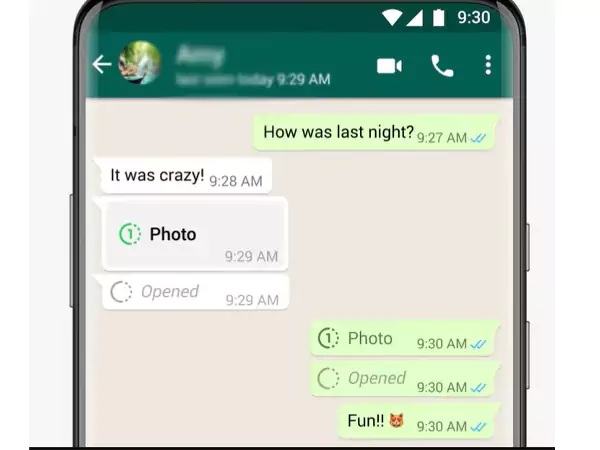
If you opened and closed a View Once photograph in WhatsApp, is there any way to see it again? There are a few options, depending on if you’re the sender or recipient.
If you’re the sender trying to recover a deleted View Once photo you sent previously, check your app’s backup.
So, in summary: as the sender, you can only retrieve unopened View Once media from a backup taken before the recipient opened it.
As the recipient, you may think, is there any way to save pictures on the app tagged sent using this feature?
Once you open and close a View Once photo, it’s gone for good from the app and device storage. So you need to act fast:
So your only hope is taking screenshots before closing the media viewer. You have a short window to recover that disappearing pic on WhatsApp!
If you want to know how to restore deleted WhatsApp photos without backup, third-party apps can retrieve deleted messages under certain circumstances.
Suppose you want to attempt View Once photo recovery with an app. In that case, you can check out the following method: UltData WhatsAPP Recovery – A tool for recovering deleted images, videos, chats, etc. Free trial available. Supports both iPhone and Android.
And that’s seriously all there is to it! UltData WhatsApp Recovery makes it super simple to get those deleted pictures back in just minutes. It can restore all kinds of lost stuff – media, documents, stickers, voice notes…. And without needing any backups! Pretty awesome.
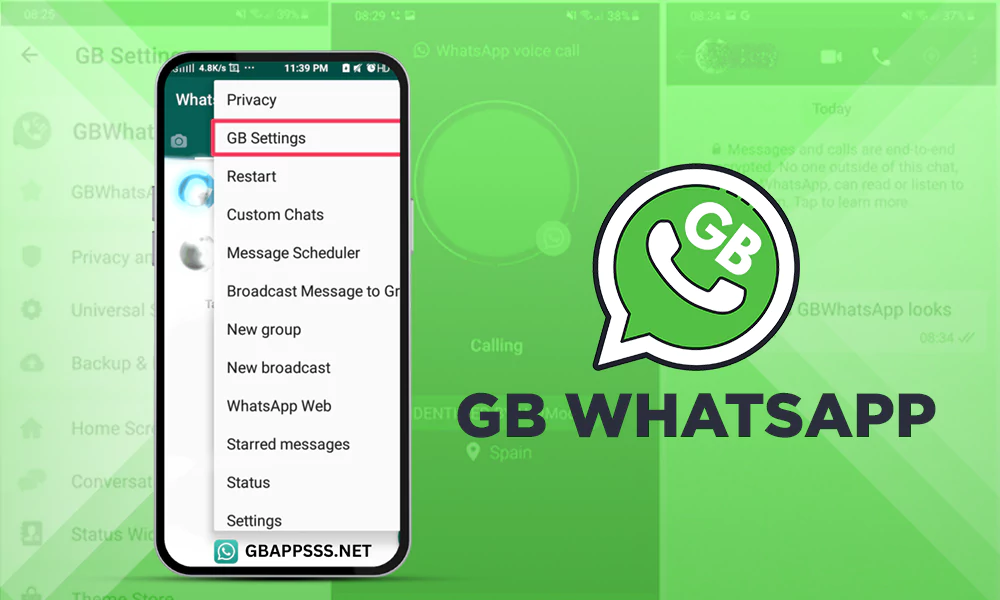
We do not recommend using unofficial WhatsApp mods like GBWhatsApp. However, some users report one of its features can let you see View Once media multiple times without disappearing.
The Anti-View Once setting overcomes WhatsApp’s limitation, so users can open such photos unlimited times without auto-delete. But it likely does not allow recovering already opened and deleted media sent to you using that feature.
If you decide to use GBWhatsApp (at your own risk), enable Anti-View Once:
Now View Once, media should not be deleted after opening. But again, we strongly recommend against using this unofficial WhatsApp mod!
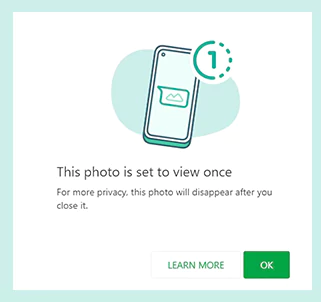
Though WhatsApp’s View Once feature is great for privacy, it sure makes recovering those disappearing photos difficult!
Third-party WhatsApp recovery apps provide some hope if you want to get technical.
In the end, the media disappears, it’s likely gone for good without the right backup in place. So capture your screenshot before it’s too late!
Yes, it claims you can retrieve WhatsApp data from a phone backup stored on a computer without needing the original device.
As long as the phone powers on and connects via USB, Tenorshare says UltData WhatsAPP Recovery can retrieve WhatsApp media and messages from a phone with a cracked screen.
While possible to rescue very old deleted WhatsApp images with UltData, the longer ago they were deleted, the lower the chance of recovery. The best odds are within a few weeks.