Your Facebook profile might be quite private, and you might not want simply any random stranger to view your postings on a daily basis, even if you make them public. Thus, keeping an eye on your follower count helps.
Despite the fact that you may have lots of Facebook friends, your actual admirers are your followers. You might want to know how to see who follows you on Facebook if you’re as interested in expanding your friends’ network as you are in gaining more followers.
You may view the list of individuals who follow you on Facebook. These folks aren’t necessarily your friends, but they have chosen to follow your posts on their news feeds. We’ll demonstrate how to see who is following you on Facebook on both your desktop and mobile devices.
Let’s Go!
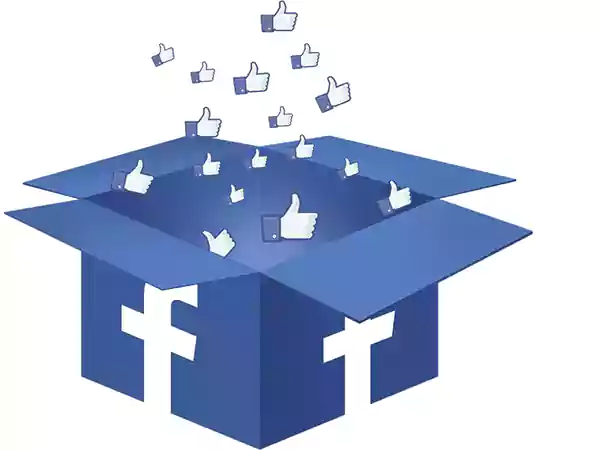
On Facebook, a person automatically follows you after you become friends. Additionally, if someone sends a friend request to you on Facebook and you don’t accept, decline, or reject their request, they will automatically follow you. You can block someone on Facebook if you don’t want them to follow you.
You have the option to allow people to follow you in addition to your friends or potential friends. Let’s see how to find out who follows you on Facebook and change your privacy settings to enable public followers.
On Facebook’s web interface, you can view your Facebook followers, but you are unable to view the number of those who are following you. Here’s what to do if you’re using Facebook’s browser version and want to know who is following you on Facebook.
To begin, use your web browser to log into Facebook and then complete the following steps:
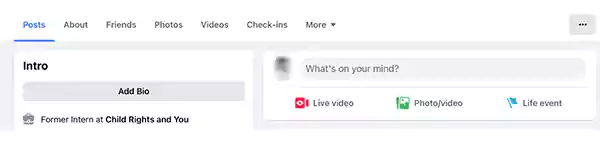
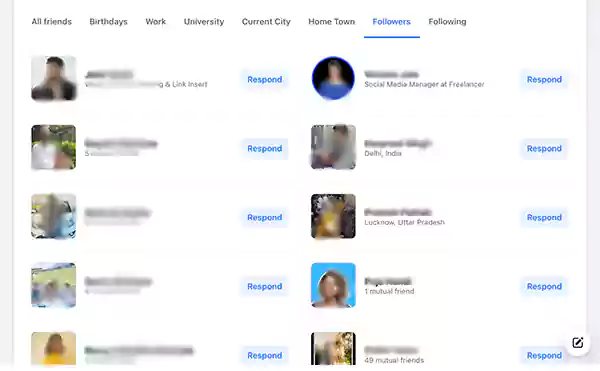
Use the steps below to use the iOS app to locate your own Facebook profile’s followers:
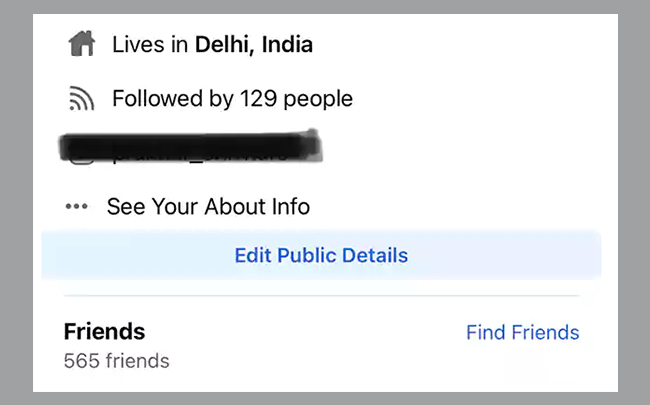
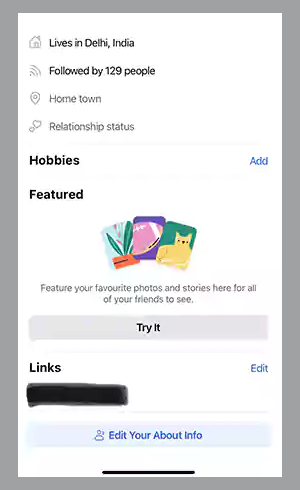
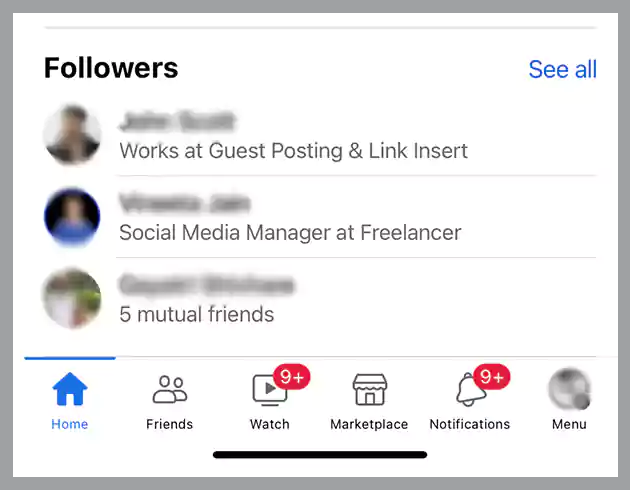
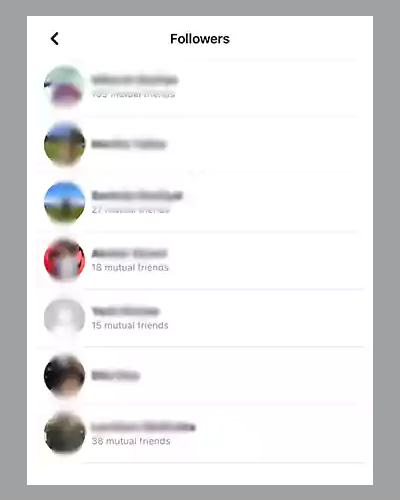
The Android app also lets you view a list of your Facebook followers. Follow these procedures to find out how to see who is following you on Facebook on Android:
You may want to check who “follows” your Facebook Pages, which is different from the individuals who “like” them, in addition to viewing who “follows” your personal profile on the social media site.
Without liking a page, Facebook users can opt to “follow” it. Unless the user chooses to turn it off when they select “like” that action also automatically activates “follow”. Additionally, visitors to the page can also follow specific Facebook Shows.
Your prospects of gaining additional Facebook followers may be limited if you’ve blocked the Public from following you. This is due to the fact that, if you have this setting enabled, Facebook will not allow anyone who is not on your friends list to follow you.
To allow everyone to follow you instead of simply your friends, you can set your follow option to “Public”.
On a desktop, carry out the following steps to change privacy settings:
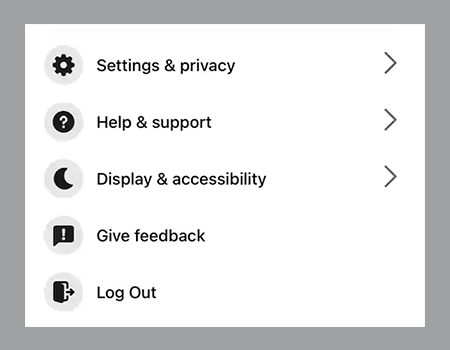
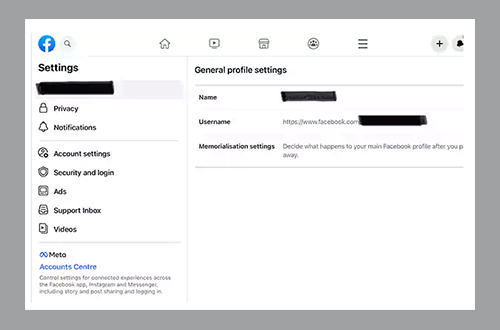
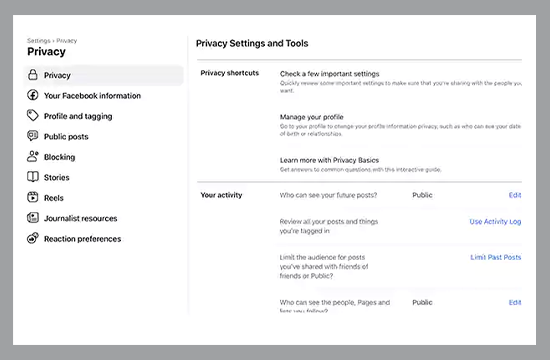
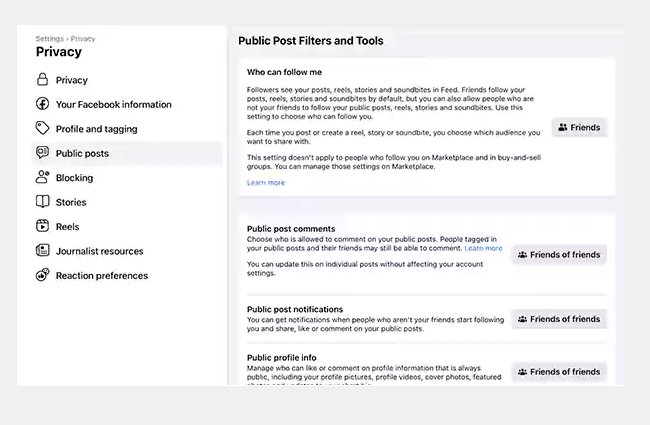
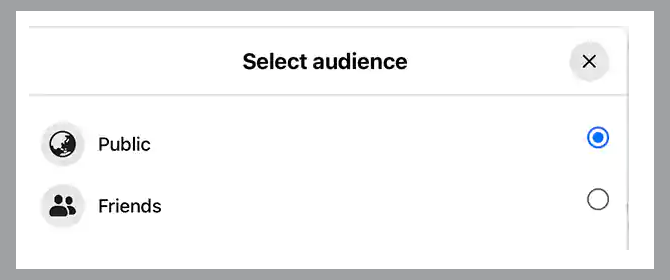
On the Facebook mobile app, modify your followers’ preferences as follows:
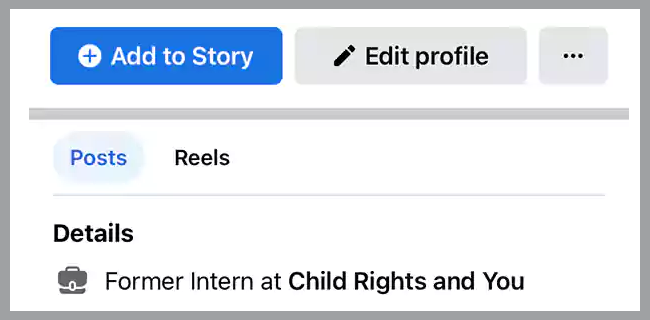
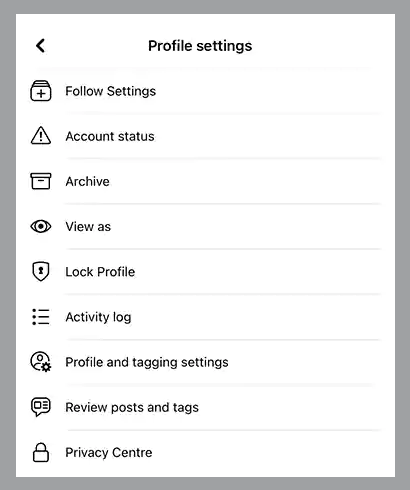
It’s important to keep track of your followers and know how to find out who is following you on FB if you use Facebook to advertise your brand or business.
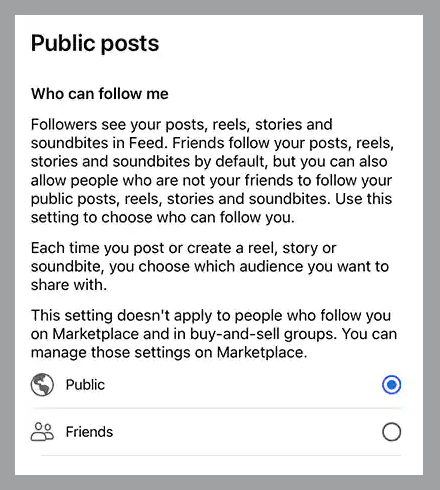
It’s a great technique to monitor your following trends and control how others perceive you. In light of this, make sure your Facebook privacy settings are accurate so that only the people you want may see your postings.
It’s important to be aware of who might be viewing your profile outside of your immediate friend circle, whether you use Facebook for personal, business, or a combination of the two purposes. If your profile is public rather than private, users can secretly “follow” you instead of issuing a friend request, which will cause your posts to display in their News Feed without your knowledge.
In other words, it’s possible that some people are viewing your public updates more frequently than you realize.
On Facebook, your friends are instantly converted to followers. The simplest way to ensure a follower you don’t want can’t see your activity is to block them. To do this, visit >their profile choose More from the menu and then select Block.
Your profile page allows you to view the accounts and users you follow. To access a list, go to Friends > Following.
