
Just like me, did you also come across an amazing post on Instagram and wish to keep it in your gallery forever? Well, I tried doing so, taking a screenshot, only to realize that the quality turned out to be terribly blurry. That’s when I started searching for how to save Instagram photos without compromising on the quality.
If you are also looking for hacks to save Instagram photos, don’t worry, I have got you covered. In this article, I will show you practical methods and easy tricks to keep your favorite Instagram memories forever. Jump into this immersive blog and explore some third-party tools that make saving IG content effortless.
Quick Answer
Method 1 (To save your original photos)
Navigate to the media settings >> Toggle on the “Save original posts” button.
Method 2 (To save Instagram photos of public accounts)
Click on the post you wish to save >> Tap on Copy URL>> Visit any image downloader tool >> Paste the URL >> Tap on download
Yes, you can save Instagram photos both within the app and outside of it. Inside Instagram, you can use the “Save” feature to bookmark posts to your collections. However, this does not store them in your gallery. To save Instagram pics and keep them offline in your phone’s gallery, you will need alternative methods, like using third-party apps, websites, or browser extensions.
Moving further, let’s dive deeper and explore all these methods in detail throughout this blog!
Let’s walk through the easiest and most effective ways to save your original post directly in your photo album using an Android or iOS device. Please note that the steps for both operating systems are the same.
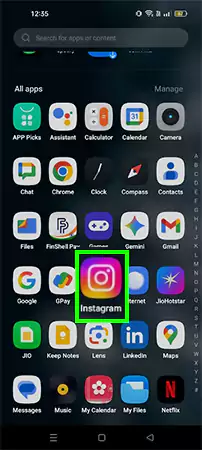
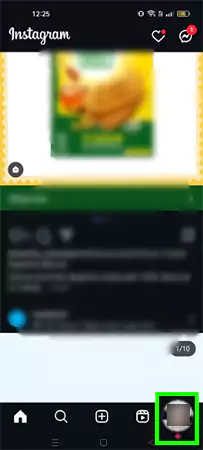
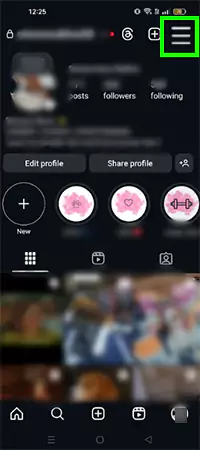
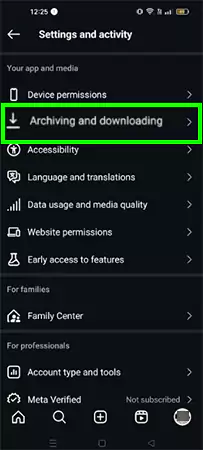
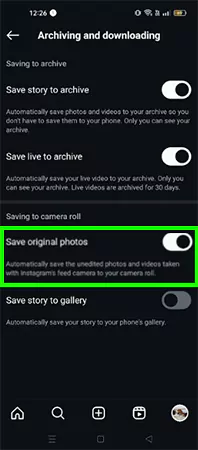
Once you turn on the “Save original photos” button, all the images that you post on your IG feed will be automatically saved in your phone’s gallery. People using Instagram on Android devices may experience a delay in viewing images in the album.
Ever wondered how can you save an Instagram photo within the app itself? The steps are not only simple, but they are the same for both Android and iOS. Let’s quickly take a look and see how to save an image from Instagram.
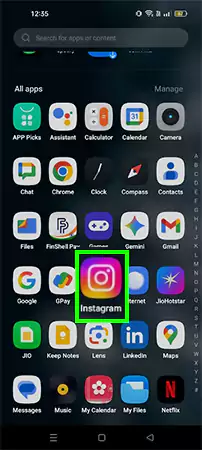


Knowing how to save Instagram photos within the app is perfect for keeping your favorite posts in one place without cluttering your device storage. While you can view these images anytime inside the app, remember they are not saved to your gallery; hence, you cannot access them when you are offline.
Next up, I have listed some amazing third-party applications to store these posts on your device for offline use.
Many IG users do not know how to save Instagram photos and are still dependent on external apps. Given below is a list of some incredible image downloader tools for your ease.
Additional Tip: Instagram allows you to download reels posted by public profiles only if the account holder enables the feature from their privacy settings.
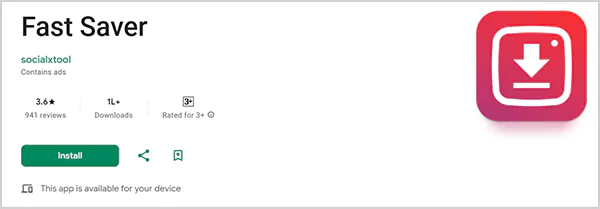
If you are looking for an application that allows you to save Instagram photos, reels, and IGTVs, the Fast Saver is the best choice. It is an app and a browser extension specifically designed to fulfill the purpose.
Unlike other external tools, Fast Saver does not ask you to log in to your IG account. Available on the Google Play Store and Chrome Web Store, this functionality allows you to download multiple photos and videos at once.
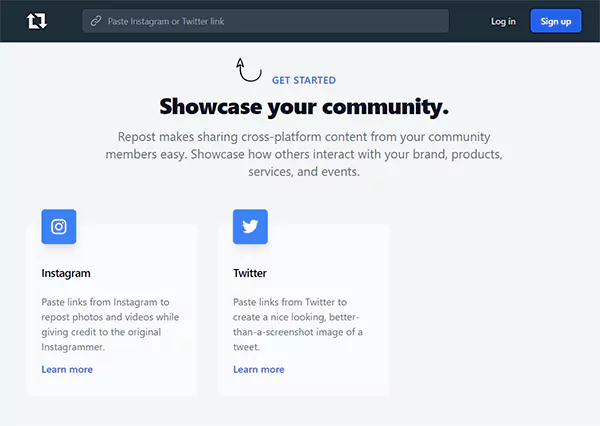
Repost is a well-known Instagram photo and video downloader application. It also allows the user to repost the content on their personal account. The application offers a user-friendly interface and enables you to download photos or videos in bulk.
You simply need to open the image you wish to save, tap on “copy URL,” and paste it into the application. The tool reviews the content you wish to download, and once everything looks well, it directly saves the image or video to the device’s gallery.
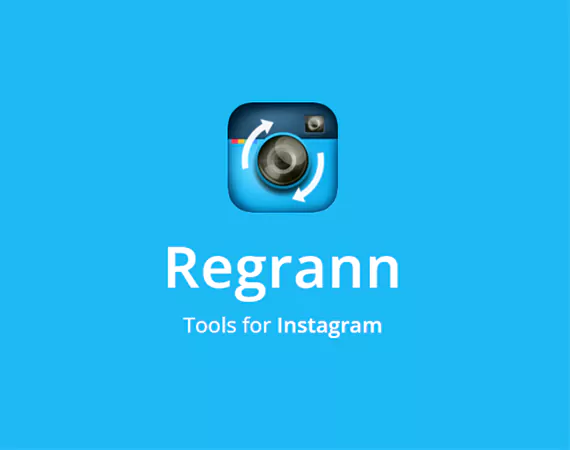
Regrann is a free Android app beloved for its ability to download and repost photos, videos, reels, IGTVs, and even stories—all without adding a watermark. It does not require any sign-in, making it an easy-to-use application.
What sets the tool apart is that it allows users to upload full-size images without having them cropped. If you are using the app to repost content, Regrann automatically adds user credits to the caption of the post.
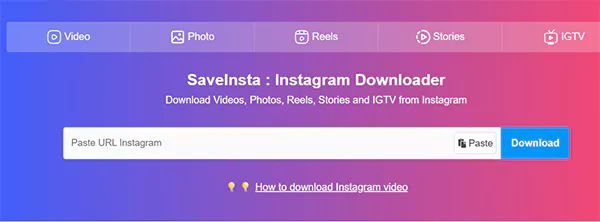
If you are a regular Instagram user, you must be aware of this application. SaveInsta is a free online service to download high-quality Insta photos, reels, stories, or IGTVs of public accounts. A few features of the application also allow the user to download private photos, videos, or reels. The tool aims to provide the downloaded content in high quality and support multiple formats.
It also reserves the right to the photos and videos downloaded, so that they cannot be misused for wrong purposes. Similar to other applications, you simply need to paste the copied URL and click on the download button.
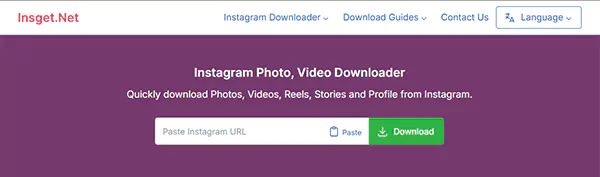
Insget.net is an Android app having a smooth interface and minimal ad interruptions. Users can download images and videos from both private and public accounts by using the copy URL method. Along with pictures and reels, the tool also downloads the captions and hashtags.
No login is required, and if you wish to repost the image or video, it allows you to do so without installing any external software. Insget allows bulk downloading, and what sets the application apart is that you can make your customized content library within the application.
These downloader apps allow you to access the images or videos offline as well. Instead of taking blurry screenshots, these tools allow you to have high-resolution images or videos, retaining their full quality. Many external applications allow you to share or repost the content with credit, respecting the original creator’s rights.
Saving Instagram photos doesn’t have to be complicated. Whether you choose the in-app feature or third-party tools to download them, the right method depends on your needs.
In this blog, I have covered everything on how to save Instagram photos easily and safely. Just remember to download responsibly and respect the creator’s content.
Yes, downloading pictures from Instagram is possible. You can either use external tools or use the built-in save feature.
Yes, Instagram now gives the advantage of downloading reels posted by public accounts if the creator enables the feature from their privacy settings.
It is legal to download photos and videos from Instagram if you are following the copyright rules and not reposting them for commercial purposes.
Though you can simply take a screenshot or download the post you want using third-party tools, it is advisable to ask for permission or give credit to the creator.
