Has it ever happened that you tried copying text from an image, only to realize that you can’t? It happens a lot to me, and I understand how frustrating it can be. But guess what, I’ve finally found the solution to this issue.
Chrome doesn’t come with a built-in text extraction tool for every image, but there are some smart browser extensions that can save you from this frustration. That too, in a quick and easy manner, no software installations or advanced skills are required.
Want to know how? Stick to the end to learn how to extract text from screenshots using Chrome extensions, when you might need extra tools (like a VPN) to unlock full access, and how to stay secure using online OCR services.
Key Takeaways
- Understanding some copying techniques from screenshots
- Discovering numerous real-life examples
- Uncovering the procedure of text extraction from an image
- Looking at some final tips to speed up the projects
Maybe a colleague sent you a screenshot of important numbers. Or you found a quote in an image on a blog post and don’t want to type it all out. Whatever the situation, being able to extract text directly from an image is a huge time-saver.
Screenshots are everywhere: lectures, invoices, product specs, ID scans, WhatsApp chats, social posts. The problem is, they’re just pictures — unless you use OCR (Optical Character Recognition) technology to convert them into editable text.
Let’s say you’re a student revisiting lecture slides or screenshots of handwritten notes. You want to compile your research, but the text is trapped inside image files. Typing everything manually is not only tedious — it also increases the chances of errors.
Or you’re a remote freelancer working with overseas clients. They send you scanned documents in JPEG format. Instead of redrawing everything in Word or Excel, you could use a Chrome extension to extract that information instantly.
These are real-world problems — and the solutions are simpler than you think.
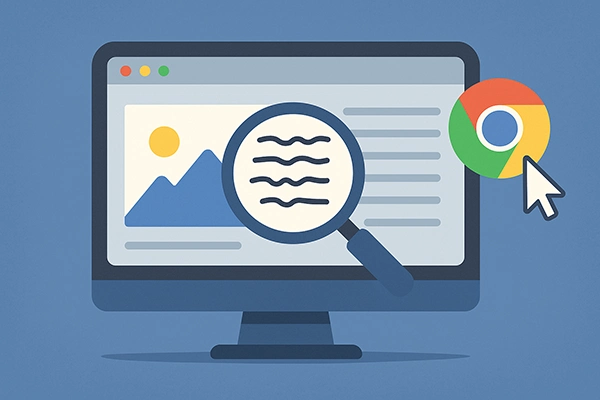
To extract text from images in your browser, you need an OCR extension — a lightweight Chrome add-on that recognizes and copies text from screenshots or pictures.
Here are some of the top-rated options:
🌐 Try this VPN Chrome extension if any of these tools are restricted in your country or by your workplace network. Some Chrome Web Store extensions may be geo-locked, and a VPN ensures full access.
Chrome extensions are convenient because they don’t require you to leave your browser or upload your image to a third-party server. Once installed, they sit quietly in your toolbar, ready whenever you are.
Intriguing Insights
This infographic shows the market share of global usage of Chrome extensions
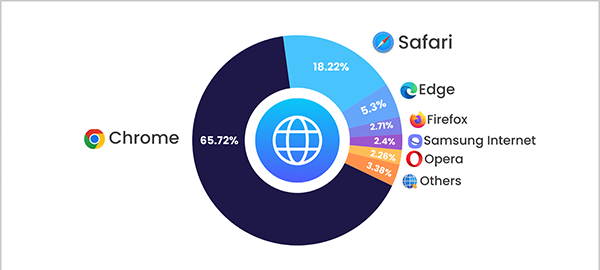
Let’s walk through a complete example using Copyfish, one of the most beginner-friendly OCR extensions:
You can use:
You can paste your extracted text into:
This saves countless minutes of typing and formatting.
| Tool | Best For | Free? | Key Features |
| Copyfish | Beginners | ✅ | Easy to use, built-in translator |
| Project Naptha | Website images | ✅ | Select text on any image online |
| OCR Scanner | Structured layouts | ✅ | Accurate formatting, exports supported |
Each of these tools serves a slightly different purpose. If you’re mostly dealing with images already on websites, Project Naptha works well. For clean, fast extraction and translation, Copyfish is hard to beat.
Currently, Chrome mobile doesn’t support extensions — but you can take a screenshot and upload it to an online OCR tool instead. Just make sure you’re connected securely when doing so.
Using an OCR extension like Copyfish, you can not only extract the text but also translate it instantly — useful for travel, research, or interpreting screenshots from international sources.
If you have dozens of screenshots to convert, consider pairing Chrome OCR with apps like Google Drive’s OCR or Adobe Scan for batch uploads, then switch back to Chrome to organize and finalize your content.
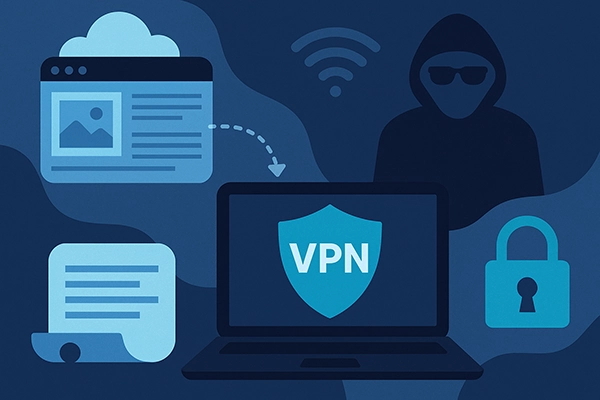
Not all OCR tools operate within the browser. Some — especially those that promise “premium accuracy” — process your images in the cloud. That means your content may pass through third-party servers.
This is especially risky if:
🔐 Use a VPN to protect your privacy when using cloud-based OCR platforms. It encrypts your connection, keeps your IP hidden, and shields your uploads from prying eyes — especially when using unsecured hotspots or accessing tools from sensitive locations.
This is just good digital hygiene for anyone working with personal or client-facing content.
Did you know?
There are over 130,000 Chrome extensions available, according to Backlinko.
Make sure you’ve given Chrome the correct permissions. Also, try refreshing the page or saving the image first.
Some OCR tools struggle with handwritten or stylized fonts. For best results:
Check if the image is embedded in a canvas element (common in certain websites). Some tools can’t read text layered in canvas formats.
Extracting text from images doesn’t have to be a hassle — and with Chrome, it’s just a click away. Whether you’re working with school notes, client documents, or social media screenshots, the right tools can make a huge difference in speed and accuracy.
Just remember:
With these tools and tips in hand, you’re ready to make every screenshot searchable, editable, and secure.
Employees love Chrome extensions because they boost productivity, streamline workflows, and let them customize their browsers.
Chrome is used by 3.2 billion people, yet the biggest user base for one extension is just 17M users.
Their main purpose is to streamline tasks, improve productivity, and promote learning for students and educators.
