We film everything that occurs in our immediate surroundings. The specific video you would like to enjoy is visible when you browse through your collection of personal videos. But somehow it became corrupted, and it’s unplayable now.
Well, you’re not alone in this. There are many people who end up with corrupted files that prevent their devices from playing them at their best. There can be many things that might have caused this, including certain bugs or an unsupported format.
So, how do you go on and fix your videos?
Well, in this guide, we have compiled some of the best apps and programs that can effectively turn your videos into a state before they even got corrupted or broken.
One important process that involves fixing and repairing damaged or corrupted files is video repair.
Sometimes videos such as MP4, AVI, MOV, or M4V cannot be played, most likely because the files were corrupted during the download process. Some other reasons for corrupted videos are:
This is a kind of file corruption that only happens when the player or software converts the formats incorrectly or there is some form of error during conversion.
If your computer is not running correctly, there is a chance that it may be affected by viruses due to no working anti-virus being present. There is a chance that the virus may affect all the files on your drive. This includes all the files too.
If you’re using a free app to convert your videos, then there is a chance that your movie might get corrupted as these apps are known for ignoring any low-level details in the video.
Video corruption can arise from unidentified breakdowns in the operating system that can occur during intervals between updates or if you haven’t received one.
Issues with conversion and playback are occasionally caused by power cuts and blackouts. An accessible file’s commands for the program may be impacted by an unexpected shutdown.
FUN FACT!
The first type of editing in the early 1900s was made with scissors, tape, and an editing table. Since editors could not view their edits while in the process, holding the film to the light was their only way of viewing their work.
Corrupted video files cannot always be successfully restored by video repair software. A few could potentially make the videos’ state even more dire. Getting a repair tool is the most efficient way to have damaged content repaired on a computer. Such video repair software is widely available on the Internet.
These video repair software programs were determined to work the best. See what they are, shall we?
A wider variety of file formats are supported by Wondershare Repairit video repair. Unique functions like Quick Repair and Advanced Repair can be found in this repair software.
Quick Repair can be the most useful option if your video only has minor glitches. It can immediately fix and repair them. These problems of a serious nature, like blurring, audio sync, metadata loss, or black screen, can all be fixed with the Advanced Repair function.
Wondershare Repairit is data-driven and prioritizes file integrity. You can launch the app and choose the file that you would like repaired, thanks to its relatively easy interface. It will then start scanning the device with data recovery software to find any missing parts. After that, you can save, recover, and preview your file.
Here’s an easy-to-follow guide designed to walk you through the process of using Wondershare Repairit video repair to fix a corrupt MP4 file.
Start with Wondershare Repairit video repair, choose the video repair option, and then click the Add button to add corrupted files (such as AVI, MTS, MP4, MOV, and M4V).
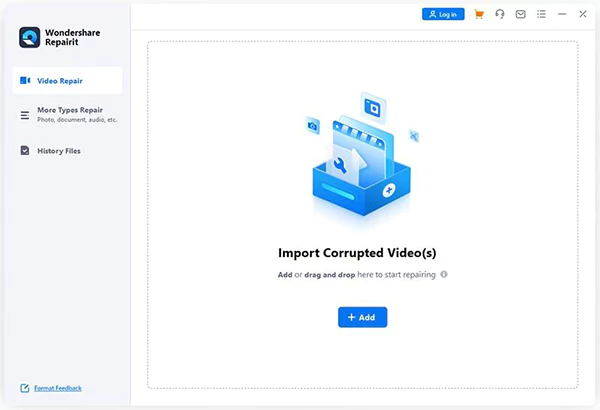
To finish this stage, select all of the damaged video files and click “Repair”.
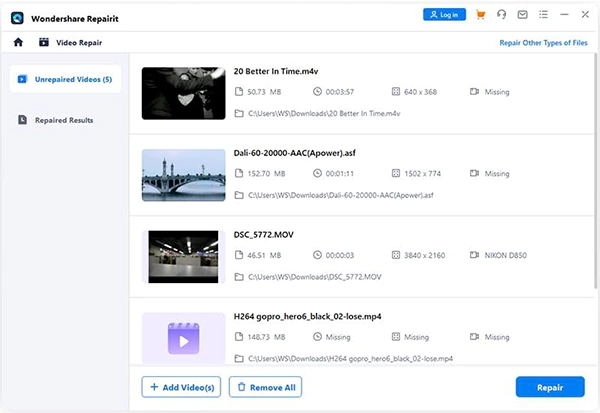
You are now able to view the contents again following the repair process. Click “Save” if they are now playing with no problems.
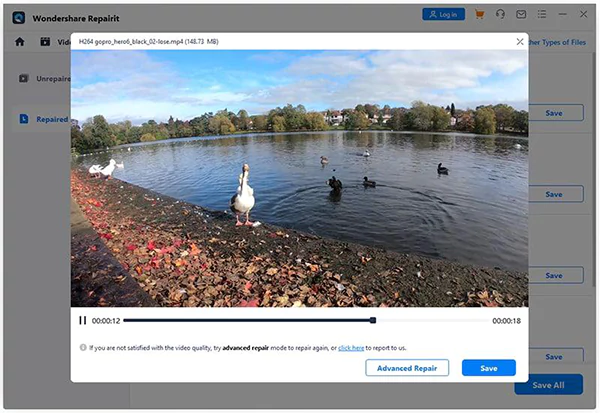
These brief instructions describe how to use fix.video to repair MP4 files.
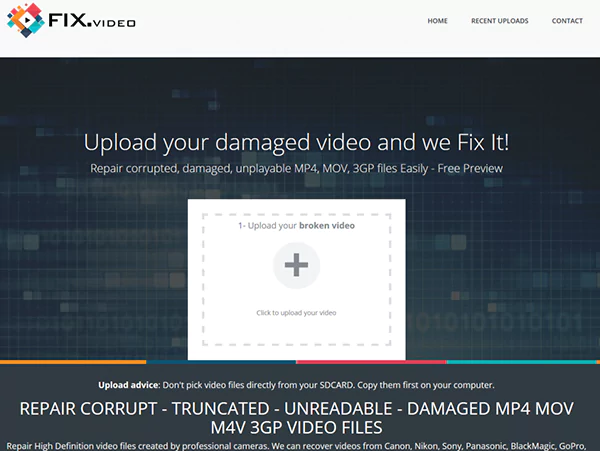
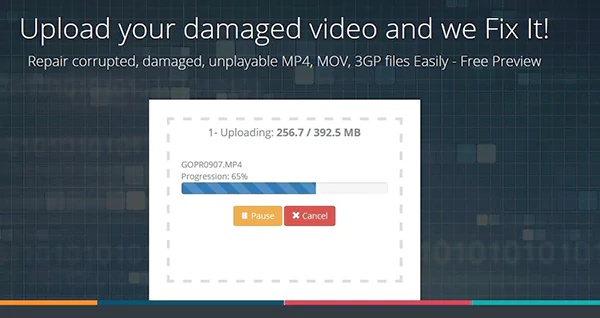
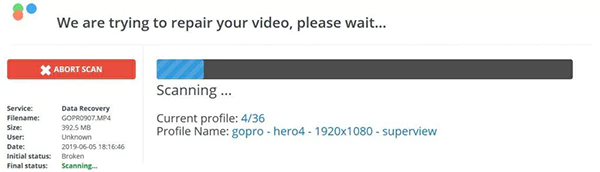
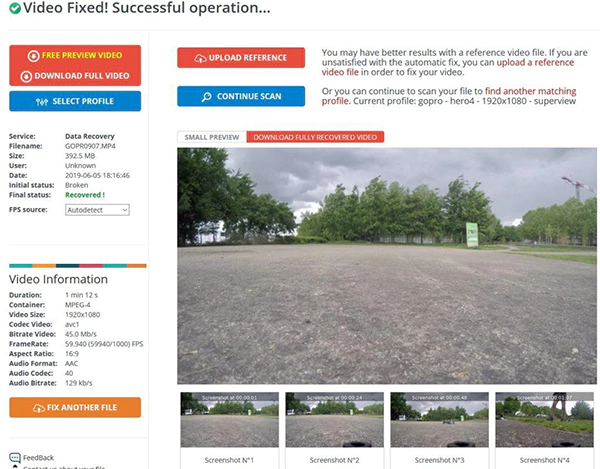
By coming pre-packed with so many useful cross-platform multimedia options and a free-to-use creation engine, VLC is pretty much a free repair software that is pretty popular.
You can quickly fix errors with the aid of VLC Media Player. You can also use it to edit them with the integrated function of this player, which allows you to upload and analyze damaged videos.
However, the fixing consists of only the bare minimum, so completely damaged files are not repaired here. Here are the directions you’ll need to follow if you would like to attempt to fix your damaged video.
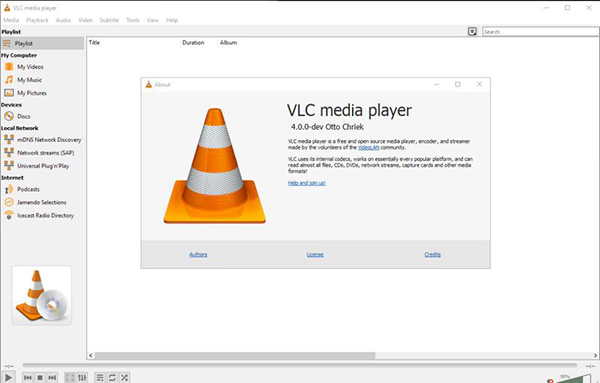
It has a pretty simple UI and is good for restoring MP4 and AVI files easily. Also, any unfinished AVI files, MOV files, and MP4 files that have not yet finished being downloaded from the web or on your network could be easily repaired with this video repair tool.
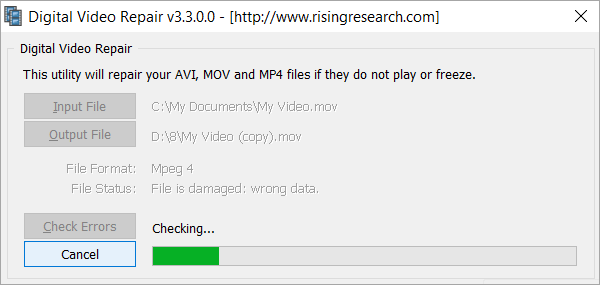
Repair your video by following the steps below:
Yodot is pretty intuitive in its user experience and can be used to quickly fix any corrupted files with just a few simple steps. Every device that supports AVI, XVID, and DIVX files can use this video repair software; however, MP4 and Flash-based videos are not supported. You can also take a look at the preview of the videos with the help of this application.

Plus, it is pretty limited to fixing one file at a time. This software is not able to repair multiple files at once.
It is one of the best repair apps for corrupt or defective video file formats. OneSafe Video Repair is not very effective in fixing complex issues.

With features like bach repair available, you can restore video files in a number of different formats, like WMV, ASF, MOV, MP4, M4V, 3G2, 3GP, and F4V, including additional JPEG or JPG files that are corrupted.
Mobile phone video repair applications allow users an easy way to resolve frequently experienced video-related challenges, like audio issues, missing or blurry frames, and black screens.
Some of the applications for mobile phones for repair have been compiled below.
Kinemaster has some pretty extensive features, and with its free Android app, it is easy for experts and beginners alike to be able to produce high-caliber movies and sound-assisted slideshows for presentations.
You can also add sounds, customize layers, build effects, and crop videos alongside these features. Many different kinds of files can be added while editing too.
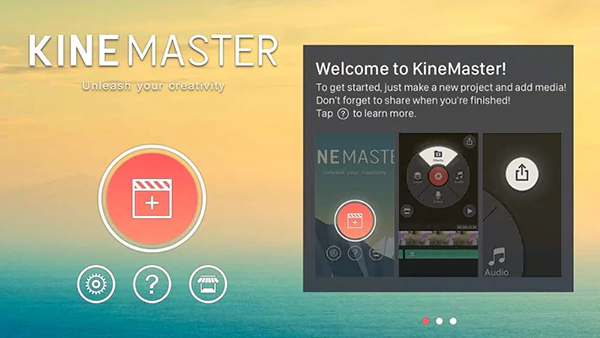
It can make your videos look even better with more than ten different visual effects. Also, with its music effects, users can add more energy by selecting from a selection of 14 distinct sound effect categories, including action, cheering, and ambient.
That aside, Video Up is a specialized program that uses high-quality templates, video repair tools for editing, and effects to improve the appearance of your movies. It is an easy and potent method to quickly produce results with excellent quality.
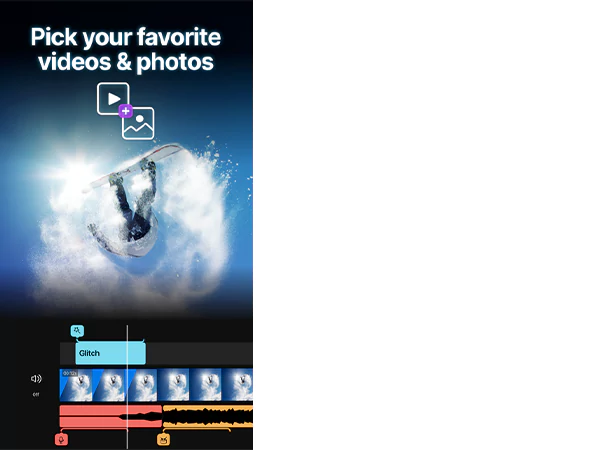
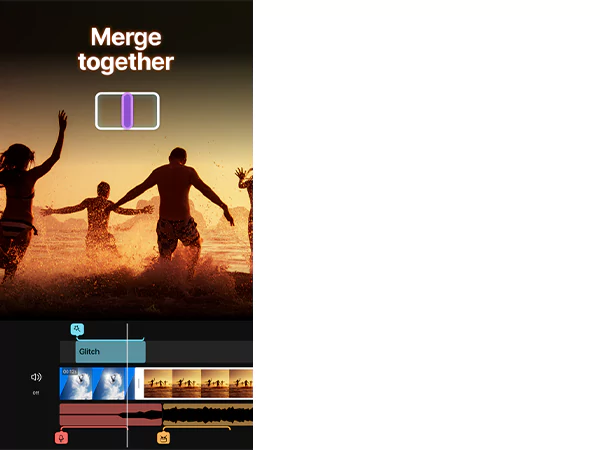
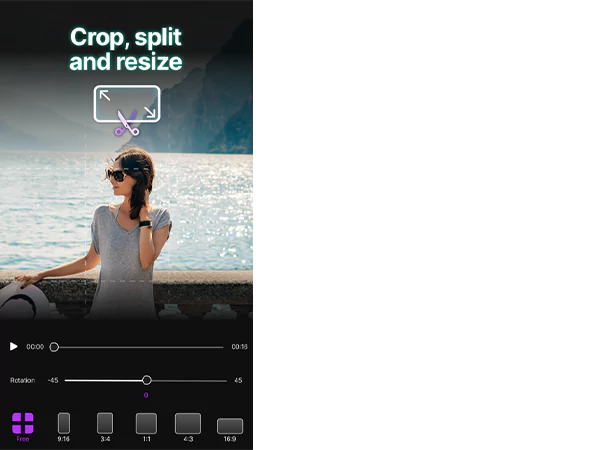
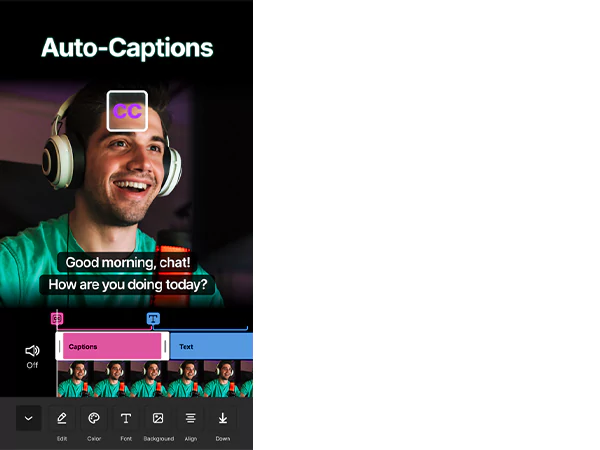
Your device’s stored video is capable of being imported and enhanced using a range of tools and effects. The app contains plenty of common editing features. This is an unpaid iOS and Android app for editing and improving them.
With its easy-to-use user interface, individuals can enhance their videos by cropping, trimming, changing the speed, improving quality, and a lot more. There is a vast collection of royalty-free tracks from various genres in the application’s audio collection. Narration and sound effects are also options.
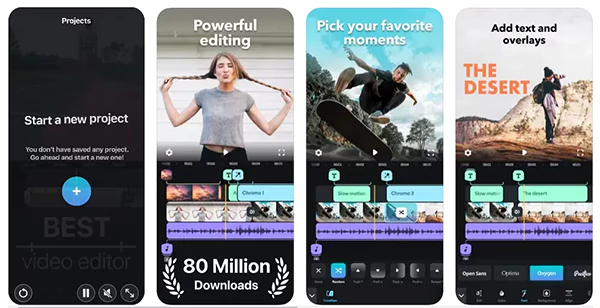
A video repair tool that can identify the absence of file divisions and provide you with a preview is what you should ideally look for. When a file becomes corrupted or impossible to play, it requires a reliable fix. To do this, you can try downloading the software for video repair. “Wondershare Repairit Video Repair” is among the best programs as a result of its special features. Because of its refined features and reasonable price, users rate this video repair software‘s efficiency as excellent.
