Launched in 1994, Yahoo soon became a part and parcel of our lives before we realized. The email giant offers a wide range of services such as Yahoo groups, Yahoo search engine, Yahoo answers, etc. in addition to remarkable features such as customizable themes, calendar integration, effective spam filters, and integration of other email accounts.
Yahoo’s integration with other email services such as Outlook makes it easier to access emails on the go. If you use Outlook more often than Yahoo, the good news is you can access the latter with Outlook. You simply need to configure Yahoo mail to Outlook. This means add your Yahoo account to your Outlook account and access all your emails there.
But there can be times when you might face issues in managing your Yahoo account in Outlook. This can happen for several reasons; however, the main reason is you need to use the right Yahoo IMAP or POP settings on third-party email clients like Outlook. Another reason can be Outlook cannot connect to the yahoo mail server and this can happen with any of the versions you use such as 2007, 2013, 2016, etc.
In this guide, we will discuss how to overcome several issues that can occur while accessing Yahoo on Outlook.
Before checking the configuration settings and other major aspects of this problem, it is important to check at the basic level if everything is working fine. For that, make sure:
Next, ensure that you are using the right IMAP or POP settings to configure your Yahoo account in Outlook. Here is the Incoming Mail Server (IMAP) and Outgoing Mail Server (SMTP) settings for Yahoo that you need to enter during the configuration process.
| IMAP | SMTP | |
| Server | Imap.mail.yahoo.com | Smtp.mail.yahoo.com |
| PORT | 993 | 465 or 587 |
| TLS/SSL | Yes | Yes |
| Username | Yahoo mail address | Yahoo mail address |
| Password | Yahoo mail password | Yahoo mail password |
These are the yahoo mail settings that work for most of the versions of Outlook such as 2010, 2013, 2019, etc., and are required to set up Yahoo mail in Outlook.
Even if the settings are correct, chances are the data on the hard drive that is saved on the app is corrupted or has invalid characters. So if this doesn’t help, another quick fix is you can remove your account from the app and re-add it afresh that has been explained in the next point.
You can try removing and re-adding your Yahoo mail account as doing this may fix the minor glitches and Yahoo may start working again.
Here’s how to remove your Yahoo account:
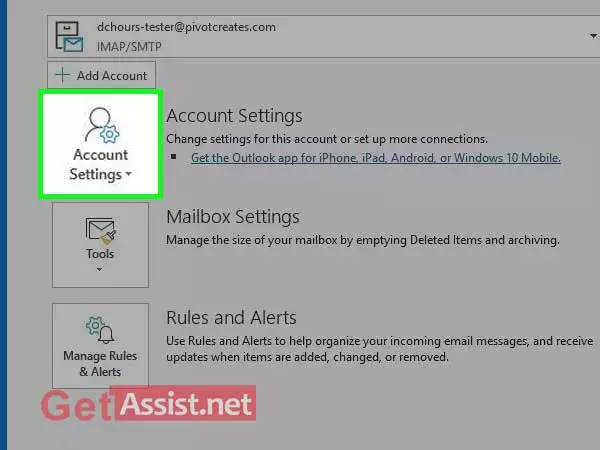
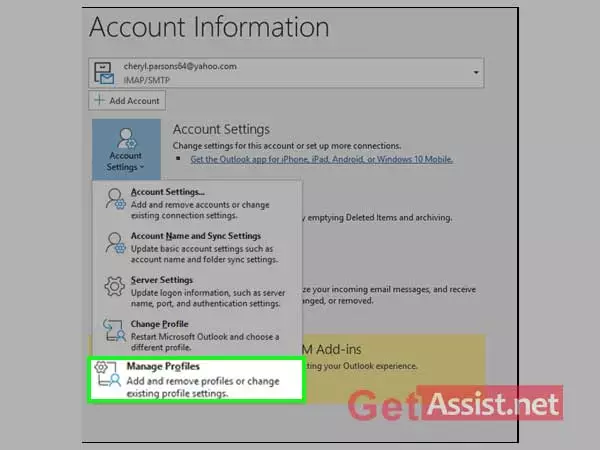
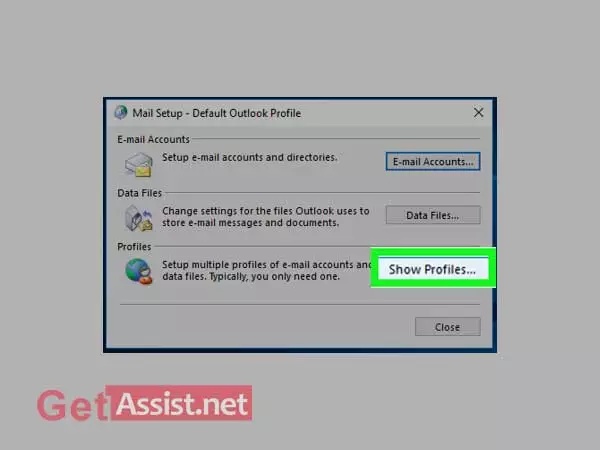
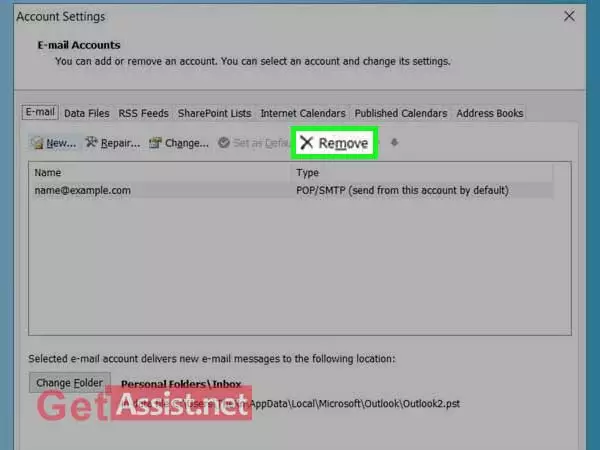
Now, you can configure your Yahoo account to the Outlook account again from the start.
Another prominent cause for which Yahoo may not work with Outlook is firewalls, antivirus software, and network protocols that may have blocked the Yahoo ports. So if any of the Yahoo ports i.e. 995, 465, or 587 are blocked, the app will not connect to the Yahoo servers. You can temporarily disable the firewall or antivirus and then check if the issue has been fixed.
Once you are done with the above steps and didn’t get success, here are the other quick-fixes that you can try:
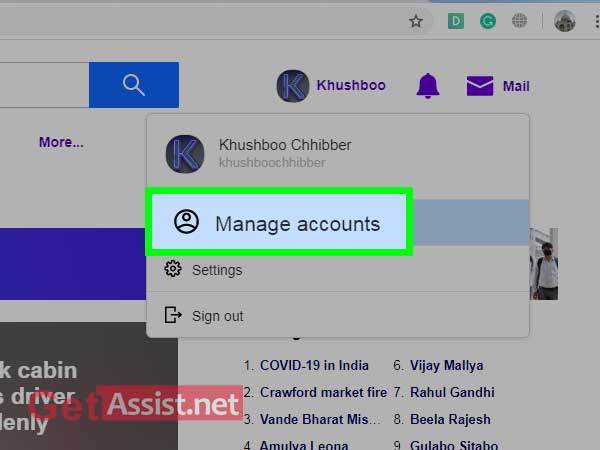
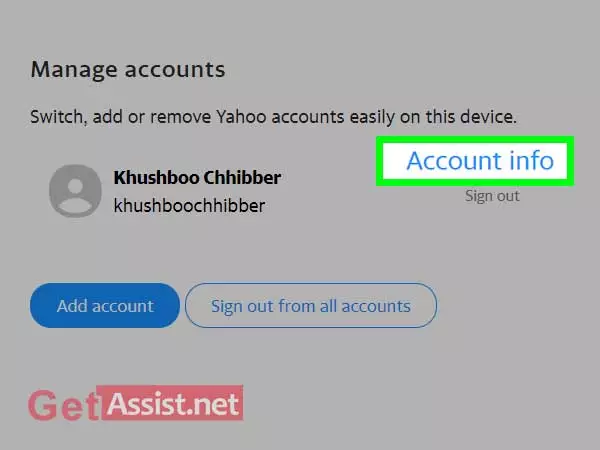
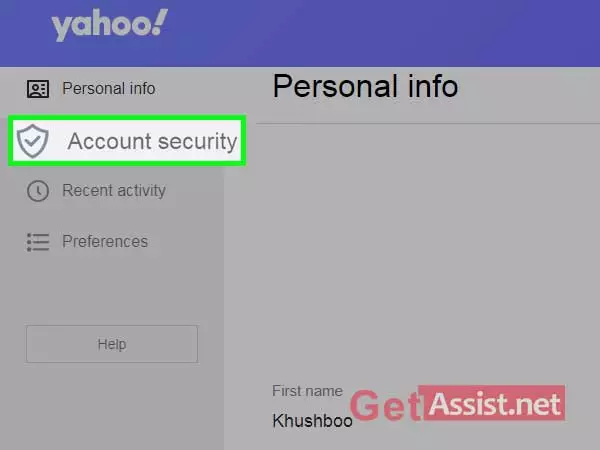
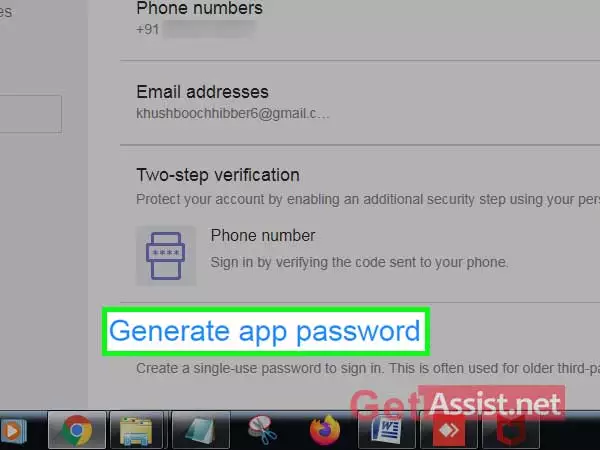
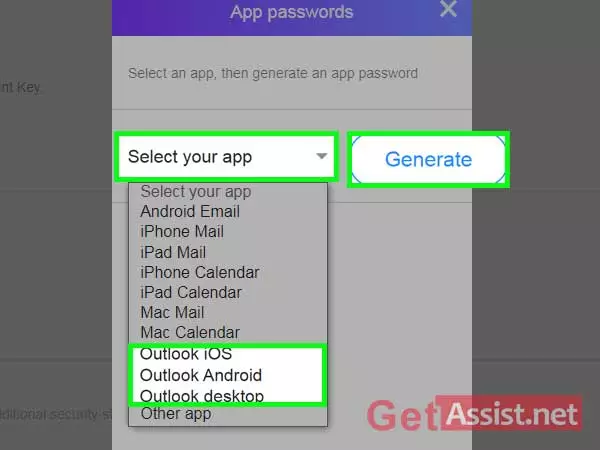
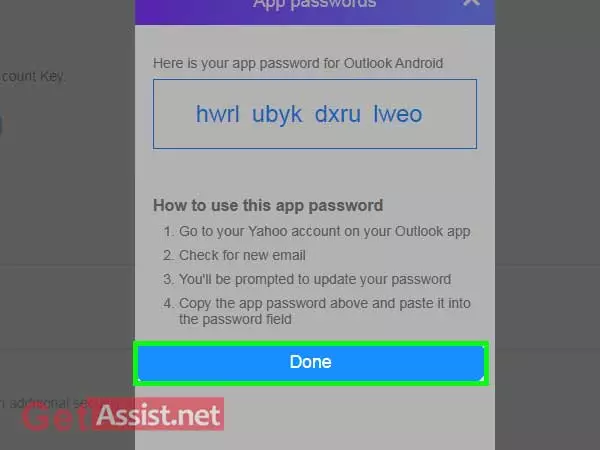
Using all the instructions in this guide, you can surely make Yahoo mail work with Outlook again.
