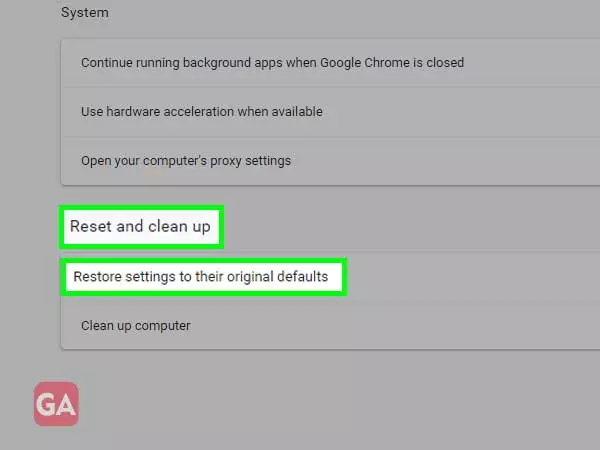Like every other email service out there, Yahoo is surrounded by glitches as well. Occasionally, it goes down or may not work perfectly but you cannot blame Yahoo for that as such technical difficulties cannot be predicted anytime by anyone. Furthermore, Yahoo even offers help via Yahoo Help Center that you can access any moment you need guidance.
Lately, users have been complaining about Yahoo mail not working on their computer and the problems are diverse such as:
These are the top picks from the commonly faced errors, and there are many more issues that users go through while working with Yahoo Mail on their computer via Google Chrome browser.
In this guide, all such problems have been mentioned alongside their solutions; look for the one that you are facing.
This includes the basic things you need to check before going deeper into the problem and if this resolves the issue; there is no need to proceed further beyond this level.
Once you are done with the basics and are still facing the errors, move on to the next level of Yahoo Mail troubleshooting where we will talk about every single issue you might face and what are the preventive or corrective measures:
If you aren’t able to login to your Yahoo mail account for any reason, this can be scary. There are different scenarios during which you will find yourself incapable of signing into Yahoo mail. Let’s discuss them one by one:
For Yahoo account key, you need to tap the key on your phone to login instead of entering the password while for 2-step verification you will need to enter a code in addition to the password whenever you will use a new computer or device to log in.
If you are not receiving emails on Yahoo, you can follow the given tips:
If Yahoo mail is not working on Google Chrome and you are not able to send any emails, here is what you need to do:
If Yahoo mail is not loading, its homepage is not displaying properly on Chrome, website, buttons or menus aren’t working; Yahoo is not responding at all or keeps refreshing; all these errors can be related to the browser and to fix it you will need to optimize it.
Most of the time when Yahoo mail stops working on Chrome, simply changing your browser can get your work done; however, this is not the solution. You can try to update Google Chrome using the given procedure:
Google Chrome > Menu > Help > About Google Chrome > Update Google Chrome
Updating browser fixes the compatibility issue with Yahoo and if it still won’t load in Google Chrome, you must clear the browsing data as follows:
Google Chrome > Menu > History > Clear Browsing Data > Clear Data
Last but not the least; you can use Yahoo Mail App for Android or Yahoo mail on iPhone if you have an urgent email to send.
If any of your Yahoo emails have gone missing or deleted in the last 7 days, you can submit a ‘Restore Request’ to Yahoo and they will try to recover your lost emails.
Some additional steps that you can take to fix issues with Yahoo mail have been listed below:
Google Chrome > Menu > Settings > Privacy and Security > Site Settings > Content > JavaScript > Allowed
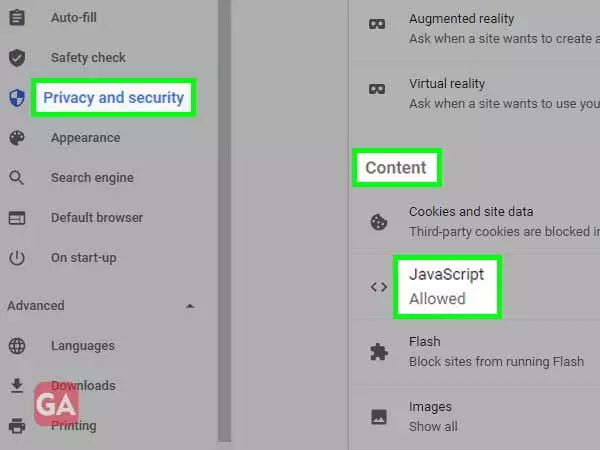
Google Chrome > Menu > More Tools > Extensions > Remove
Google Chrome > Advanced > Reset and Clean up > Restore Settings to their original defaults > Reset Settings