AirPods is one of the finest and most successful inventions in technology so far. They were immediately accepted and are now used worldwide due to their comfort and portability.

But it’s unsettling when both of your AirPods have been working flawlessly until one day, one of them just abruptly starts to sound louder than the other. Users have been complaining about an error that they are facing and that is “Why one AirPod is louder than the other?”. And so, to help them in getting away with it using some easy fixes, we are going to tell it all.
In this article, we will discuss the probable reasons why one of my AirPods is quieter than the other, and how we can resolve this issue using some pretty easy steps. So let’s get the ball rolling!

Imagine enjoying your favorite music on your AirPods in comfort, but the sound frequency doesn’t feel quite right. You wonder if your AirPods aren’t connecting when one AirPod is louder than the other. Not very likely.
It can be challenging to tell if a hardware or software problem with one AirPod is causing it to be louder than the other. However, the following are some explanations as to why the Airpod is louder in one ear:
At this point, we can’t be sure why exactly one AirPod sounds louder than the other. It can be because of a software or hardware problem. More importantly, earwax from your ear could get inside your AirPods and possibly cause damage. Below, we are going to explain how to get your AirPods issue repaired if they malfunction.
Here are some helpful solutions to help you resolve this issue if one of your AirPods, either the left or right, sounds quieter than the other. In order to get your AirPods’ balance back, you can try each of the below solutions one at a time using simple steps.
All models, including AirPods (1st, 2nd, and 3rd generation) and AirPods Pro (1st and 2nd generation), are covered by this tutorial.
We advise inspecting your AirPods to see if there is any debris, dirt, or foreign object blocking the speaker grills before adjusting your configurations. The speaker grills on your AirPods will gather dirt over time from use, which interferes with sound transmission.
Earwax is a natural component of our ears, and it can also enter devices like earphones or AirPods that are worn in our ears. And so, there is a high chance for the AirPods to get slower due to their excessive accumulation. Therefore, we have got you some easy ways to get rid of unwanted earwax from your AirPods.
Holding the AirPods while covering the mesh with a thin towel and sucking to remove the debris will effectively remove earwax. After that, keep sucking on it and check your quieter-sounding AirPods to see if there has been a discernible change in the sound quality.
Audio balance refers to the volume of sound that comes out from the left side and right side of your AirPods when you’re listening to music or watching your favorite television show. As the balance is adjusted in the bar, your AirPods will sound louder on that particular side of the AirPods.
To make sure that you are listening to the best quality audio on your AirPods, you should check if the balance is adjusted in the middle to keep the audio levels in check and balance on both AirPods.
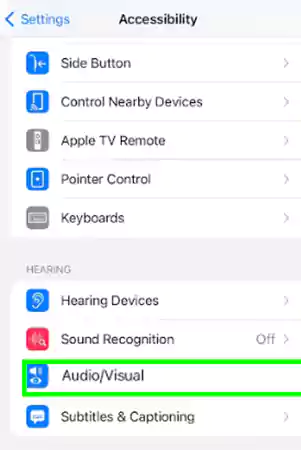
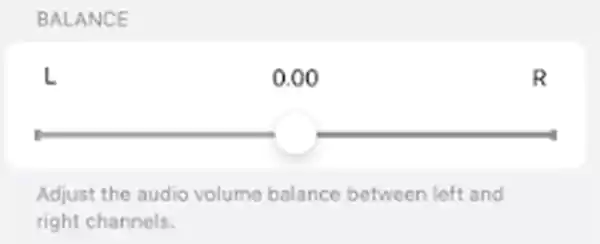
In order to achieve better sound isolation with AirPods Pro, use the Ear Tip Fit Test. This reduces sound leakage and any stray background noise. As a result, you can hear sounds more clearly, and it might even make your AirPods sound louder and more balanced.
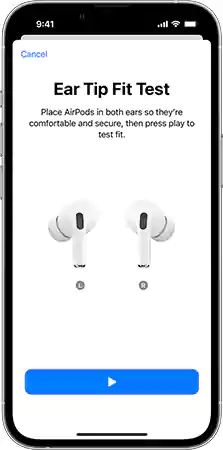
Try adjusting your AirPods Pro and retaking the test if it suggests changing the ear tip or the test recommends it. Try a different size after that. It’s possible that your left and right ears will require different sizes.
It is possible that the AirPods you are blaming for being louder on one side are actually the device’s fault that they are connected. For that, you can follow the most basic common methods i.e., restarting your device.
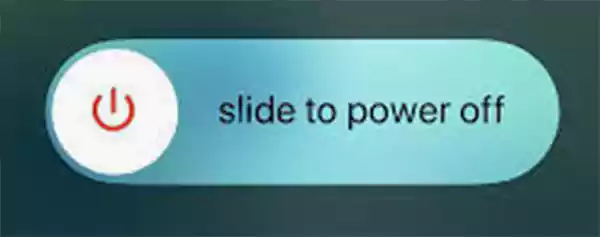
The ability of AirPods to recognize when they are plugged into your ear and when they are not is just one of their many features. This is why when you remove one AirPod from your ear, the audio, or the video automatically stops playing and when you plug it in again, it starts to play.
This could occasionally interfere with your ability to use your AirPods to listen to music. Hence, you can try turning off the automatic ear detection feature.
Consider resetting your AirPods if you’re experiencing minor software issues like connection issues and rapidly declining battery life. Just like with your device, when you reset your AirPods, you get a “new start.”

If still, nothing works out for you, try calibrating your AirPods with your iPhone. This method is meant to simply entail the altered sound to account for all the external circumstances.
With this, you will be able to hear the effect immediately, especially as the level of sound rises and falls. Here’s how you can calibrate your AirPods:
If resetting your Apple AirPods Settings doesn’t work, you should try resetting the settings of your device itself. Here are the steps for it:
If you are still having trouble fixing this problem, try connecting your AirPods to another iOS device, such as an iPhone, iPad, or iMac. This will demonstrate whether the problem is with your AirPods or if there is a different problem.
Once connected, try watching or listening to some audio or video on that device to see if the problem persists.
If none of the above-mentioned methods worked for you, don’t worry! As we are still here for the rescue with one last resort for you – contacting Apple Support for the repair of your AirPods.
If they are unable to solve the issue, if your AirPods are still covered by warranty, you might be eligible for a free pair. Additionally, if it has passed its warranty expiration date, you can purchase a single replacement AirPod.
| First, second, and third-generation AirPods cost $69 each.Each AirPods Pro costs $89 |
You now have all the information you require regarding what to do if one of your AirPods is louder than the other. No matter how old or new your AirPods are, if you don’t know how to identify and fix the problem, having one AirPod sound quieter than the other can be a nuisance.
I hope your AirPods issue of being louder in one ear has been resolved by this point and you can resume watching and listening to music and movies the way it was intended.
