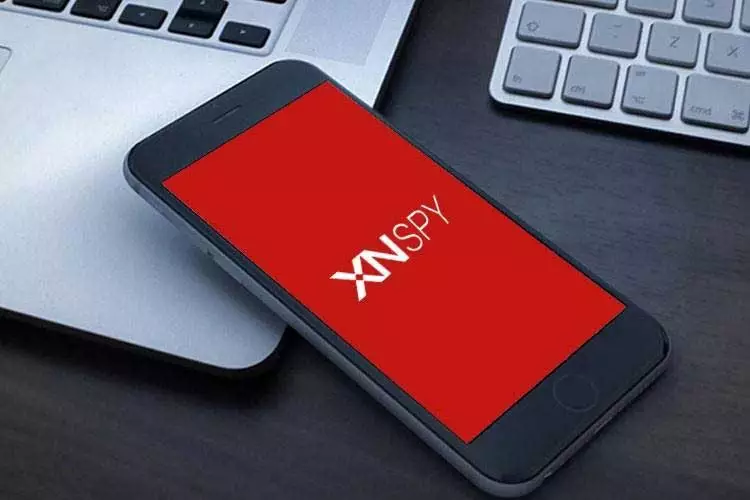
Smartphone monitoring apps have developed a poor reputation in popular culture owing to their portrayal in the media. This is because unsavory characters are frequently shown to be using these apps for stalking purposes. However, the reasons why these apps are developed in the first place are completely different. For example, employers use these apps to boost productivity in the workplace. Similarly, parents resort to using these apps to establish oversight into their child’s digital life. In this article, we will show you how you can use one of the top-performing smartphone monitoring apps. We will first identify the price and compatibility for the app and then provide a step-by-step guideline on how to install it in both Android and iOS devices. We will then explore the features and how you can use them before providing a quick summary.
Disclaimer– Before you spy on someone’s text messages or calls, be sure to check the applicable laws in the area as spying is not considered illegal and is a crime in some countries. We DO NOT promote the use of spying apps for any illegal purposes.
XNSPY is one of the first monitoring apps that were developed as the need for phone monitoring became obvious. The app has a broad array of advanced functions that can help both employers and parents.
You can choose between the basic and the premium version. The basic package does not offer all available features but costs less than the premium. The premium version offers full functionality and costs USD 7.49 per month. The basic version, on the other hand, comes at an affordable USD 4.99 per month.
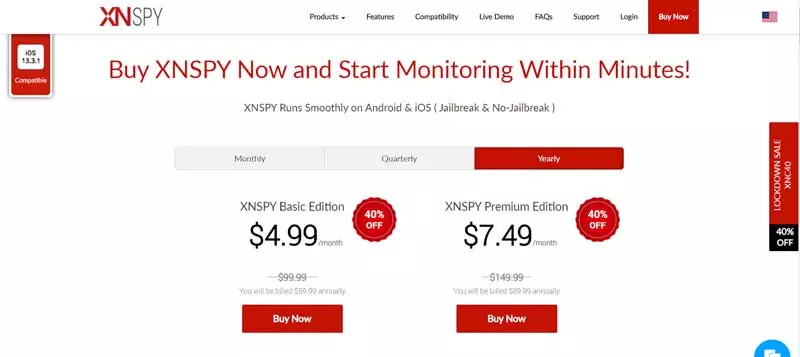
The app is compatible with all iOS devices running on versions above 6.0. Similarly, XNSPY supports all Android phones running on OS versions 4.0 and above.
With this out of the way, let’s take a look at how you can install XNSPY on both Android and iOS devices.
Step 1: Visit the XNSPY website and select a subscription package from the “Buy Now” menu at the top of the home page.
Step 2: Enter your contact details such as email addresses and make secure payments.
Step 3: Check your email inbox for an email that contains a URL to download the installation file, your XNSPY login details, as well as a detailed guide on how to install it.
Step 4: You need to physically access the Android phone only for installation purposes as all monitoring after installation is completely remote. The app also stays hidden once it is properly set up.
Step 5: Use the URL included in the email and download it on the phone you want to monitor.
Step 6: Run the process. It should not take more than a couple of minutes.
Step 7: Wait for a day so the app can transfer all data to your XNSPY account.
Step 8: Log in to your XNPSY account on the app’s official website and select the relevant Android phone. You can now access all data. We will guide you on how you can do so in the next segment.
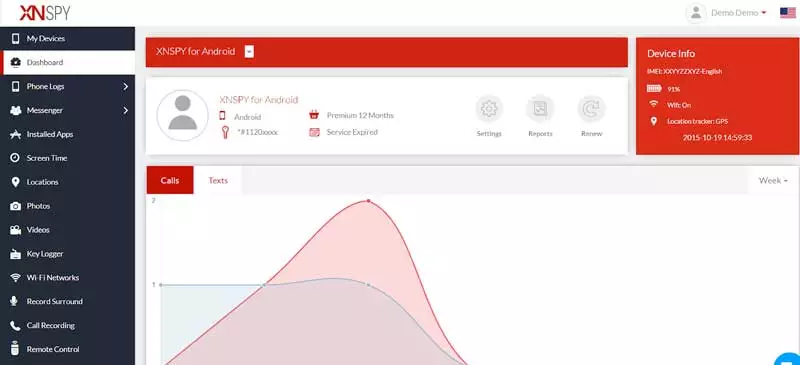
Step 1: The installation process is slightly different owing to a different set of requirements. You do not need to physically access the iPhone. However, the iCloud backup function must be toggled on. Similarly, you need the Apple ID and password of the relevant iPhone.
Step 2: Make a payment on a subscription package and check your email for your login details.
Step 3: Visit the XNSPY website and login to your account.
Step 4: Select iPhone from the My Devices menu.
Step 5: The page will prompt you to enter Apple ID details
Step 6: Enter the Apple ID and password and wait for verification.
Step 7: You can now access all data and phone control options.
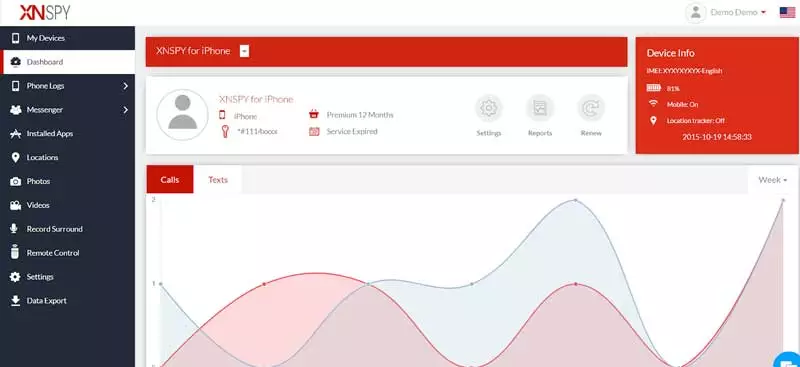
Let’s take a detailed look at how you can use XNSPY functionality via the control panel.
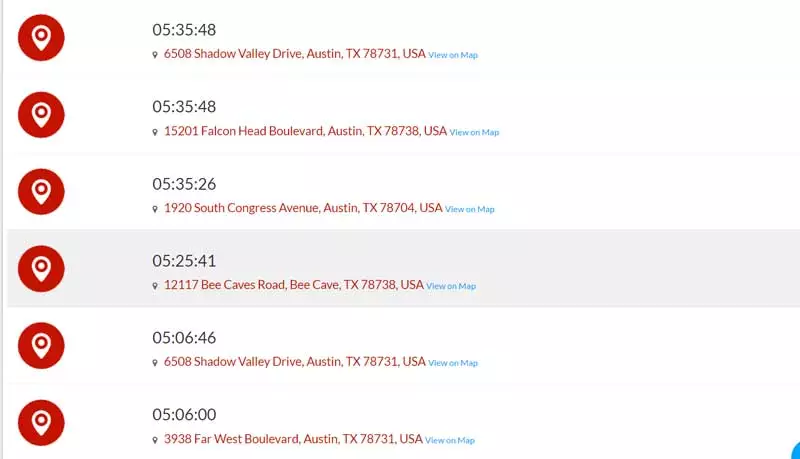
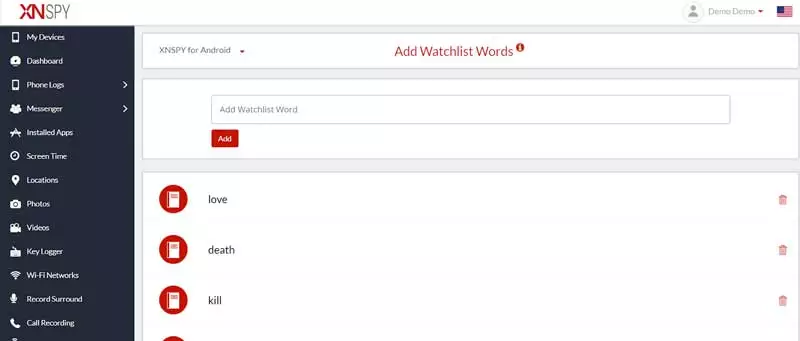
| Price | USD 4.99/month for basic version & USD 7.49/month for premium. |
| Compatibility | All Android versions 4.0 and above. |
| Do I need physical access to the phone? | Yes. Only for installation with Android. No access required for the iPhone. |
| Is it hidden? | Yes. XNSPY is completely hidden after installation. |
| Call log | Yes. Available via the phone logs menu. |
| Call recording | Yes. Available via the call recording menu. |
| Call interception | Feature not available with XNSPY. |
| SMS monitoring | Yes. Available through the phone’s log menu. |
| Spoof SMS | Feature not available with XNSPY. |
| IM & Social media | Yes. Available via the Messenger menu on the control panel. |
| GPS tracking | Feature not available with XNSPY. |
| Geofencing | Feature not available with XNSPY. |
| Email access | Yes. Available via the phone logs menu. |
| Photos | Yes. Available via the Photos menu. |
| Videos | Yes. Available via the Videos menu. |
| Audio | Available. |
| Web history | Yes. Available via the phone logs menu. |
| Content filtering | Feature not available with XNSPY. |
| Camera control | Feature not available with XNSPY. |
| Screenshot | Yes. Available via the remote control menu. |
| Microphone recording | Yes. Available via the remote control menu. |
| App blocking | Yes. Available via the Installed Apps menu. |
| Phone lock | Yes. Available via the Remote Control menu. |
| Phone data deletion | Yes. Available via the Remote Control menu. |
| Data export | You can access the feature via the settings menu. |
| Toggle features | Yes. You can turn on/off any feature via the settings menu. |
| Instant alerts | Available for all messages, locations, contacts, keylogger, and web searches. You can access the feature via the settings menu. |
| Rooting/jailbreak | Required for some features. Check out the app’s website for more info. |
