Many Mac users, at some point in time, must have faced the dreading threat of accidentally deleting important files. The sudden panic of it increases many folds when you do not know how to recover deleted files on an external hard drive on mac.
External hard drives are highly handy for storing data; nevertheless, the loss of files from them poses a significant risk since recovering data may be a nightmare because it is difficult to follow the recovery process, and over that, there is no assurance of successfully retrieving the deleted data.
However, you need not worry, mentioned in this article are the three most useful ways that can definitely help your way out of the situation.
People using a Mac must be aware of the fact that the data deleted from the system first goes to the Trash Bin before its permanent deletion. All the deleted data remains there until and unless someone decides to empty the Trash Bin. Moreover, all the data deleted from the hard drive connected to the system also goes straight to the bin.
Well, you must have gone through all the data in the bin already, but to clear out the process for you, mentioned below are the steps that will take you through the process by which you will know how to recover deleted files on an external hard drive on mac from the Trash bin:
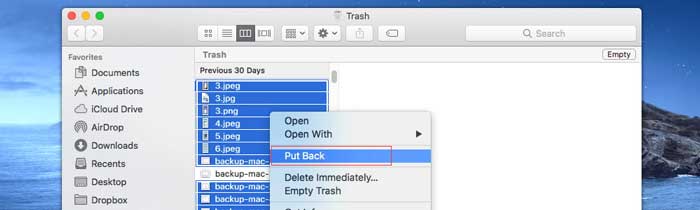
Let’s confront this, someday or the other we always come across the need to recover our deleted data, however, most of the time the data is lost permanently unless we use the best mac data recovery software or other data recovery medium, about which many people remain unaware of.
Nevertheless, Apple has understood this problem of people and came up with a data backup mechanism that can be used to recover data at any later stage. They termed this data backup mechanism as Time Machine.
Time Machine generates incremental backups of files that can subsequently be retrieved. It gives the user the option of restoring the files of the entire system or individual or specific files. It also works within a variety of programs, including Mail and iWork, allowing you to restore specific objects contained within them. However, users are required to manually take the backup of files they want to, as the software does automate the backup process.
Listed below are the steps that will help you know how to recover deleted files on an external hard drive on mac through Time Machine’s backup data:
If you have hard luck recovering your lost data by following through the above-mentioned methods, then the last remaining effective way is using some data recovery software, like iBeesoft Data Recovery for Mac.
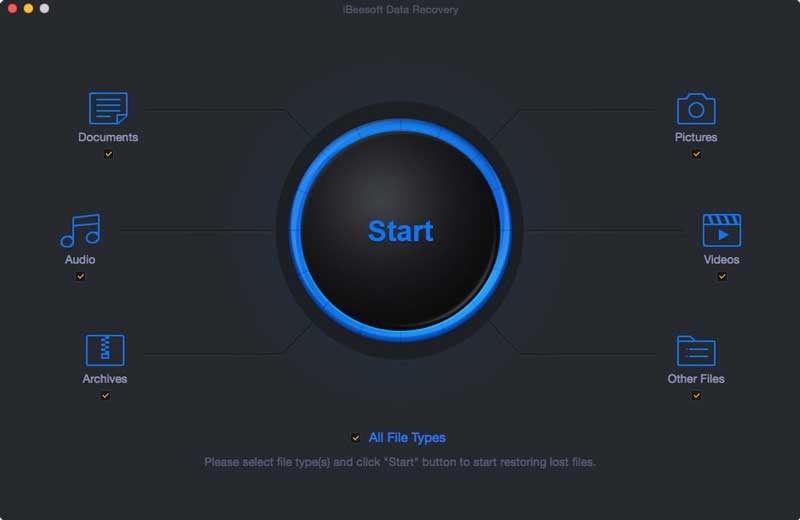
These types of software are developed with the most advanced technologies to recover data, and they also support the data recovery from both internal and external storage drives. These software programs are easy to use, follow simple procedures to get a hold of your data, and need no professional assistance. Also, you need not take the timely backup of your file as these hold the potential to recover permanently deleted data from the system at any point in time.
