Microsoft Exchange is an enterprise email and calendaring server used by businesses and organizations worldwide. It stores user mailboxes in a database (.edb) file. However, as an Exchange or IT administrator, you may need to export data or mailboxes from the Exchange database (edb) to Outlook importable PST format for various reasons, such as,
In Exchange Server, administrators can use two free methods to convert mailboxes from the Exchange database (edb) file to PST format,
In Exchange 2013 and later versions, administrators can use PowerShell cmdlets in EMS or the Exchange Admin Center to export the mailboxes to portable PST format.
In this blog, we will discuss steps to convert Exchange EDB to PST using these free methods.
To export or import mailboxes in Exchange Server, you need to ensure the following,
The Mailbox Import Export role is required to convert Exchange EDB to PST using the Exchange Management Shell or Exchange Admin Center. The role is not assigned to any user by default, including the administrator. To assign this role, you can follow these steps,
This will assign the Mailbox Import Export role to the mentioned user account. You can verify this by executing the following command in the EMS,
Get-ManagementRoleAssignment -Role “Mailbox Import Export”
A Universal Naming Convention or UNC path is also required to save converted Exchange EDB files as PSTs. You can create a UNC path in any drive connected to the server. In this example, we will create a UNC path in the C: drive. The steps are as follow,
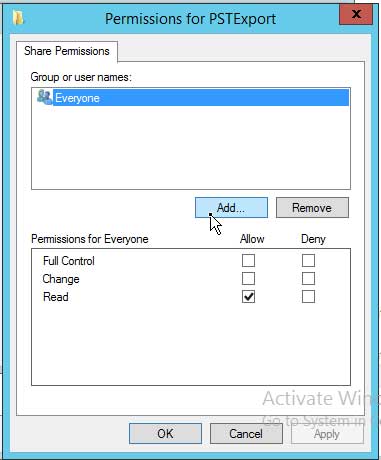
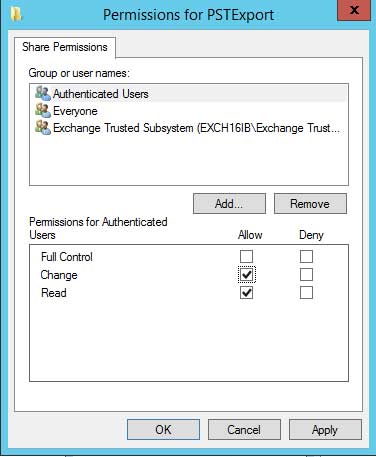
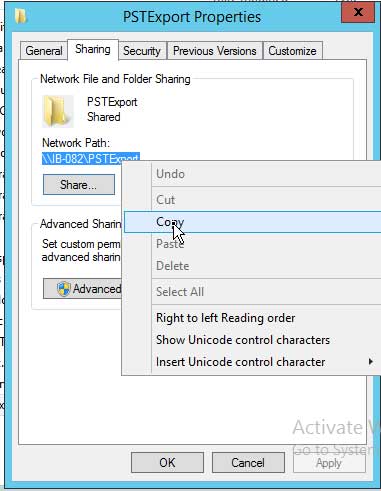
After assigning the Mailbox Import Export role and creating the UNC path, you can convert Exchange EDB to PST using the EMS or EAC panel.
You can use the New-MailboxExportRequest PowerShell cmdlet in EMS to convert and export mailboxes from the Exchange database (EDB) to PST format. In addition, you can add various parameters to export single or multiple mailboxes or mail items from the Exchange database file to PST format at the UNC path location.
New-MailboxExportRequest -Mailbox -FilePath
For instance,
New-MailboxExportRequest -Mailbox “John” -FilePath \\IB-02\PSTExport\John.pst
New-MailboxExportRequest -Mailbox “John” -ContentFilter (Body -like ‘*company*) -FilePath
You can change the values in ContentFilter to export specific data.
You may also add other parameters to include or exclude specific folders. For more information, refer to this article on how to use the New-MailboxExportRequest cmdlet.
To check the status of all active EDB to PST conversion and export requests, execute the following command,
Get-MailboxExportRequest | Get-MailboxExportRequestStatistics
To convert mailboxes from Exchange EDB file to PST via EAC, follow these steps,
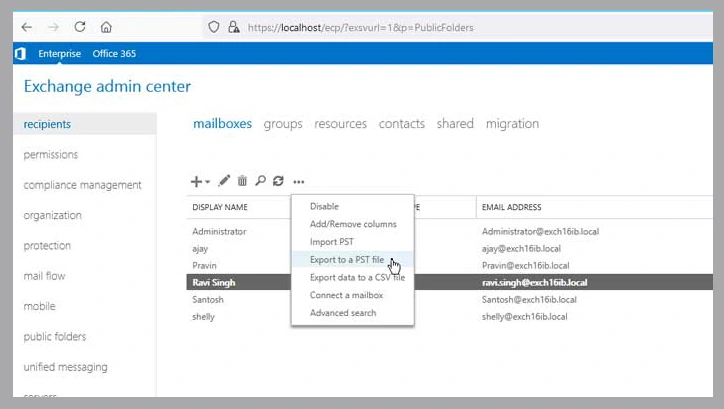
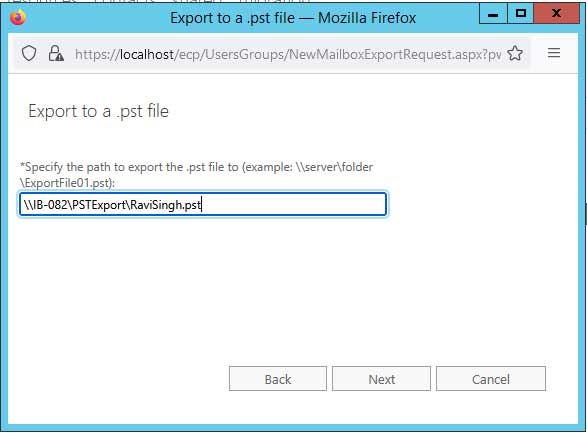
Although Microsoft Exchange Server provides free inbuilt tools to convert and export mailboxes from Exchange database (edb) to PST, they require technical expertise, permissions, and roles to work. These free tools also require manual efforts to export desired mailboxes or mail items from the Exchange database and don’t work in earlier Exchange versions. An easier and more convenient way is to use an EDB to PST Converter tool, such as Stellar Converter for EDB. The software doesn’t need any additional permissions or roles to convert EDB to PST. Also, anyone with or without any technical expertise can use the software to convert and export the mailboxes from Exchange 5.5, 2000, 2003, 2007, 2010, 2013, 2016, or 2019 to PST in a few clicks. You may also export the mailboxes from offline EDB directly to a live Exchange Server or Office365.
