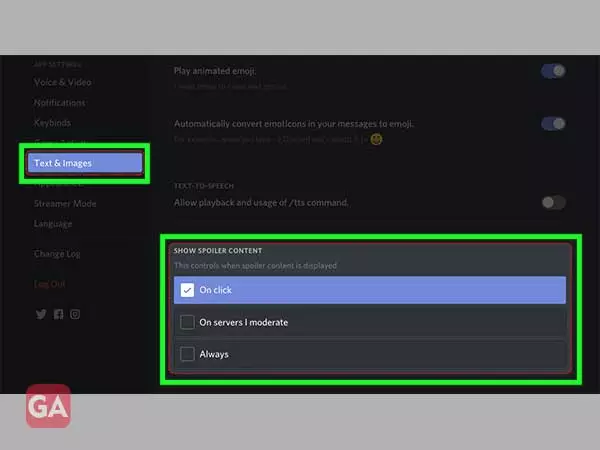Key Takeways:
- Discord, a frequently used messaging platform, is popular for connecting with like-minded people in community servers.
- Spoiler tags are useful to hide certain messages that are meant to be suspenseful for others in the community.
- You can add a spoiler tag to your Discord messages on any device such as on Windows, Mac, or through the Discord app for Android, iPhone, or iPad.
Discord is one of the most popular platforms to connect with various communities of like-minded people. The VoIP, instant messaging, and digital distribution platform, Discord has been exclusively designed for users to communicate over voice calls, video calls, or by exchanging texts, media, and files in private chats. Apart from these useful features, this messaging app offers a lot of other features that are nowhere to be seen on other chat platforms. One of the recently added useful features is the Spoiler Tag.
If you have never used spoiler tags, they can be so useful for you if you frequently indulge in conversations on Discord.
Has someone ever spoilt the thrill or suspense of a movie before you have watched it? That’s why spoiler tags came into existence so that no one can spoil the suspense of a movie or anything without your permission.
For instance,
You are discussing a movie or something that can spoil the fun for others in the community. You can prevent this by adding a spoiler tag to the message or image carrying the suspense that you are going to send on the chat server.
Using a spoiler tag with the message or image will black out its content so that no one will be able to see it except for the ones who click on the blackout message. Clicking on the message will let you see the content.
Here is how a spoiler tag looks like:
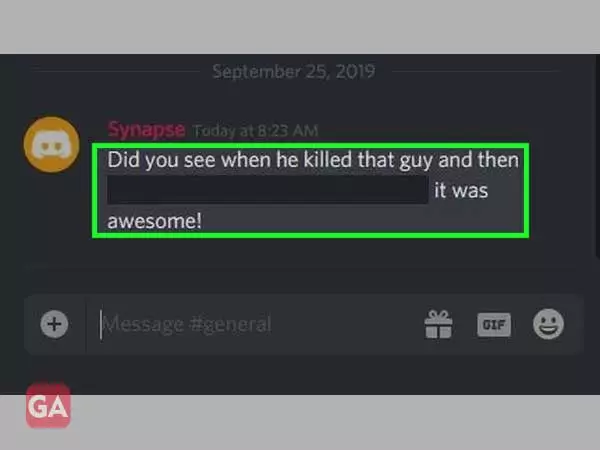
The part of the message that has been blacked out here is done using a spoiler tag. So you can also use a spoiler tag for the complete message or just for a part of it.
You can easily add spoiler tags to text and images that you send on Discord using the information provided further.
To add a spoiler tag to a text message, you can follow the given methods:
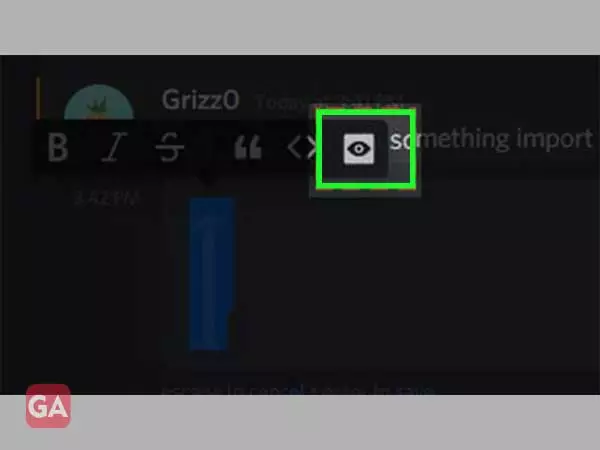
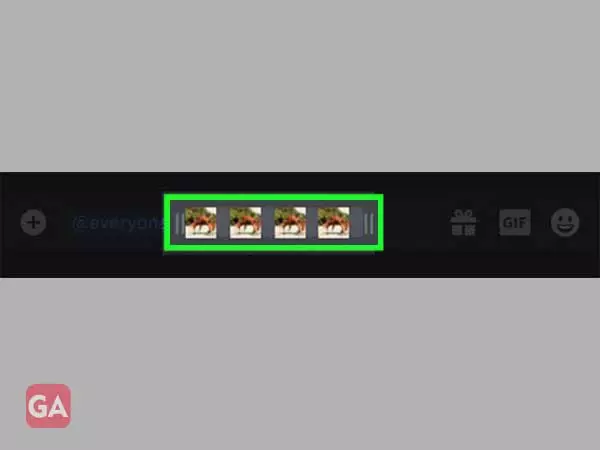
For Instance, type “/spoiler Wumpus McWumperton dies in the next season of Discord High”Doing this will black out your message as shown in the image below: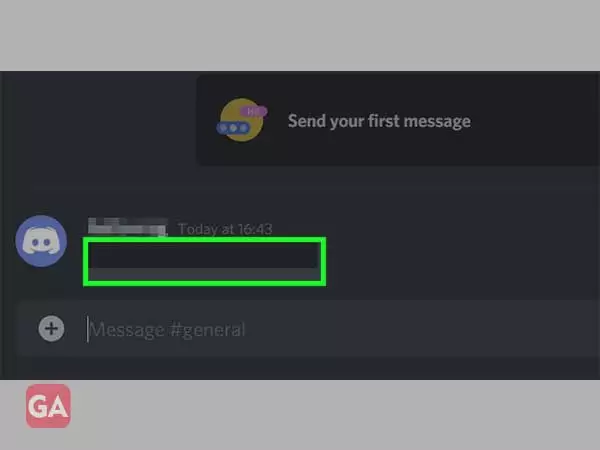 |
| For instance, type “||this is a message||” and this will also mark your message as a spoiler. |
That’s how you can add a spoiler tag to your text messages and whosoever wants to read it from the Discord community have to click on it; doing this will remove the black cover from the text message and the content will be visible.
Spoiler tags can also be applied to images or attachments that you send to a Discord server. The above steps won’t work in this case, and you get the option to mark images or attachments as spoilers while you upload them.
To add a spoiler tag to an image or attachment through the Discord website or the desktop app:
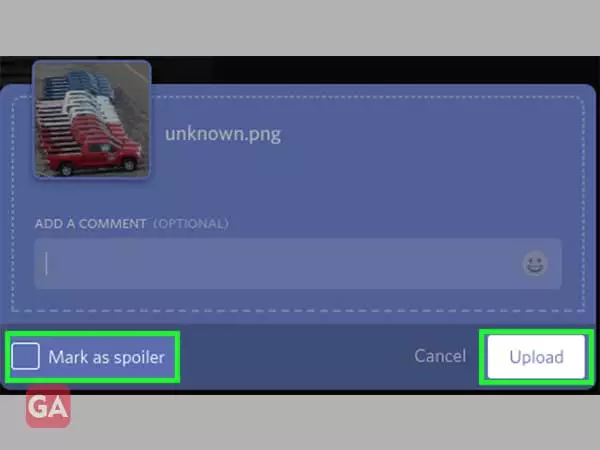
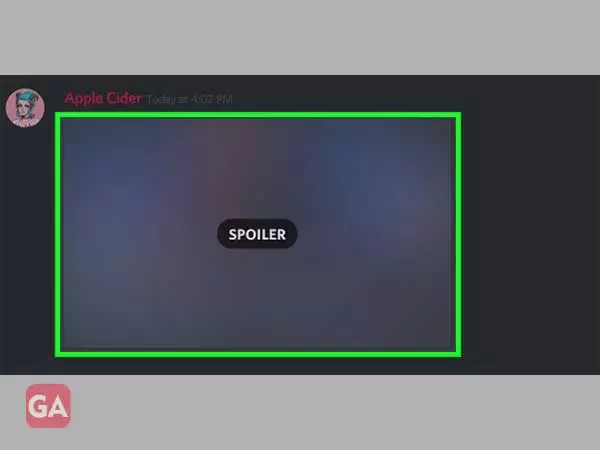
If you want to mark a link as a spoiler, simply add the two bars in front and back of the link URL as shown in the image below:
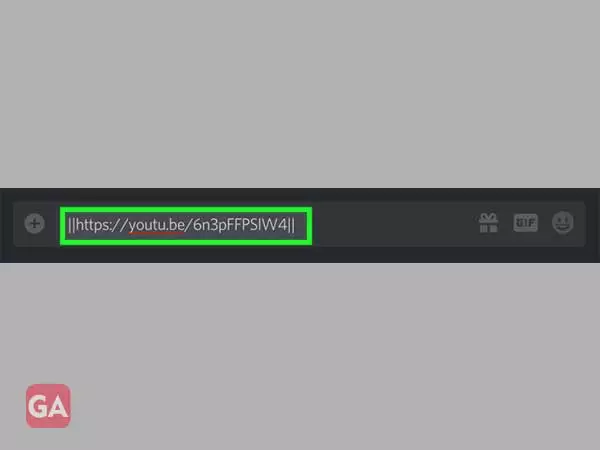
You can also mark your text as a spoiler on Discord using the same Markdown syntax that works on desktop as well.
To mark your text as spoilers, select the text in the text box and tap it to open the menu; tap Mark as Spoiler to wrap the selected text in bars, and on posting the text will appear with a spoiler tag.
That’s how you can mark spoilers on discord mobile discord spoiler image mobile
If you don’t fear the spoilers and want to disable this feature, you get a few options to choose from: