Spotlight
- YouTube lets you track and view your statistics like real-time views and activity, engagement, reach, and audience.
- In the US, YouTube is used by 95% of 18-19 year olds.
In today’s time, we hardly come across anyone who doesn’t have the YouTube app on their phones. YouTube has come a long way and has been the one and only mega social video platform running in the industry for a while (and by a while, we mean over a decade!).
And it seems like everyone wants to be a YouTuber lately, don’t you?
In order to be a successful YouTuber, everyone has to get feedback about their videos, and that can be done with the help of YouTube Analytics.
So now, with all that said and done, this brings us to our today’s agenda -“Can you see who views your YouTube videos?” Well, the fortunate answer to that is yes! With YouTube Analytics, it is possible to seek the answers that you’re looking for. Let’s take a look at this screenshot, out of the blue.
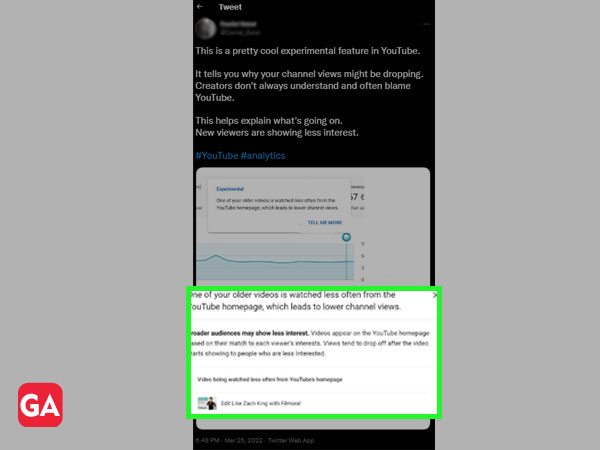
Here, the user is talking about an experimental feature and praising it. Stating that creators end up blaming YouTube without checking the feedback it gives, the user is encouraging YouTubers to pay attention.
So, just like this, if you don’t know how YouTube and its views, tools, or algorithm works, and you’re an aspiring YouTuber, then we are here to spill it all for you. Without further ado, let’s dig right into it!
It is obvious that every YouTuber wants to know whether their audience is watching their content or not and if they are liking it. In order to have a better understanding of what a user or viewer likes specifically and what type of content should appear on their feed, YouTube collects data from its servers.
And not just that, YouTube Analytics, which is a built-in analytics tool by YouTube makes it easier for creators (like you, me, and many of us) to have essential insights into traffic sources and how many people are viewing their content.
It is a broad feature of YouTube, that tells you about how many viewers are viewing your content and also, where are they from, real-time views, demographics, and other statistics on YouTube with many more factors that we will discuss further in this article.
If you want to know how to find YouTube Analytics and understand who is watching your YouTube videos, then you are at the right place.
For every YouTuber or creator, YouTube has created a tool called YouTube Analytics. If you want to know how to view data on YouTube Analytics, continue to read. The following are some easy steps that will help you in understanding the process:
| Solution Synopsis: Profile icon > YouTube Studio > Dashboard > Analytics |
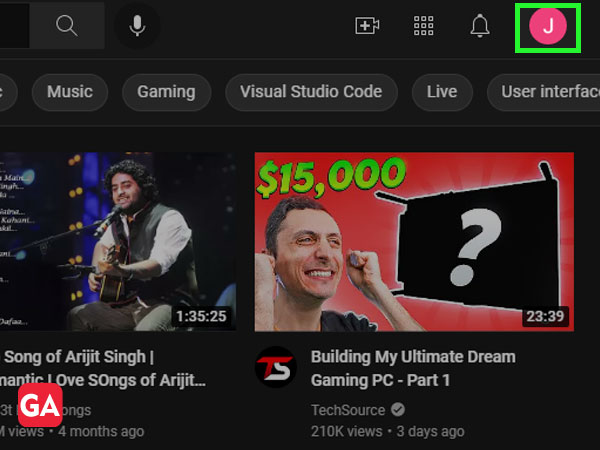
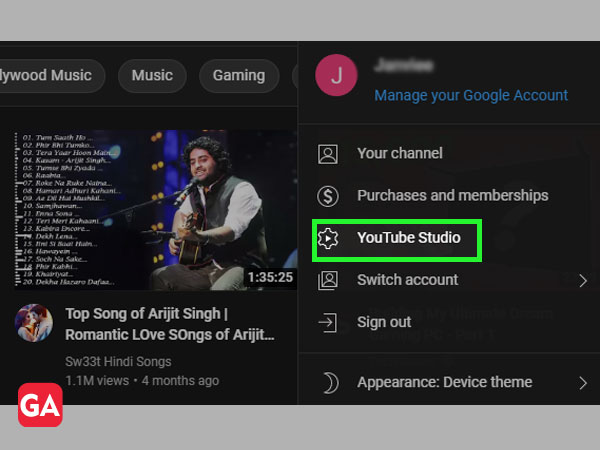
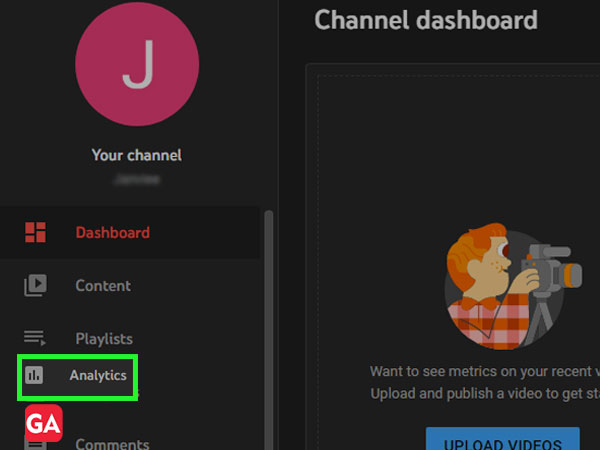
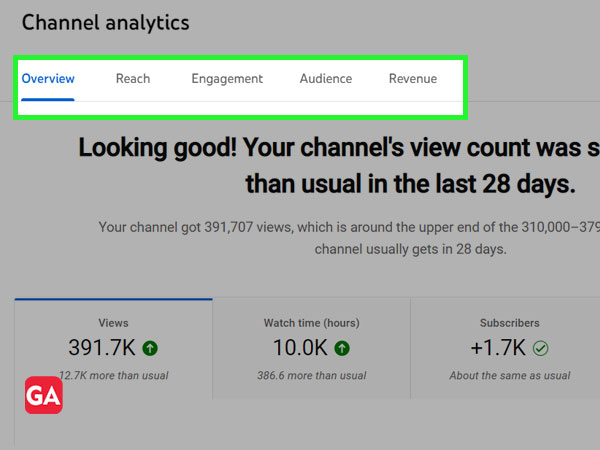
Now, let’s get an idea of these options and what they are, for better understanding.
The Overview option in YouTube Analytics shows an overall summary of how the channel is doing. It provides stats and numbers which helps the YouTubers in understanding the growth and development of their channel. It represents the total number of views from the last 28 days and also shows the views in the form of a graph. Some easy steps to go to the Overview tab are as follows:
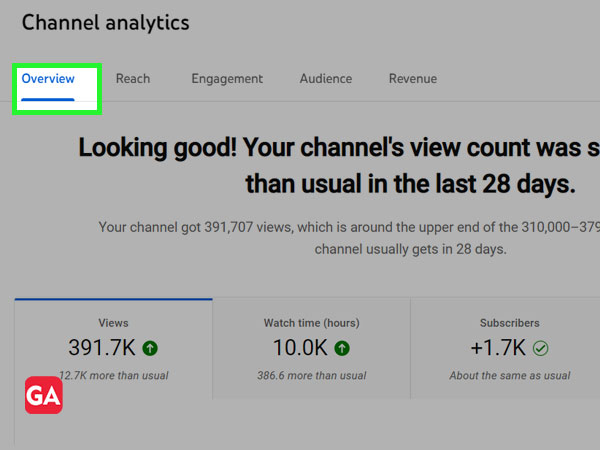
In the reach option, the YouTubers are able to see traffic source types and impressions CTR (click-through-rate). The steps to go to the Reach tab are as follows:
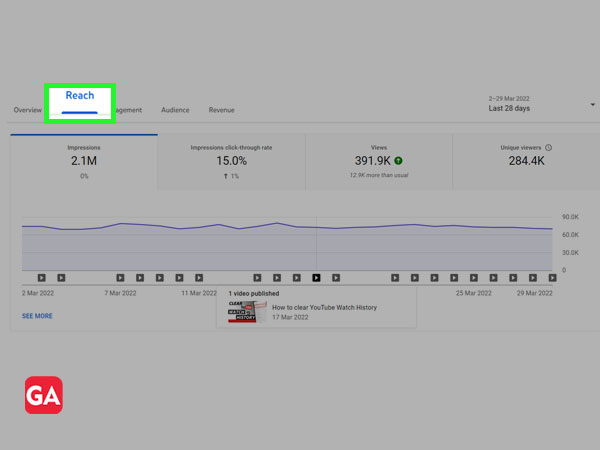
Engagement tab is one of the most essential features for YouTubers since it tells about the watch time of viewers on the basis of hours and the average view duration. This helps the YouTubers to know whether they are able to keep their audience hooked for a good period of time or not with the help of the average view duration feature. Here are the steps for how you can reach the Engagement tab:
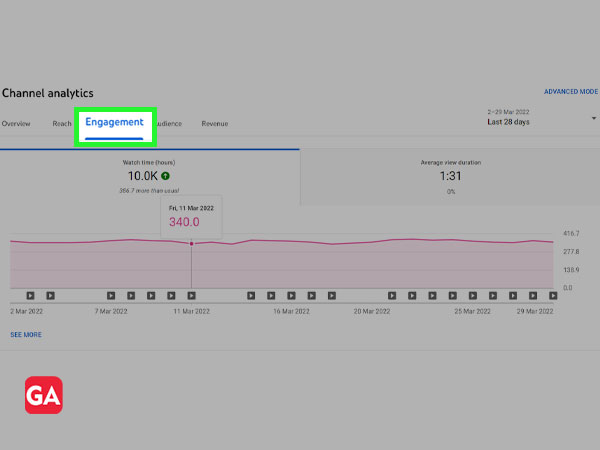
The Audience tab helps YouTubers to see the significant data of their subscribers. It categorizes the different demographics of audiences and enables creators to get details about their viewers like their age and gender, geography, their watch time, and more that we will be discussing in the next paragraph. Some easy steps to reach the Audience tab are given below:
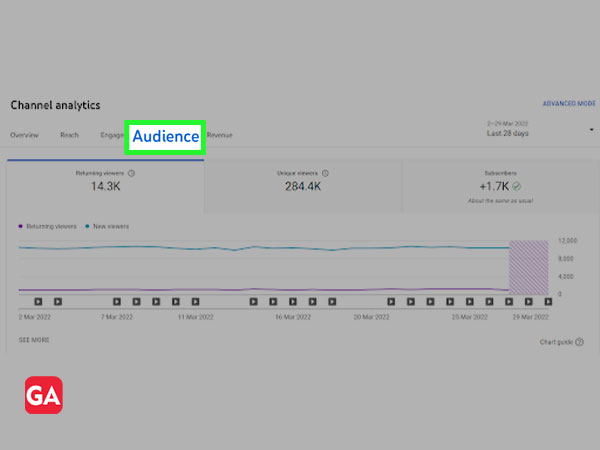
There is quite a lot of information that you can see as a YouTuber, and it can be more than you think. In this section, we are going to discuss what data of viewers is available for YouTubers to see.
YouTube Analytics doesn’t tell the exact location of a YouTuber’s subscribers, however, they can see the country that the subscribers are from.
For example, if you are a female who lives in the US, you will appear as ‘something’% of the users who are from the US.
Here are some easy steps on how you can go to the Top Geographies section:
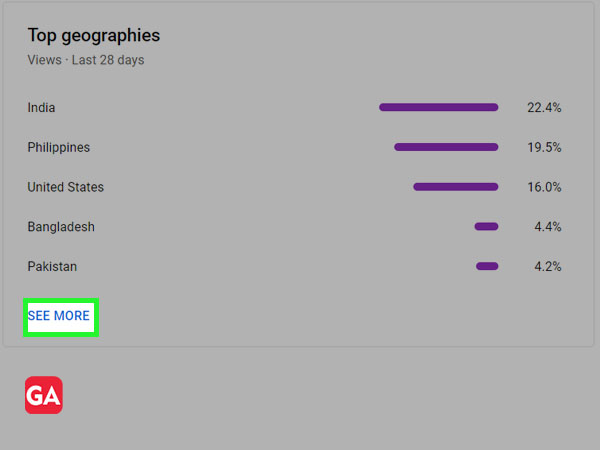
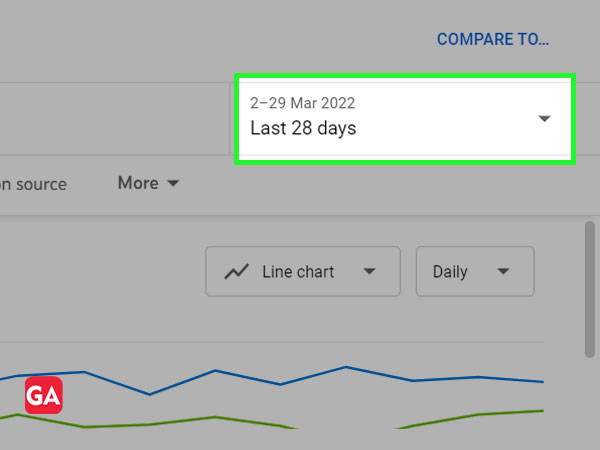
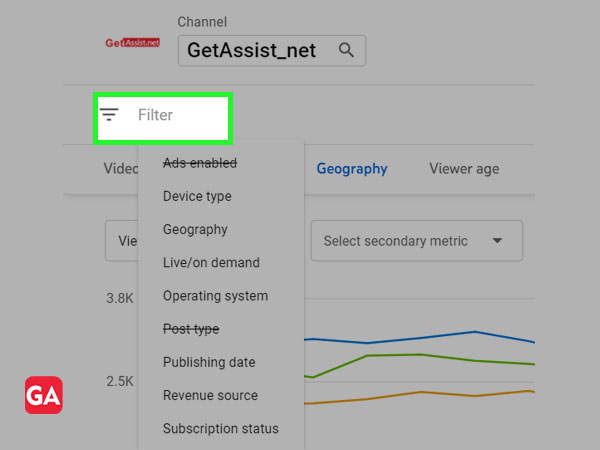
Just like showing the top geographies, YouTube also shows the age groups and gender of the viewers, enabling YouTubers to get an idea of which gender or age group prefers to watch their videos more or less. To check the Age and Gender section, here are some easy steps that you can follow:
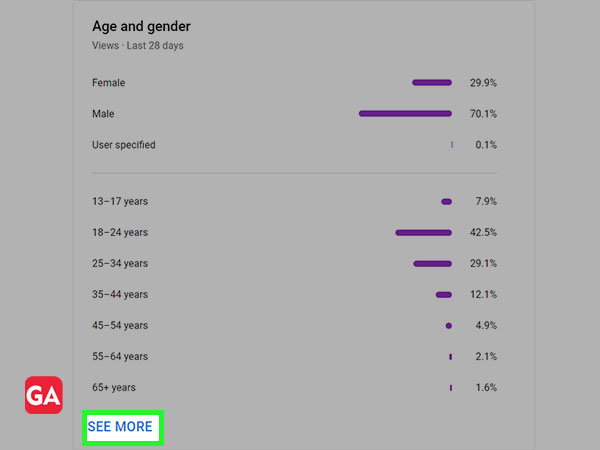
It is no surprise that to get an idea of their growth, YouTubers need to know the statistics for how many people have subscribed to their channel. And so, YouTube also provides new subscribers’ details and their total number, as shown below. If you want to know who subscribed to your channel, then follow the given steps to find out:
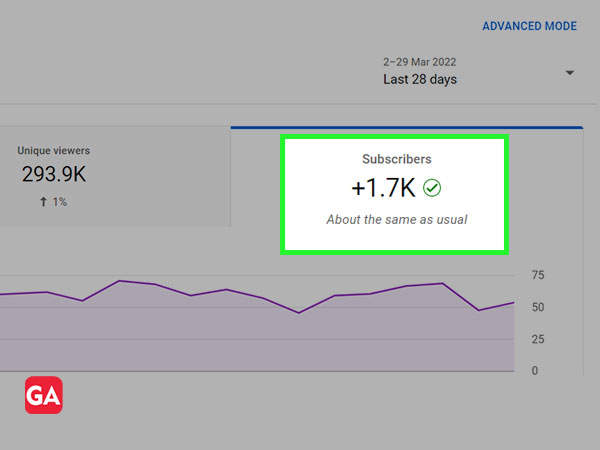
As shown in the picture below, there is proper data provided by YouTube, for the creators to see how many views they got. And not only that, but it also shows the different sources from where the creator is able to drive traffic for his channel.
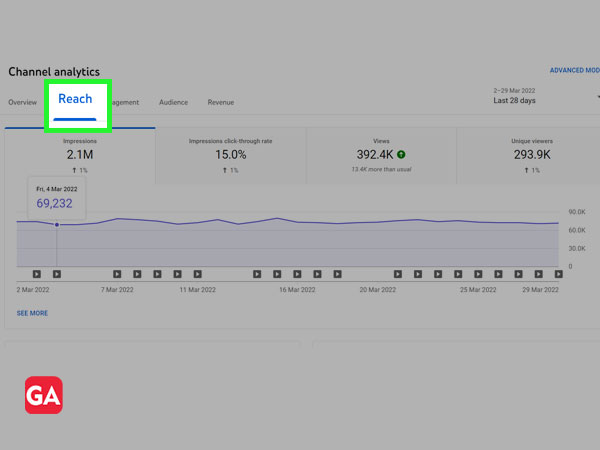
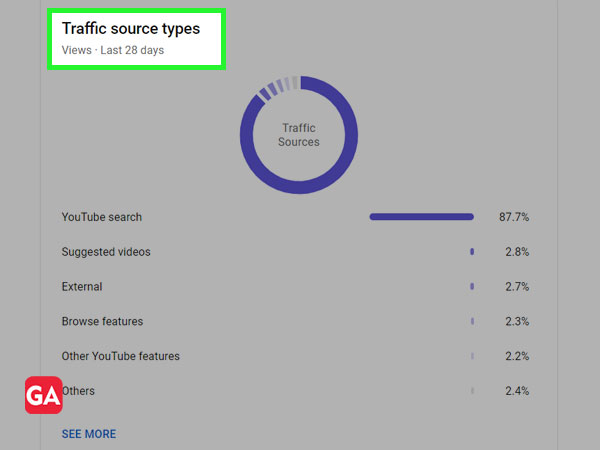
For more details on what YouTubers can see about their Subscribers, you can visit the official support page of YouTube.
As it is said, “the first impression is the last impression”, intro or introduction (beginning) always plays a major role on YouTube or other social media platforms for YouTubers or any content creator since it connects them with their viewers. In order to have a good start to keep the audience hooked to their screens, an intro has to be impactful. For some YouTubers, an intro has also become their statement or signature, making them popular enough to be known by them. Hence, in order to have a better reach and a decent number of views, a good intro shall always be welcome.
There are some essential factors that a YouTuber or creator has to be aware of, in order to serve his/her best in creating videos for the audience and be able to connect with them. Therefore, with the help of the YouTube Analytics tool, the YouTuber is able to see the following points which are helpful for feedback and getting acknowledged for areas of growth.
You can also visit the official YouTube page for more info in brief.
