
We all certainly want to know what other people think of us, don’t we?
And that can be possible through various kinds of mediums, let’s say-
| Go to Social Media > Check Likes and Comments = Results? |
Well, what I’m trying to say is that social media plays a huge role in our lives. It helps us to know how popular we are and where we stand (through the number of likes we get), and what opinions people have about us (through comments).
But do we always want others to know that as well? I don’t think so.
And so, many of us decide to go private, which means – limiting our profile data from getting shared with friends and the public.
If we talk about Facebook, it has been working really hard to stay focused on providing as much support as possible for the mental health of its users. And so, it has allowed the users to set preferences as per their wishes – including likes and comments.
In this article, we are going to discuss the solutions that you’re looking for. So, if you want to go ahead with the process of hiding likes and reactions, then stay tuned.
Unlike Instagram, Facebook doesn’t have just one simple “likes” feature. Facebook allows its users to customize their profiles and be selective about what they choose to show. There are various types of likes on Facebook which are divided into different categories or interests of the users.
For instance, if someone likes the website Get Assist, then it will be visible under the Websites category. Similarly, if someone likes Baseball, then it will be shown as a liked interest in the user’s profile under Sports. Hence, there are many such categories as Music, Movies, Clothing, Food, Books, Television, etc. There are countless things that can be liked by a user since everyone has their own unique taste for everything, for instance, some of you might want to change your Facebook profile picture without anyone knowing about it. This means that if you want to hide your likes of a particular category, then you’ll have to hide all your likes or interests altogether. Unfortunately, Facebook hasn’t come up with a feature in which the users can hide any specific page.
So if you want to keep your likes and reactions private from the public or hide your likes just from a specific group of people, then continue reading. We are going to discuss some easy steps and that way you can hide your likes accordingly:
Even though social media is basically used to share one’s thoughts and opinions – be it in the form of texts, stories, pictures, videos, or statuses; there are also people who tend to keep the audience for sharing their life on social platforms limited. And this can be done easily on Facebook. The following are the steps to take to do so:
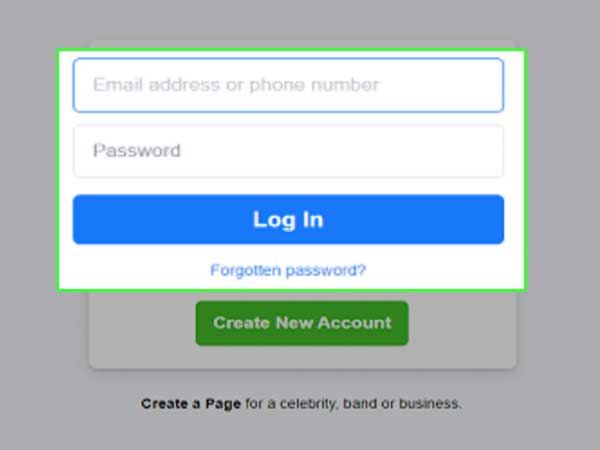
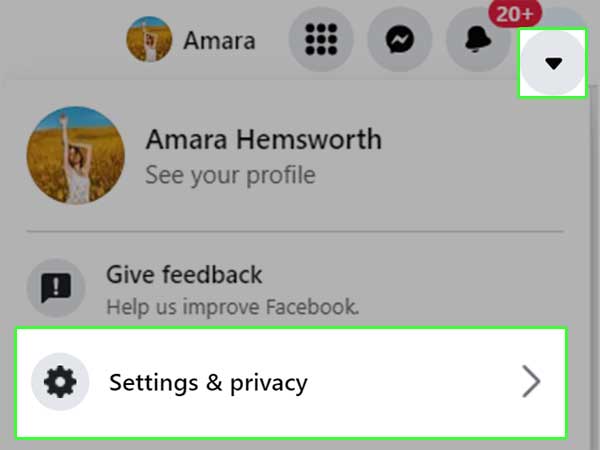
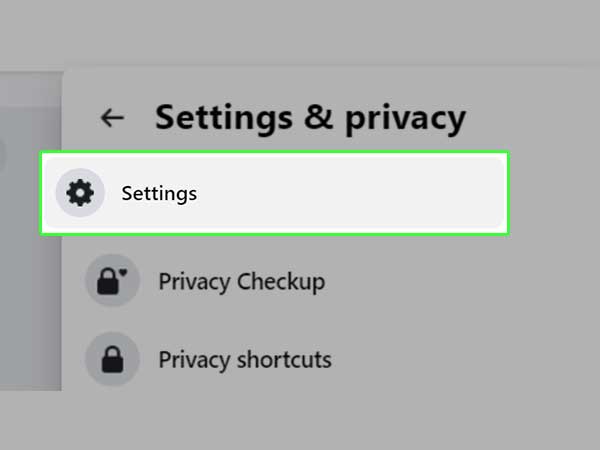
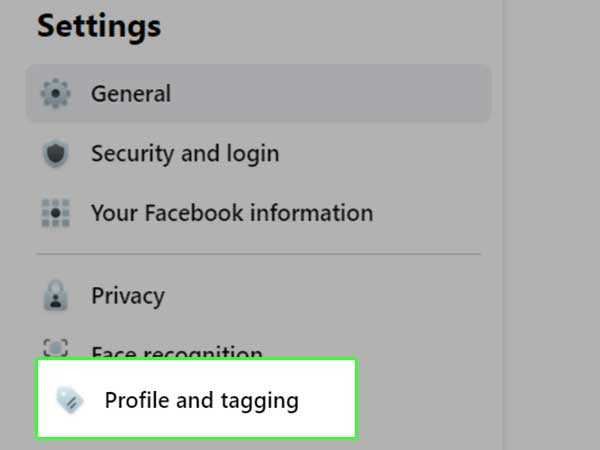
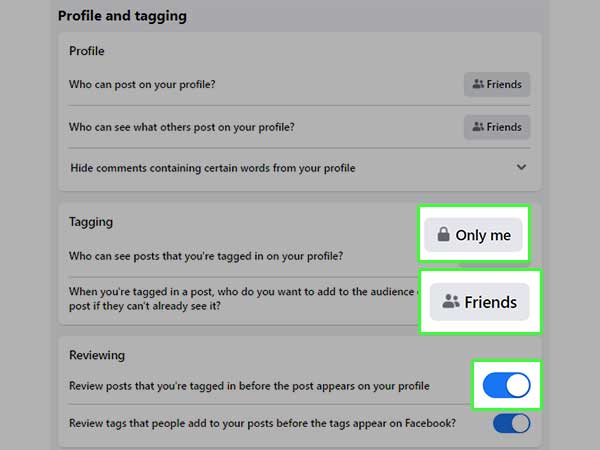
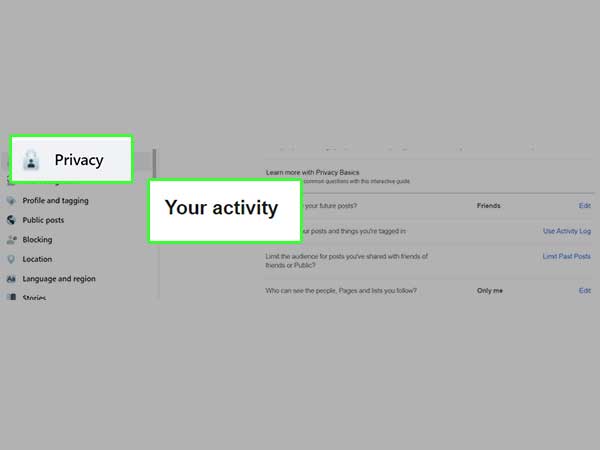
And so, with these steps, you will be able to set your preferences as per your wish and customize whatever you want to keep hidden.
In order to maintain a low-key social media life, people often share less about what’s going on in their life. However, in order to stay social, they still gotta keep up their social media game. If you want to stay private but share your limited social life at the same time, then continue reading. Here are some easy steps to take to do so:
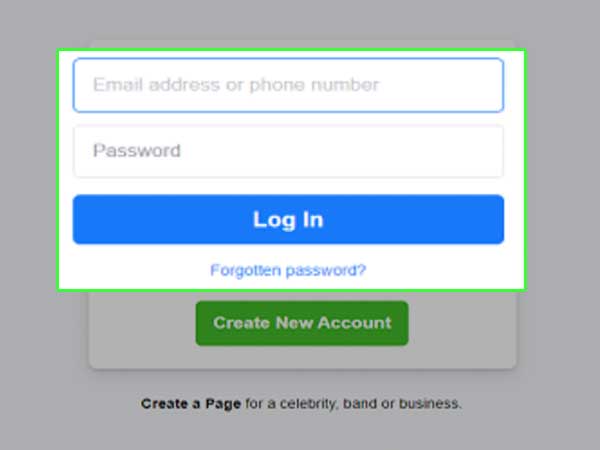
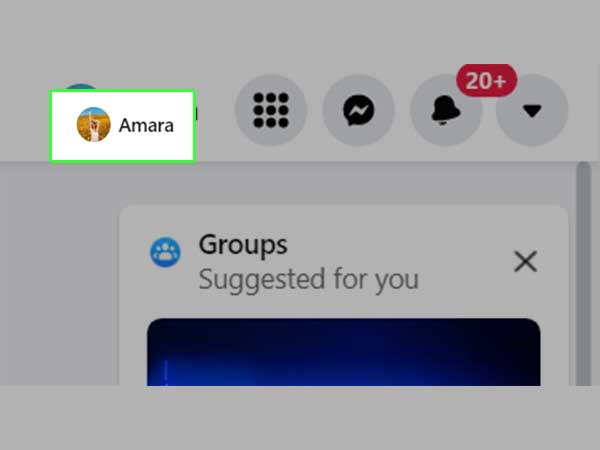
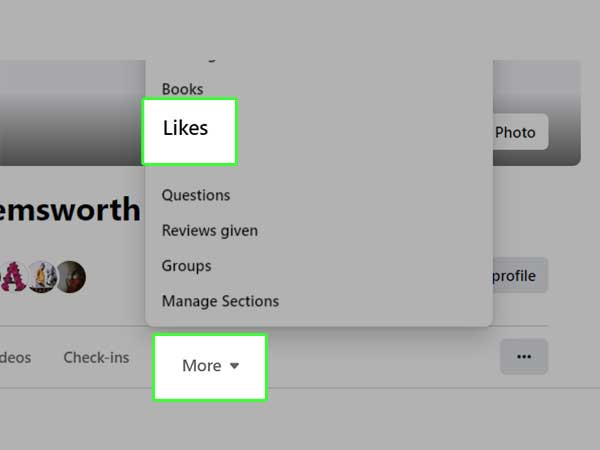
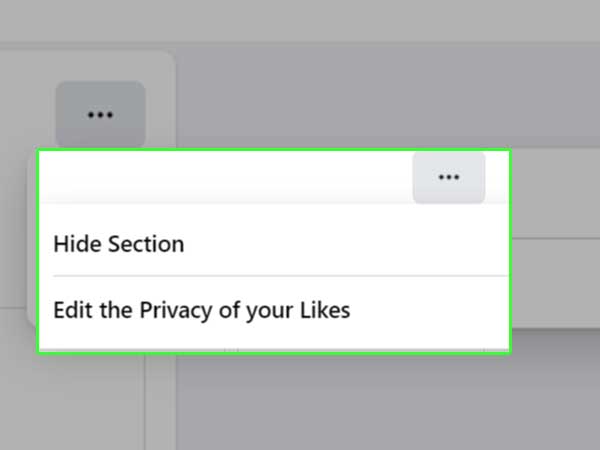

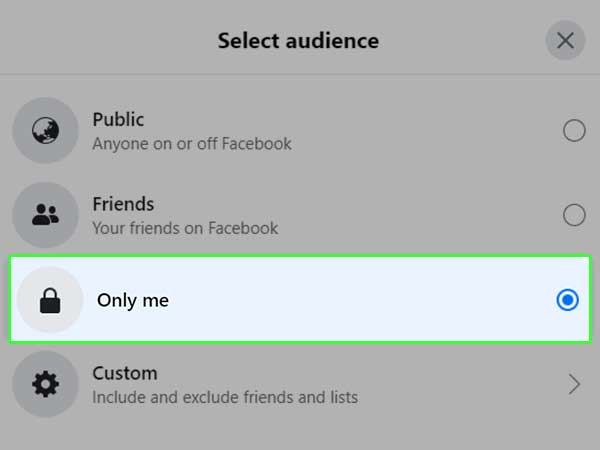
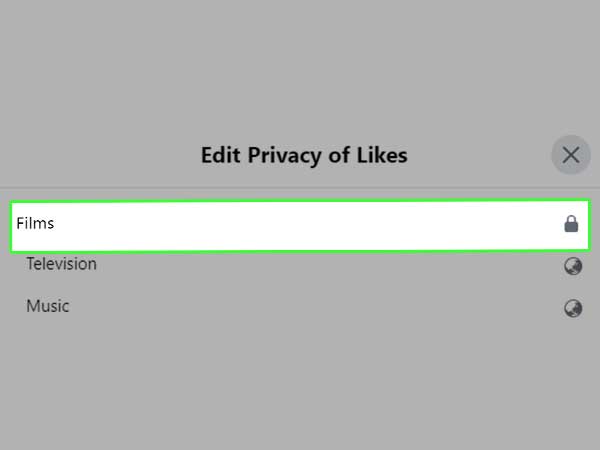
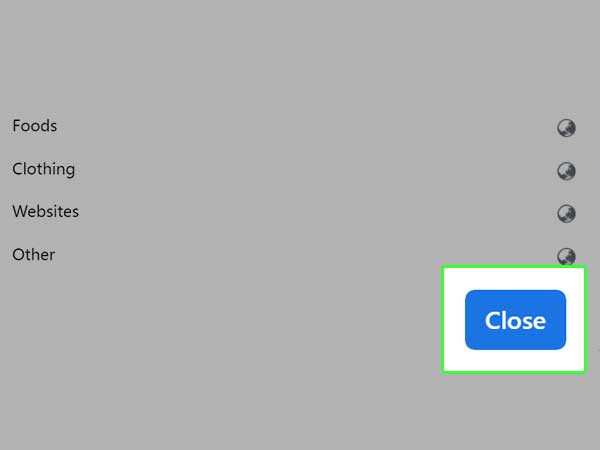
This way you will be able to keep your likes on Facebook hidden from the public eye.
In order to keep your social life judgment limited, and not give people the chance to give their opinions or have unnecessary discussions on how many likes or reactions your posts get – you can hide your likes on Facebook.
And if you’re here to know how you can do that, then the following are some easy steps that can help you in no time!
If you want to hide your likes from your phone, then follow the steps given below:
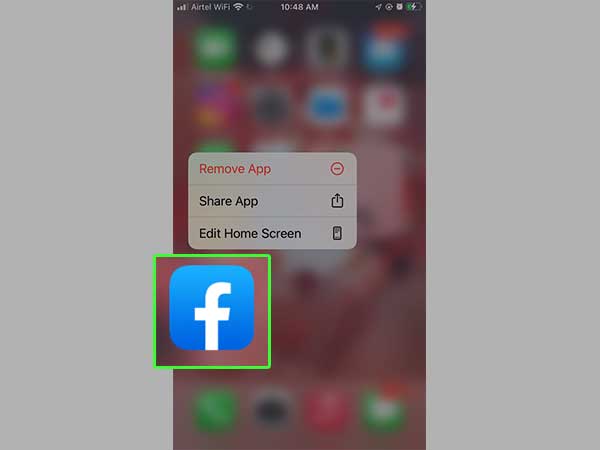
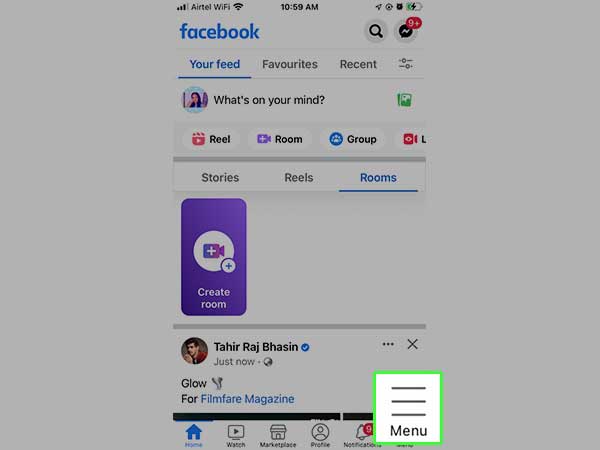
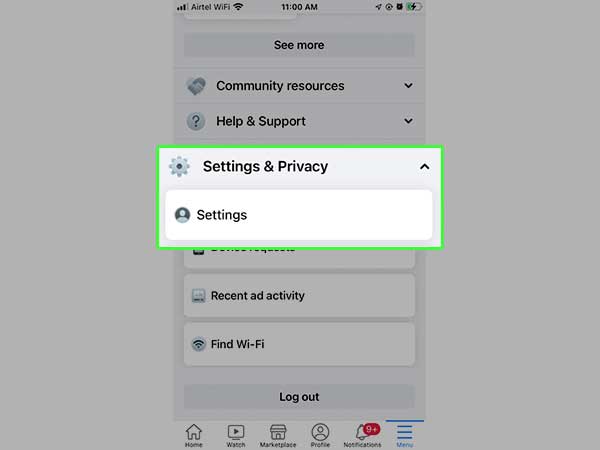
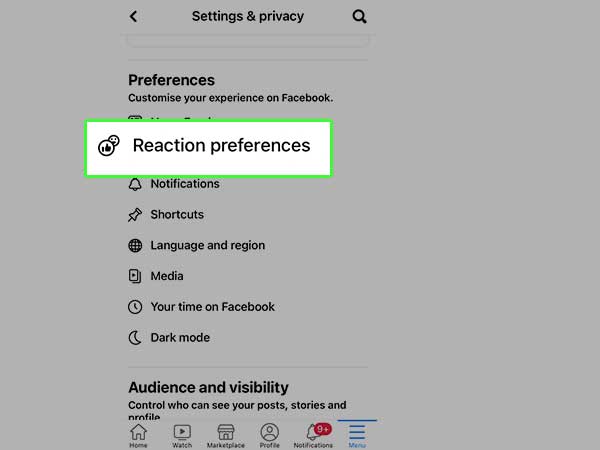
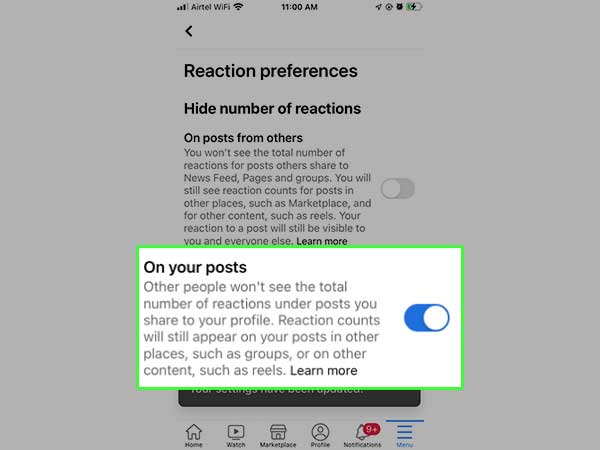
Now, as written below the option, your number of likes, or reactions under your posts won’t be visible to other users.
If you want to hide your likes from your PC or Desktop, then follow the steps given below:
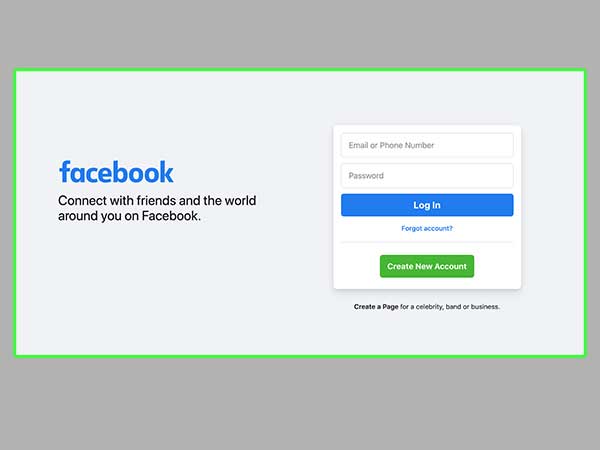
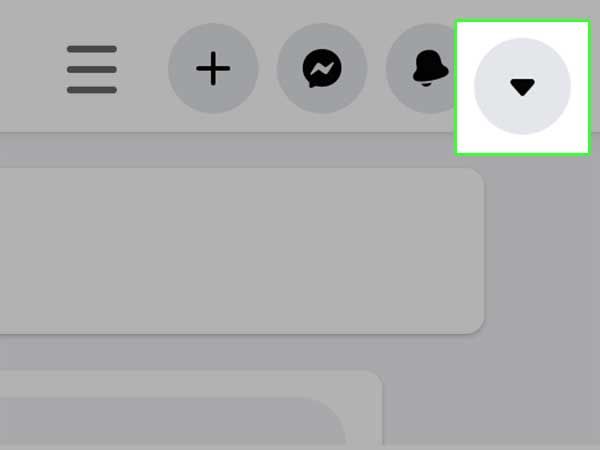
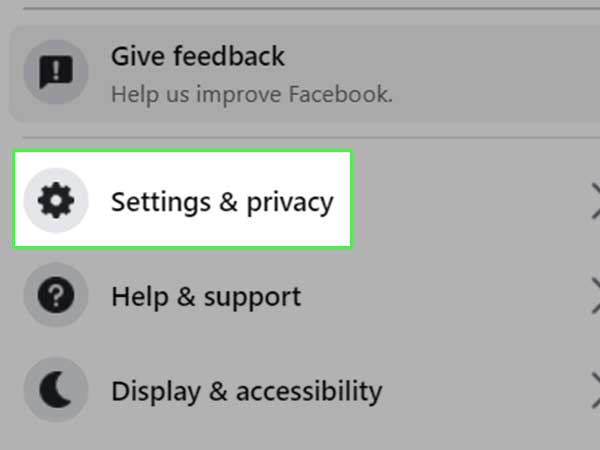
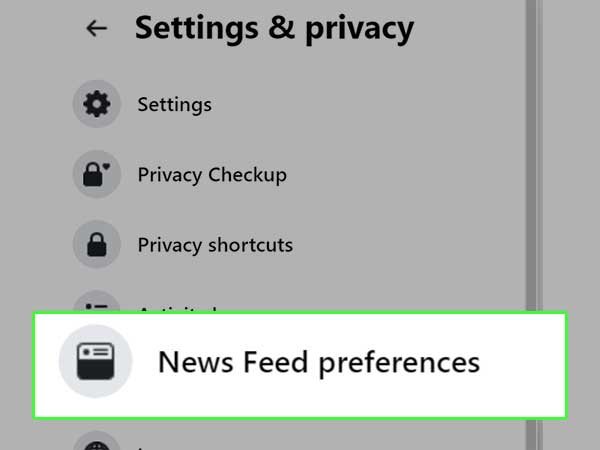
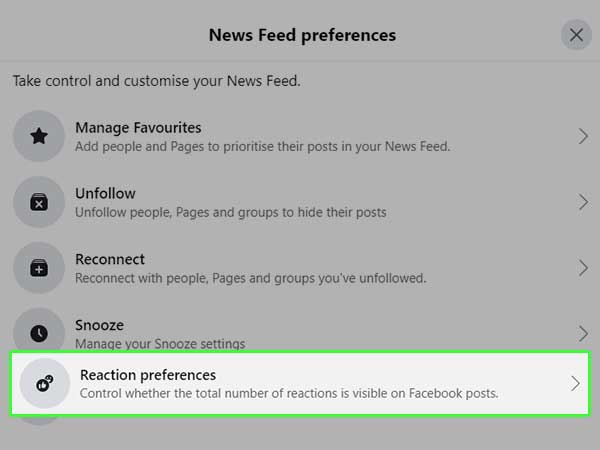
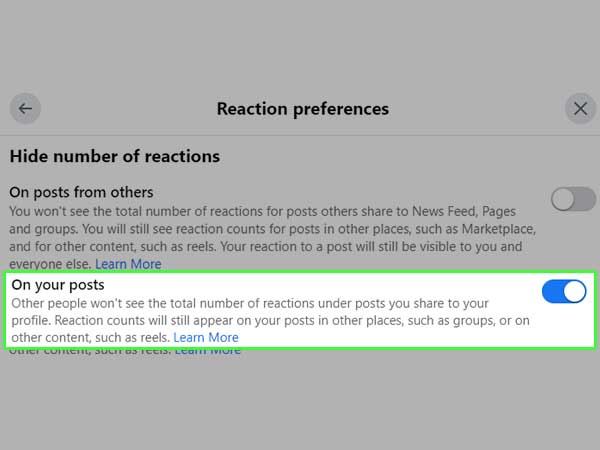
After following the above-given steps, you will be able to hide your likes and reactions from other people. And, if you have a Business Page on Facebook, we have also got some easy steps for you to understand how you can hide likes on your Facebook Business Page.
If you are a Facebook user who also has a Facebook Business Page and wants to know how you can hide the number of likes and reactions under your posts, then the answer to your query is given below.
Unfortunately, there is no direct way to change the Settings for hiding your likes and reactions from the Business page itself. Since it is a Business Page, most users try to keep their likes and reactions visible to present their reach and engagement with the audience. For more info, you can also visit Facebook Help Centre.
Even though you can’t hide the likes from a Business Page, you can hide your Likes section, which is visible in your account to people. And you will get to know more about it in our next topic.
Not all of us want people to know what our likes and interests are – especially from social media. And so, some of us prefer to keep our interests to ourselves. So if you are also looking for the solution of how you can hide your Likes section on Facebook, then follow the steps given below:
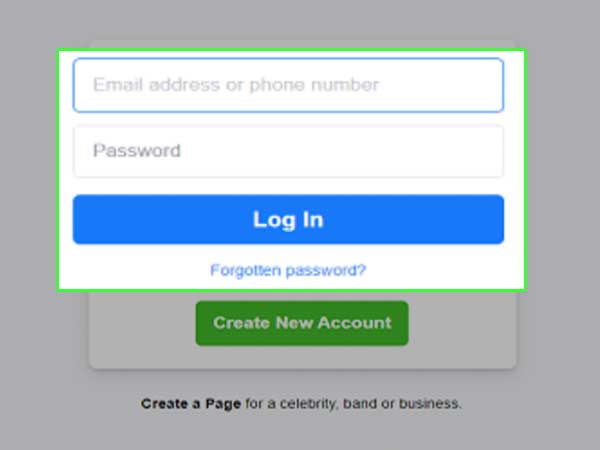
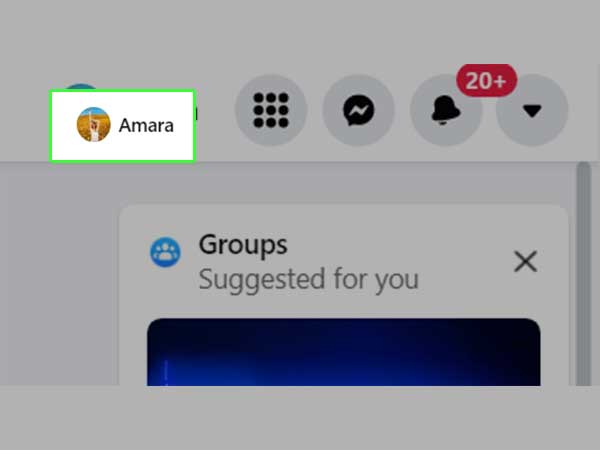
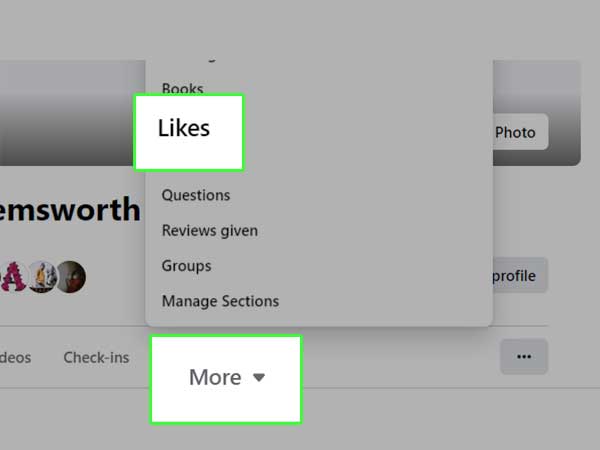
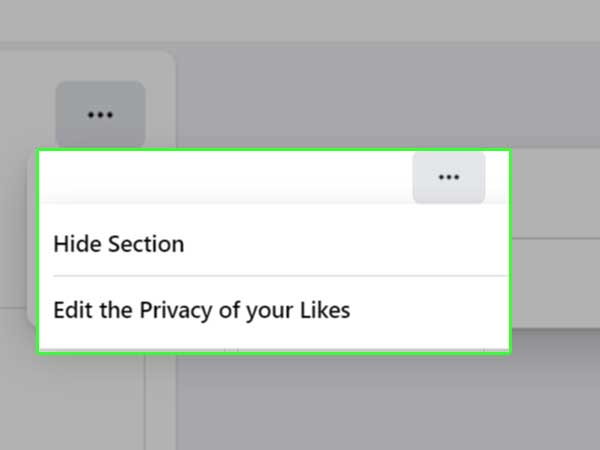
Now, your Likes section will only be visible to you and others won’t be able to see what pages or interests you have liked.
Here are some steps to remove likes on Facebook:
Yes, Facebook allows its users to customize their likes and reactions as per their wishes. The steps to take to do so are as follows:
This way, your reactions will be hidden from now onwards from other users.
