Do you want to clear your Instagram cache?
If you haven’t cleared your cache in a while, doing so might speed up the program.
If you’ve noticed that Instagram frequently crashes, stops updating, or won’t load your feed or stories, it’s time to clean the app’s cache. Additionally, it releases space in your phone’s memory, which is crucial for devices with limited capacity.
Today, one of the most popular social networking sites is Instagram. It might be essential at some point to clean the Instagram cache on your iPhone or Android devices. In this blog post, we will see how to clear the IG cache effectively to improve the user experience.
Temporary files and page copies are stored in the cache folder on a smartphone’s internal memory. The majority of them include user preferences, saved passwords, cookies, previously downloaded content, and reports of accomplished tasks. All of these enable a device and Instagram app speedup.
Cache plays a crucial role in displaying material instantly and minimizing cellular data usage. The Instagram app loads some pages from the cache rather than from the network through the internet. It works quickly because of this.
However, once the RAM is full, the Instagram app may stop working, operate slowly, crash, produce problems, stop updating, or cease loading content. A remedy might be to update the app. But it frequently occurs that you must clean Instagram’s cache to get it running properly once more.
Instagram for iOS must be deleted and then reinstalled in order to remove the cache. However, it is crucial to note that when you remove the cached data, you do not lose access to significant downloads.
Let us explain how to accomplish the task:
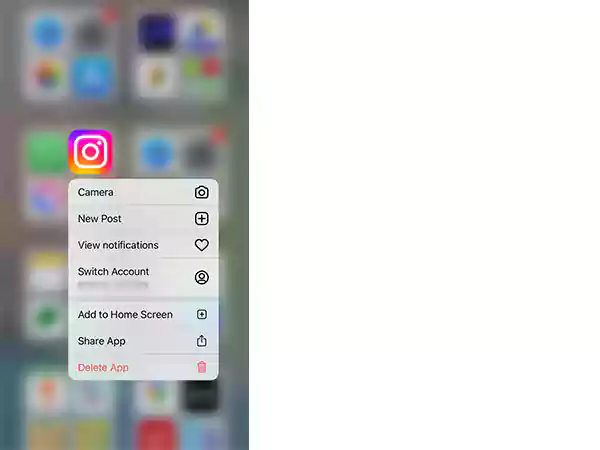
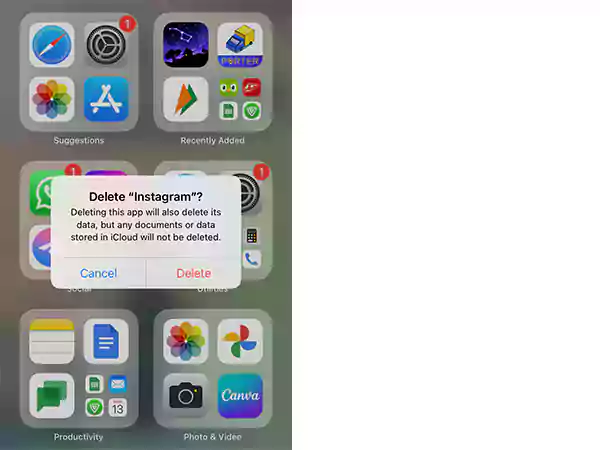
Additionally, disable the iCloud backup to prevent restoring the app. The Instagram cache on your iOS device should now be clean.
On Android smartphones, you don’t have to delete the app or log out of your Instagram account as you do on iOS. Simply follow the instructions below to get started:
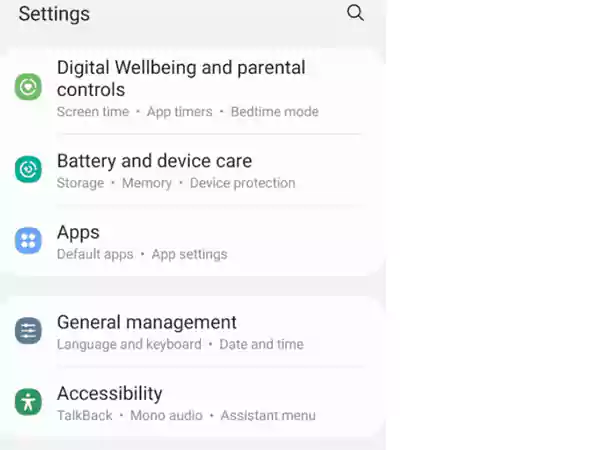
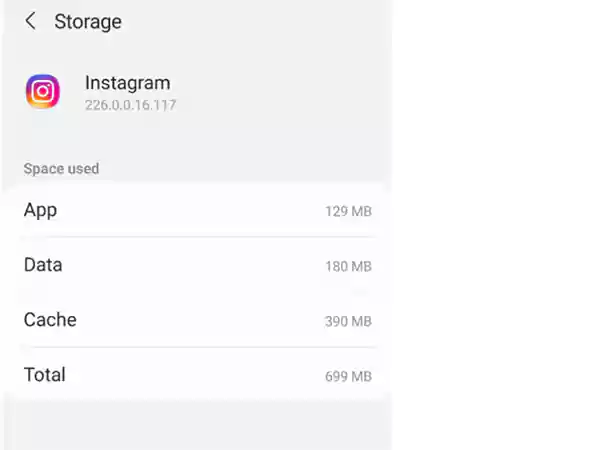
Voila! On an Android smartphone, erasing Instagram cached data is as easy as deleting texts.
In a nutshell, Instagram’s automatically obtained data will be removed. You probably spotted most of them when browsing Instagram. The memory on your phone will no longer contain them.
You can still access your profile’s messages, pictures, and videos. As opposed to being stored on your device, they are stored on Instagram servers.
Your Instagram search history is an additional piece of data that you might want to remove. This could speed up the app’s performance and save up a small amount of RAM. The primary objective of clearing, though, is privacy.
There are two ways to remove Instagram history. The methods used to access the list of queries varied among them. However, the outcome in both situations will be the same.
From the Explore page, you can quickly clear the list of searches. It can be done using the web browser on a computer as well as on an iPhone or Android smartphone.
Here’s how to delete your Instagram search history:
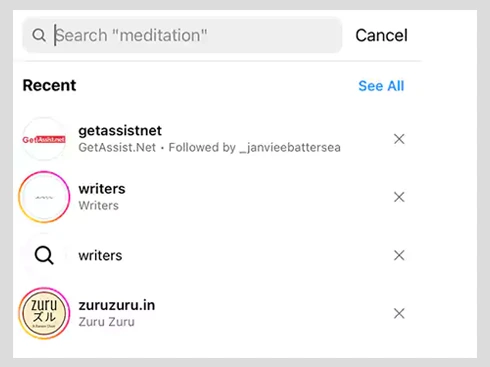
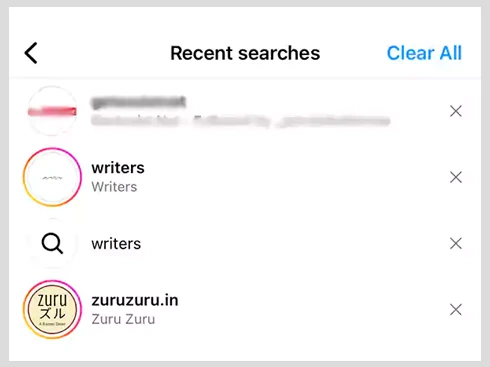
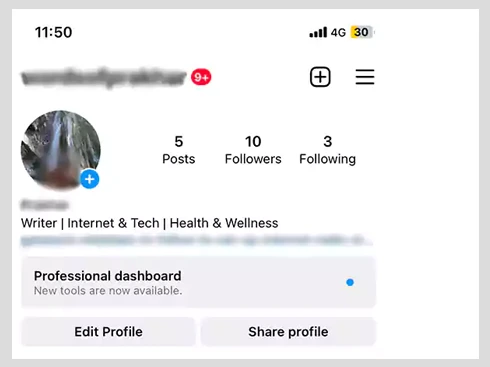
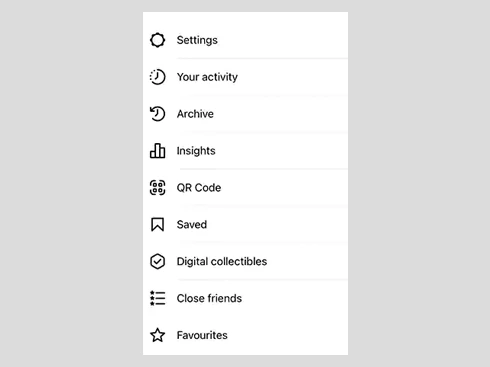

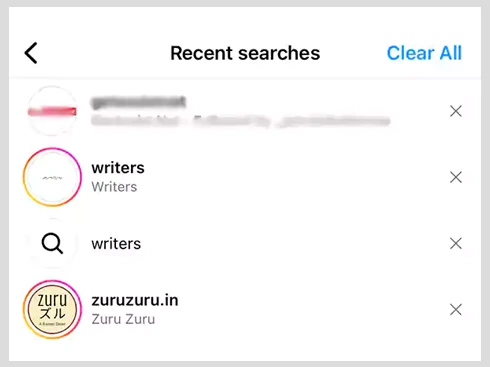
If you use Instagram frequently, data from the app will certainly continue to build up on your device. Additionally, if you want the app to run faster, you must frequently clear the cache.
However, you shouldn’t go too far and regularly remove Instagram data. When the application has gotten significantly slower to work or crashed, it is preferable to clear it as needed. But if you’re concerned that some data might be lost when you clean Instagram’s cache, you might want to download it first.
We do occasionally need to clear the Instagram cache, it’s true. For instance, it could get slower if the device’s memory is limited and the amount of stored data increases. You might also notice that the program occasionally lags. If so, clearing Instagram’s cache may help your device and the Instagram app run faster.
You don’t need to uninstall the application to clear the cache on Android. For iOS devices, however, this is not the case.
Yes, make sure to save the Instagram-saved photos and videos somewhere because it might delete your saved data.
An easier alternative to clearing data is to clear the cache. When you clean the Instagram cache, only a few outdated images and videos are removed; but, when you clear the data, all data is removed, including user preferences and message threads with your replies.
Yes, the Instagram cache might cause your mobile device to slow down when there is a lot of it. Other apps can use the cache-filled space to function properly. The slowdown does exist, even if it is frequently difficult to see.
