Creating a Facebook account offers a lot of useful features and that’s the reason we all have got addicted to it. The ability to chat over text, audio calls, video calls, send GIFs, images, and so on has just made Facebook an inevitable part of our lives. Its security features are also so advanced that you can never get locked out of your Facebook account unless you have enabled all the security measures that it offers.
You can simply reset your FB password using your recovery information such as email address and phone number. But in case, you want to recover your Facebook account without an email address or phone number, you can do that as well using the trusted contacts option. To use trusted contacts to recover your Facebook account, you need to have added at least 3 to 5 friends as trusted whom you can contact when in need.
Here’s the step-by-step tutorial that you can watch:
Here is how you can add trusted contacts on Facebook:
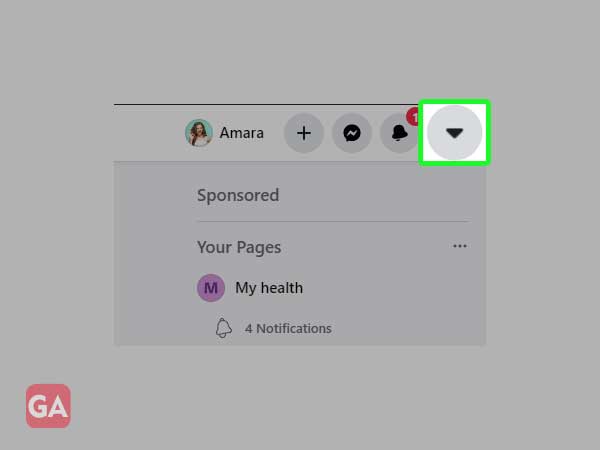
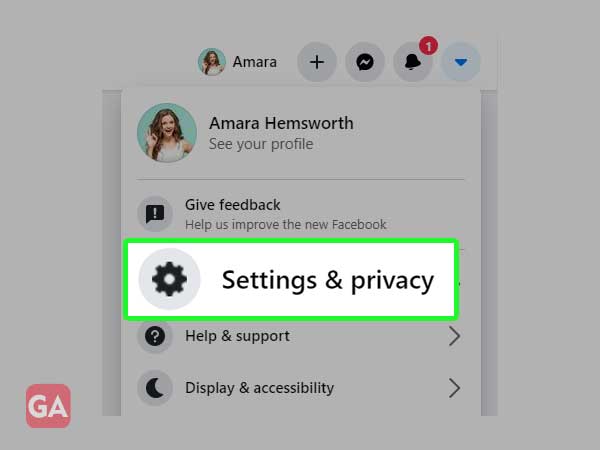
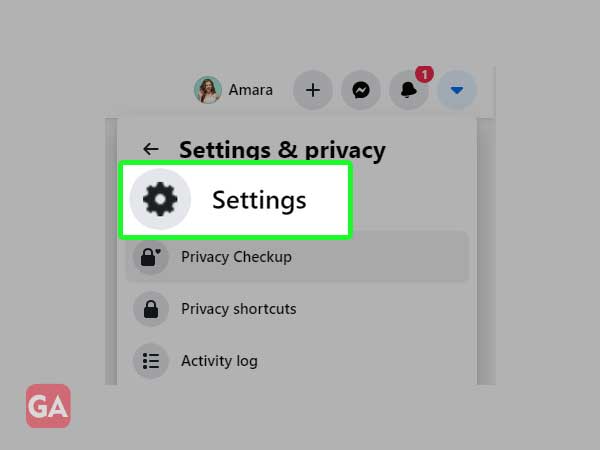
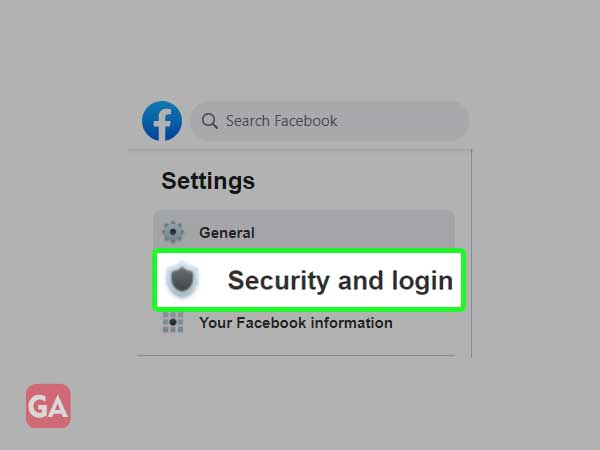
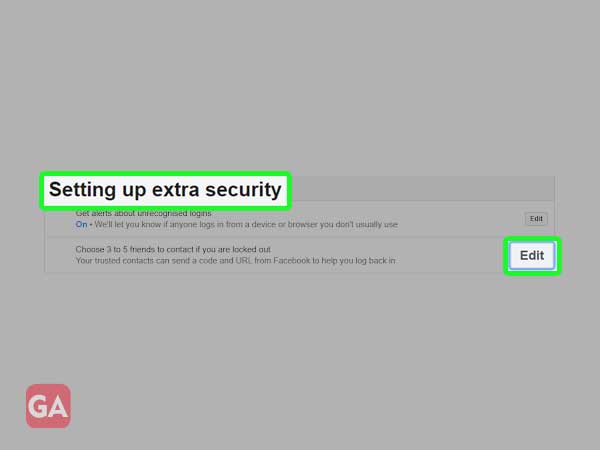
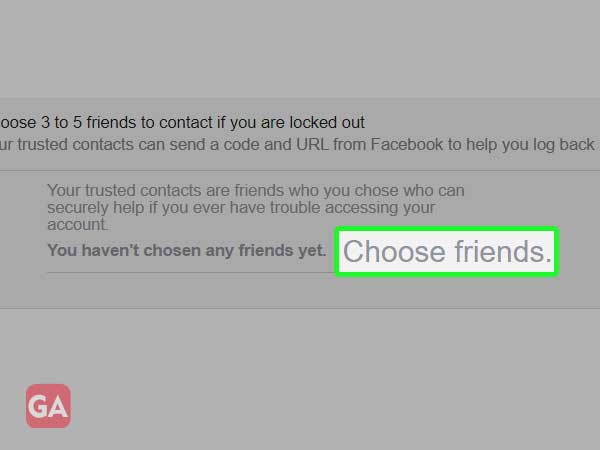
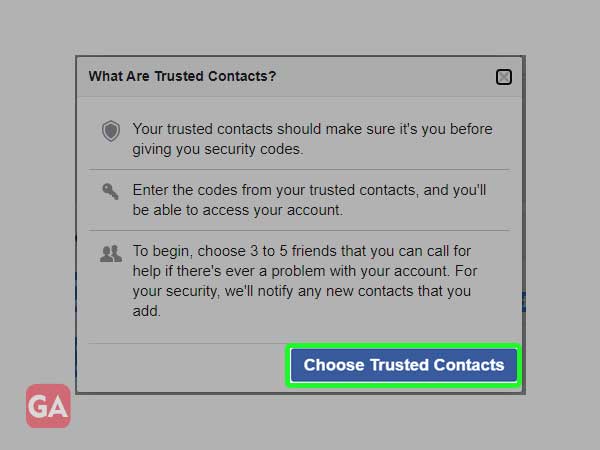
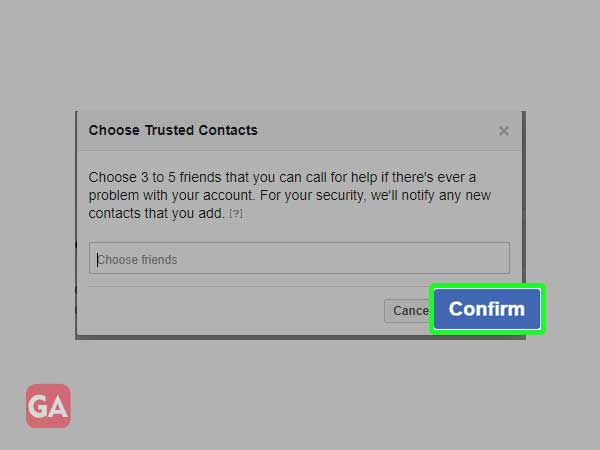
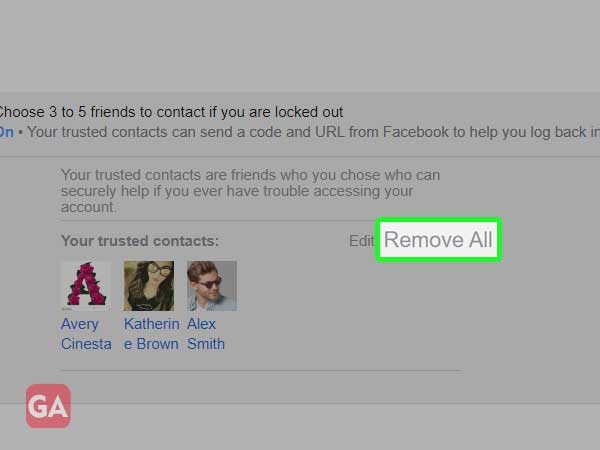
To use trusted contacts for Facebook recovery, you can go through this guide- Use Trusted Contacts for Facebook Recovery
