Roadrunner is one of the top email services which is currently managed by Charter Communications that further runs under the name of Spectrum brand. Roadrunner works fine on most of the devices such as laptop, Android; however, there can be times when you might face issues with it while using it on iPhone. If you have realized that your Roadrunner email account is not working on your iPhone; this might freak you out. But there is nothing to be worried about and in this guide, you will get all the solutions and tips to help you out with several factors due to which Roadrunner email is not working on iPhone.
Here is a list of issues that you may encounter while using Roadrunner email service on your iOS device:
And so on.
You can try the given solutions one by one and see what helps in fixing the issue for you:
Your first step towards troubleshooting should be to check if the Roadrunner email is down or having some issues. The email service may go down on several occasions and if this is the case, you may face some difficulty in accessing your emails or you may not receive a new email till the services get restored. To know if Roadrunner is having any problems, go to this link- https://downdetector.com/status/spectrum/ and see if it shows the message ‘No problems at Spectrum’ or ‘There is a problem with Spectrum’. If you are seeing a problem like an outage, you must wait till everything gets back to normal.
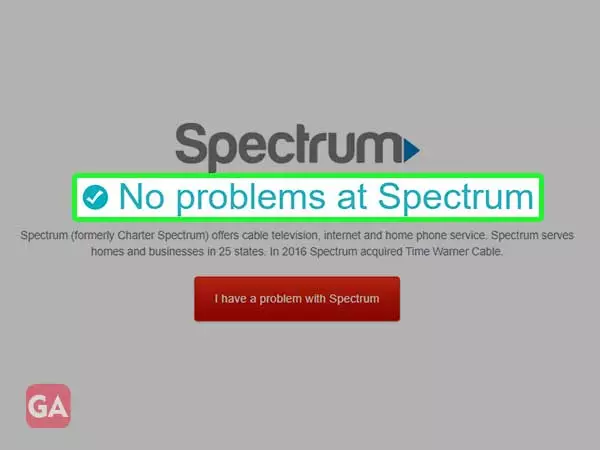
For the next step, you need to ensure that if you have entered the correct server settings for Roadrunner email while setting it up on your iPhone. If while configuring your Roadrunner email account on your iPhone, you have entered incorrect server settings, you will face several glitches.
To fix the same, go to Settings>Mail>Roadrunner email>Email Server Settings
Select POP if you have used this protocol to configure your account or select IMAP otherwise. Now, in accordance with the protocol you have selected, you will need to enter the correct email server settings as mentioned below:
| IMAP | POP | |
| Incoming Server | mail.twc.com | pop-server.dc.rr.com |
| Outgoing Server | mail.twc.com | smtp.roadrunner.com |
| Incoming Port | 993 | 110 |
| Outgoing Port | 587 | 25 |
| Security Type | TLS/SSL | STARTTLS |
| Insecure Port | 143 | 587 |
So if you found that your Roadrunner email account is not working on an iPhone, you must check these RR Email Server Settings for iPhone.
Network related issue can also make it difficult for you; so if you can’t send or receive Roadrunner Emails on your iPhone, you must ensure that your iPhone is receiving proper network or not; you can reboot your iPhone to fix the network issue or you can simply enable the ‘Airplane’ mode and then turn it off to re-connect it to a network. As the option of last resort, you can use your cellular data to access the Roadrunner email account.
When you can’t access Roadrunner Email on iPhone, you must try force restarting your iOS device i.e. your iPhone. So if you haven’t tried doing this, switch off your iPhone now and then turn it on back. Doing this will give a fresh start to your iPhone device and may resolve all the glitches it is having with the Roadrunner email.
After sometime when the iOS version gets outdated, your iPhone may start creating issues in accessing Roadrunner emails. So, if your Roadrunner Email is not working on iPhone, you must check if the iOS version is updated or not. If you need to update your iPhone to the latest version, go to Settings > General > Software Update > Download > Install.
If you are not receiving any emails on your Roadrunner email account, it might mean that you have insufficient storage space on your iPhone. So, in order to check that, you must delete all the cache from your device; in order to do that, go to Settings > General Tab > iPhone Storage. Scroll down to the list of installed apps and tap ‘Mail’ app as well as ‘Offload App’ to clear the caches stored and doing this will free-up some space on your iPhone. Now, after that check if you are getting any emails and your RR email account is working or not.
Installing any third-party apps on your iPhone can also lead to errors with RR email. Third-party applications like antivirus and media players can stop you from login to your Roadrunner email account on your iPhone. To add your Roadrunner Email Account to the iPhone, you must first uninstall or temporarily disable these third party apps from your device and then try to do the configuration again.
Last but not the least, you can remove your Roadrunner email account from your iPhone and then add it again. This will give your account a fresh start and might fix the problem as well due to which Roadrunner email is not working on your iPhone.
To remove your Roadrunner email account from your iPhone:
To re-configure or re-add your Roadrunner email account on your iPhone:
Using all the troubleshooting methods, you can simply try resolving all the factors that are creating issues while accessing your Roadrunner email account on iPhone.
