Most email account owners prefer Gmail owing to the fact that it is easy to use and comes with a free storage option. Moreover, you can add your Gmail account on your smartphone and check your emails on the go, avoiding the hassle of logging into your Gmail account every time you want to get a sneak peek. Gmail makes emailing less complicated, but that doesn’t vouch for its smooth functioning any day. Occasionally, you may encounter errors with your Gmail account that can ruin your day.
To save you from all the fuss, this handy guide has all the solutions if you are facing the ‘Gmail address not found’ error.
Gmail says “address not found” when the email you were trying to send didn’t get delivered. This can happen due to entering the recipient’s email address incorrectly. A minor spelling mistake or typo error can result in an “address not found” error by Gmail.
When this happens, you get an automatic reply from Gmail with the title “address not found”, similar to the one shown below.
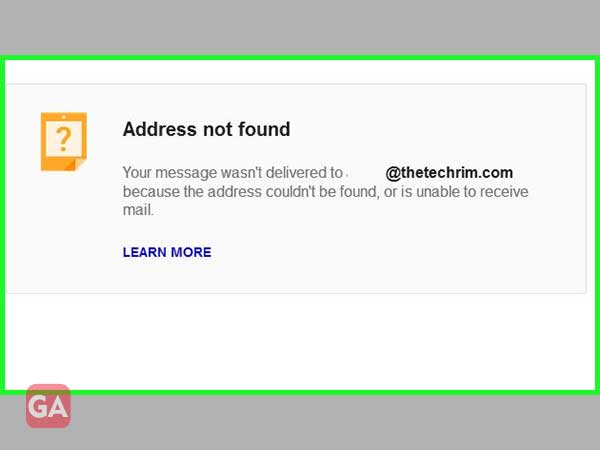
If you too are going through this error in your Gmail account, here are some of the quick solutions you can try:
This is the topmost reason due to which you face this error, so to fix this, you need to ensure the following things:
This will fix the “This email address is not available” error with Gmail, expectantly.
Another explicit reason for facing the ‘address not found’ error with Gmail when the email address has been deleted and no longer exists. So, you need to check if the email address you are trying to send an email, exists or not.
To make sure you are sending an email to an active address, you can use the following steps:
The next thing you need to check is Gmail server is down for maintenance or due to some other reason. You need to confirm from other Gmail users if they are able to send an email or not.
If Gmail is currently down due to any reason, you can schedule the email for later and it will be sent automatically at that time:
These three solutions explained in this guide will most probably fix the ‘address not found’ error in Gmail.
