Over the years, communication has undergone an enormous transformation. Although email has been a consistent winner, messaging apps are in the news for a while. Facebook messenger is one of the top messaging apps frequently used by people. You can estimate its popularity by its user base that is way more than other social networks.
The importance of Facebook messenger can be easily seen by the messaging trends these days.
Before you start using it to manage or promote your business or brand, you need to download Facebook messenger and set it up to make it work on par with your Facebook page. Go through the given steps to get clear directions about how to set up messenger for your Facebook Business page.
If you have already created a username for your Facebook page, it will be the same for messenger. The username starts with @ and can be seen immediately below the page name and in the left column of the Facebook page. It also shows in the URL of your Facebook page. It must be at least five characters long and can include alphanumeric characters and periods. Make it easy to find for your clients by using your company name. To create a username, apply the given steps:
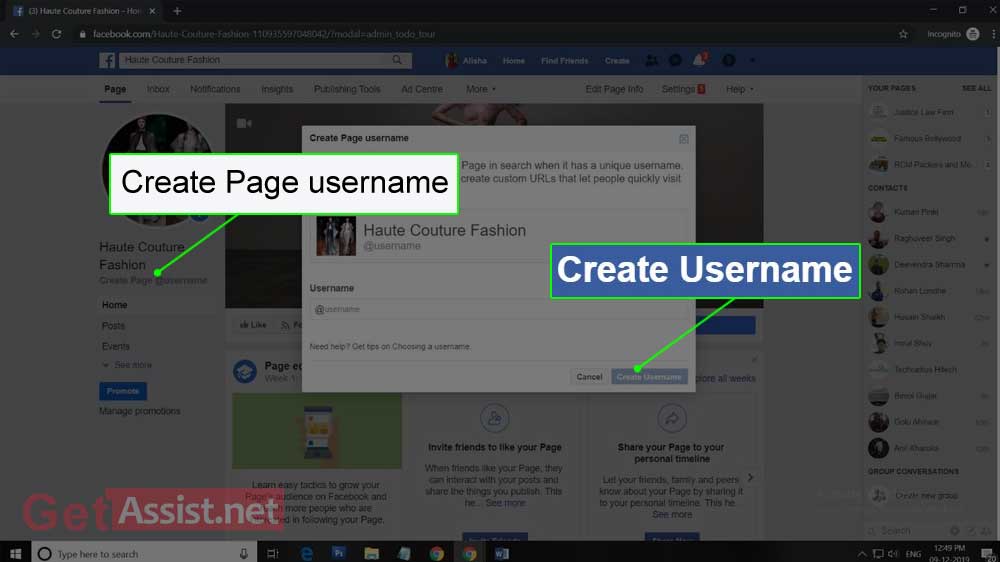
Next, you have to enable messaging for your page. For this,
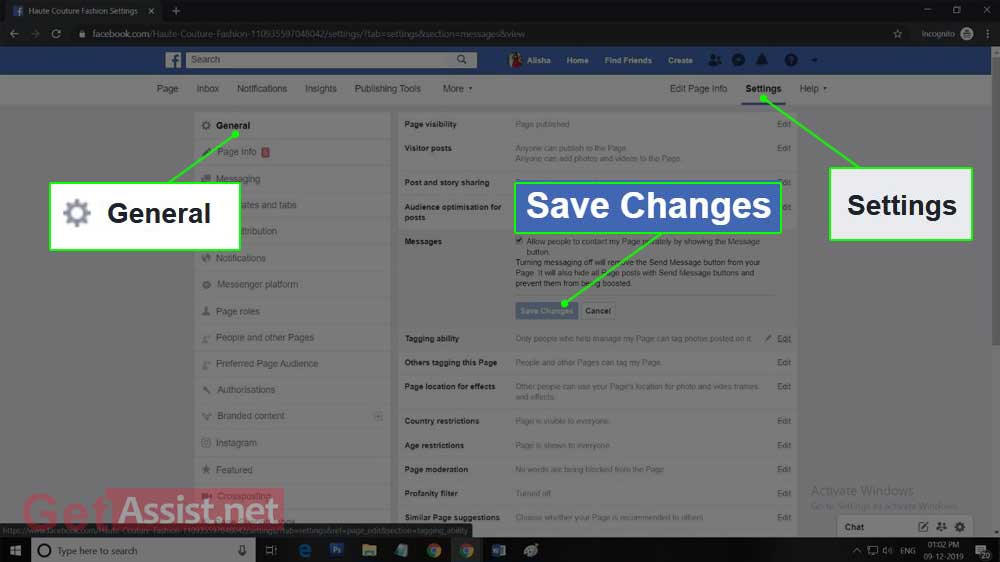
Now, you have to set up instant replies and greeting text that will be sent as a reply when you send a new message to you. To turn on instant replies in messenger, go with the given directions:
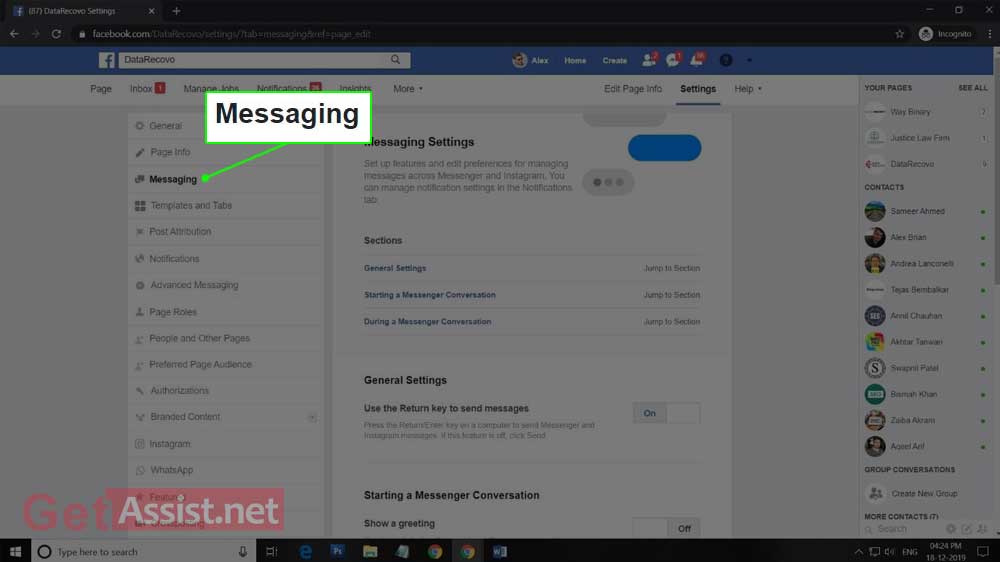
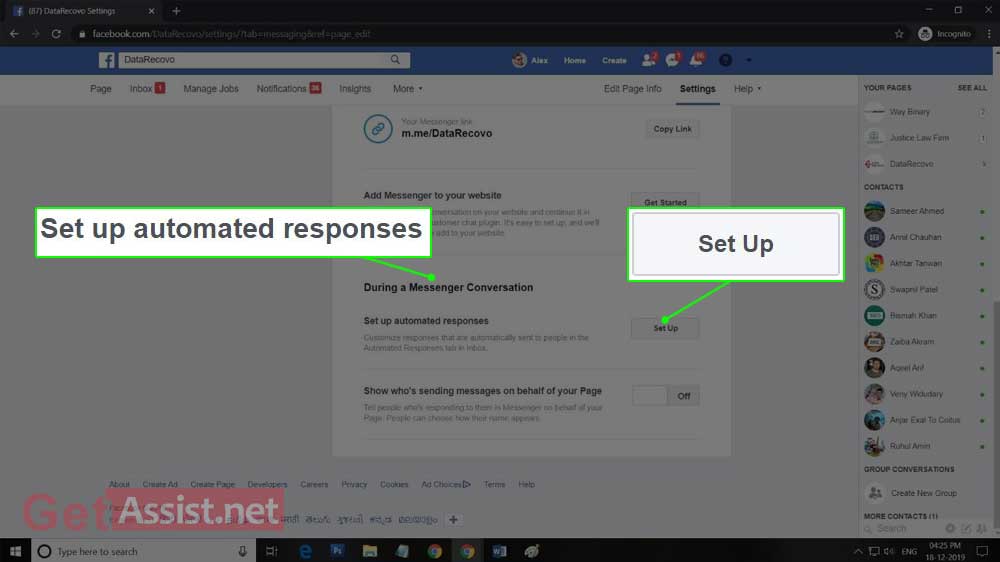
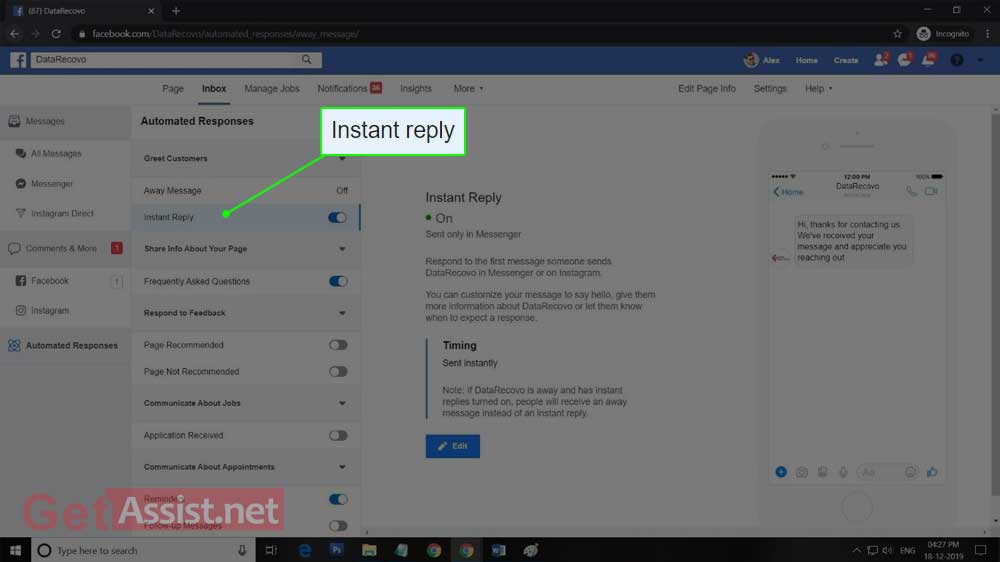
From that time onwards, whosoever will try to begin a conversation with you through the page will see the greeting text first. For greeting text, you can use something that tells the kinds of services you provide and how to access them.
To turn on greeting text, follow the given steps:
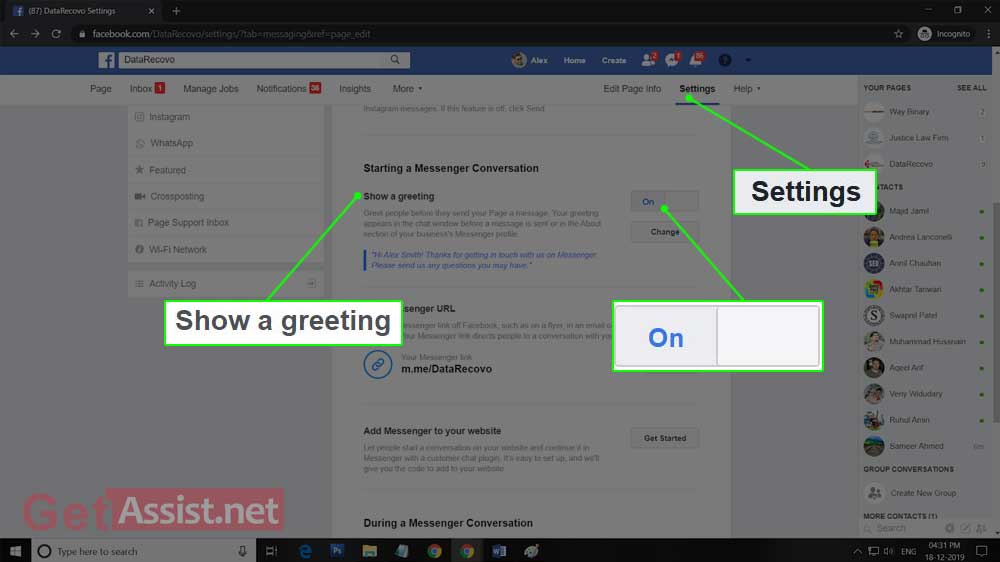
Shorter response time is always better if you want more and more viewers to interact with you through Facebook messenger. Also, you can now check how much time you take to respond to messages, whether a few minutes, hours or more. There is a badge as well that says ‘Very responsive to messages’ but in order to get it, you must have an average response rate of 90 percent and an average response time of 15 minutes over the last seven days.
Also, if you can only respond to messages during a particular time period, you can mention this in your business hours so that if you will receive any message during that time it will not be counted towards your response rate.
To set your messaging status, here is what you need to do:
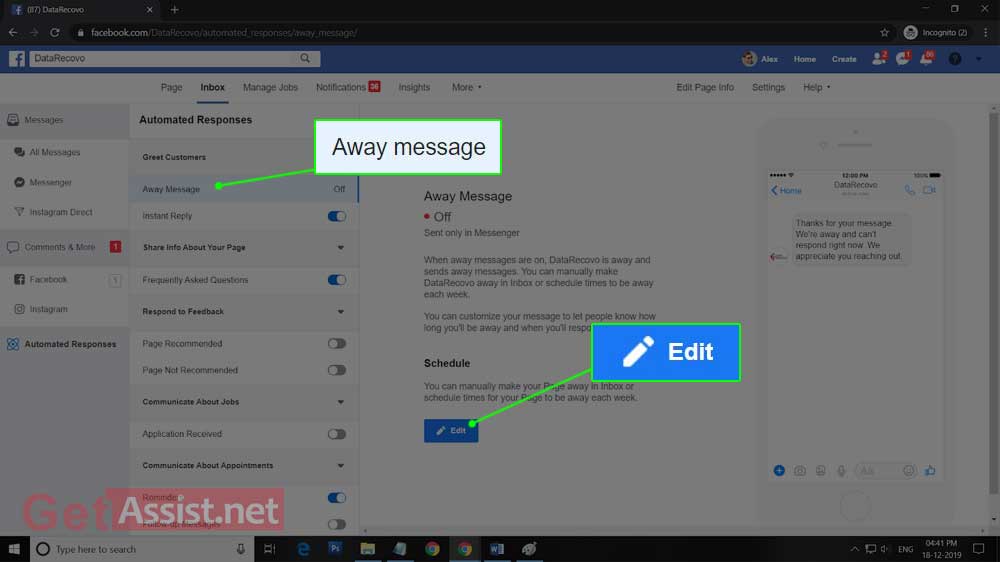
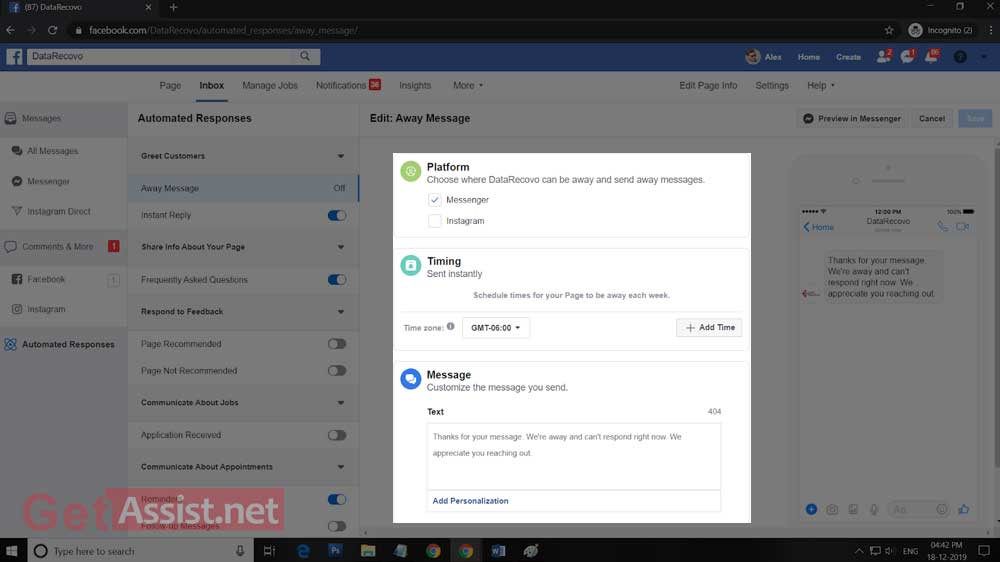
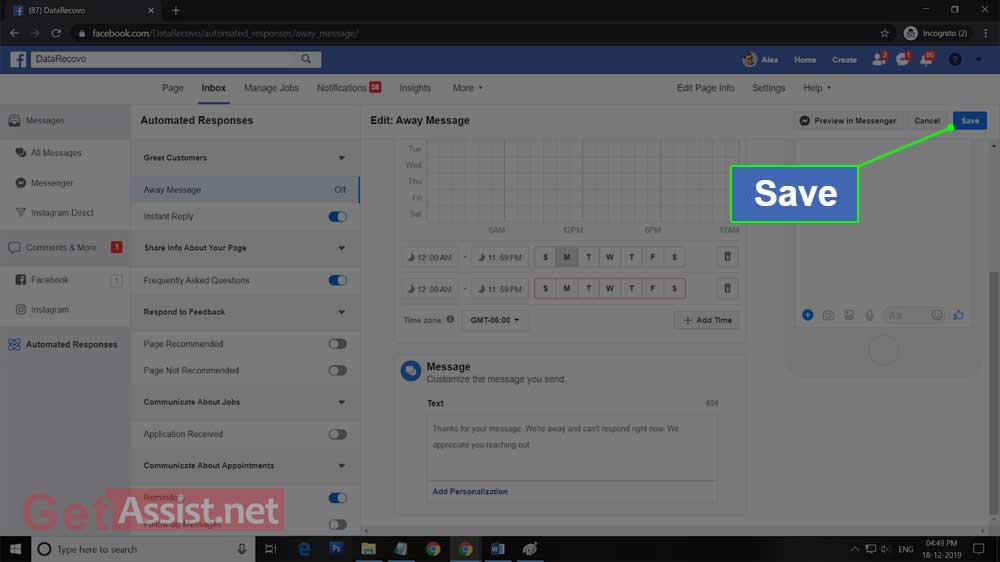
These were some of the ways you can add value to your business by using the Facebook messenger app.
Once your messenger is ready, you can make it work for your business by applying some of the tips given here.
You can use the messenger codes that will let people connect with your business. For that matter, you just need to scan a simple graphic. Messenger code can be seen as the profile picture of your business page where you will see a circle with dashes and dots. You can find your messenger code from the messages tab of your page. Go to the bottom of your inbox and click on the information icon.
After this, you will be able to view your messenger code. You can download it as a graphic file to add it on your website, share it on social sites, add it to your business card, etc.
It is another tool that will let others start a conversation with you through your page. If the messenger code is taking a lot of space, you can use it on your website, in your email signature or wherever required. Your Messenger link is shown in the format- m.me/ [username].
You can use the Send message call-to-action button to a local awareness Fad. This will encourage local customers to contact you and know more about you. Local awareness ads are one of the forms of Facebook ads that you can use to create and launch anytime from your Facebook Business page. This way you can target people within the area of your business.
It holds a major part when you are running a business. When your customers will have queries, how they will reach. You need to have a customer care service that will help you to reach out to your followers to help them with your queries. Here are the different ways using which you can offer customer service through Facebook messenger.
It is to make it easy for those who want to conduct offline meetings with you whether colleagues or clients. Instead of making people ask you where you can meet them, you must share your location through messenger so that they know where they can meet you.
To send location via messenger:
To make interacting with colleagues much easier, you can attach Dropbox files directly to the conversations. You can attach videos and images as this will display them easily in chats making it easier to collaborate. The people you are collaborating with just have to tap ‘open’ to open the files within the Dropbox app. To attach a Dropbox file to a messenger conversation, here are the steps:
Messenger is an excellent Facebook marketing tool if used properly. Also, there will be improvements coming in the future from Facebook’s side so you need to look out for that. Keep learning how to use messenger and its settings to get the most out of your business and take it to a new level.
