Facebook Marketplace is like the shopping mall of Facebook. Here, you can look for anything you want with a snap of your fingers. You can even apply filters on it to get through your desired items quicker. But since the app is available worldwide, the product you have been looking for might be available in some other region or country. This is why there’s this Facebook marketplace local-only feature that enables you to look for products that are available locally.
In this guide, I will tell you about the ‘how to set Facebook marketplace to local only’ process. So let’s get started.
Facebook Marketplace is a new feature introduced by Facebook where buyers and sellers from all over the globe can get in touch, engage, and sell and buy their desired products. It is a sort of marketplace existing within the platform.
To access this digital marketplace, you must launch your Facebook app and click on the shop icon at the bottom of the screen. You can access all the latest features of the Facebook Marketplace.
‘Local Listing’ is like a location filter on the Facebook Marketplace that enables you to shop within your area, city, or state. Facebook Marketplace is quite a common place for sellers to target their customers from social media. And thus, by default, it is possible that the items you are currently looking for are being shown to you from another state or city.
And thus, to avoid outside sales, it is pretty essential for buyers that they alter their location settings and set the marketplace to local.
Now that you have comprehended what Facebook Marketplace local is and how crucial it is to change the location let’s move ahead and learn how to get the Facebook marketplace only to show locally.
There are multiple ways to set Facebook Marketplace to local only. One can perform them via mobile devices or web browsers. Let’s have a look at them one by one.
You can directly change the location settings on the main settings page of Facebook, here’s how:
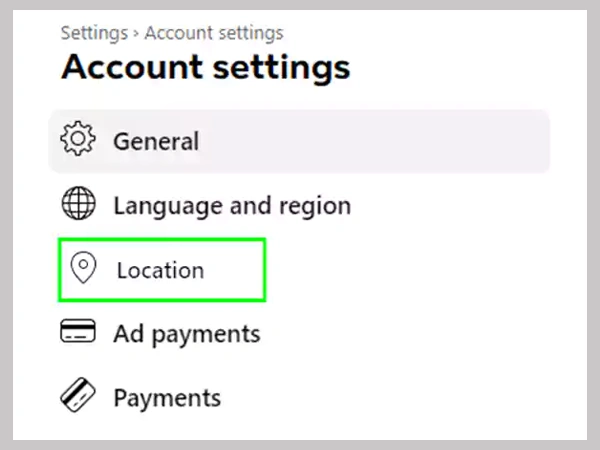
You can also change the local listing settings from the Facebook Marketplace section, here’s how:
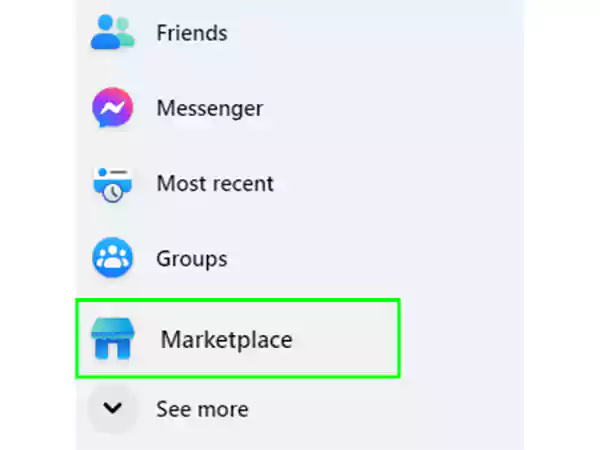
Once done, you will only see the items that are available locally, you can pick any of them and pay accordingly.
You can also turn the switch to the Facebook Marketplace local-only feature just by changing your location settings. Let’s find out how:
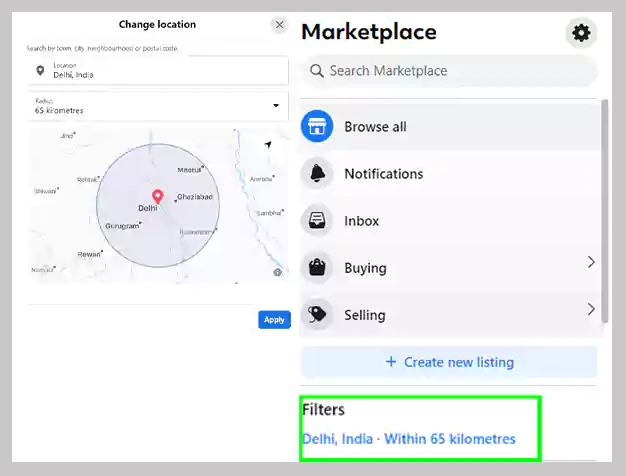
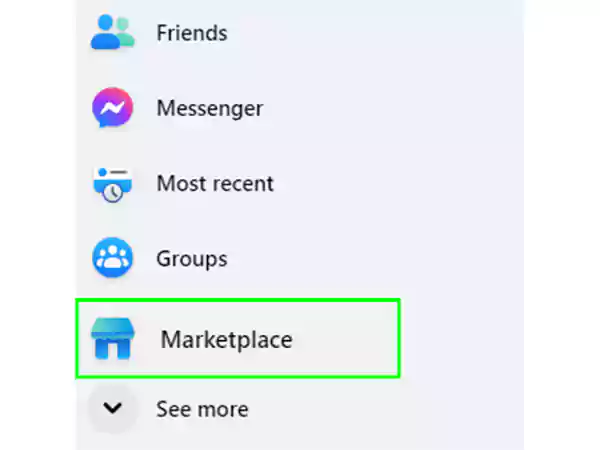
You might still be wondering why changing your location on your Facebook Marketplace is beneficial. Let’s find out what could be the possible reasons for the same.
The best part is you can change your Facebook Marketplace location anytime and without any limitations, plus there are no extra charges for doing the same. Hence, you can get access to regional and national items with no hassle.
Shopping on Facebook Marketplace is quite simple and is indeed a fun way of shopping. Once you know how to use it, you can get the most out of Facebook Marketplace within a few clicks. Here, you can easily shop by categories, apply filters to get access to your desired products faster, and not just that, the entire interface of Facebook Marketplace is quite intuitive and straightforward. With the super easy and intuitive interface, it is much easier to look for your desired product.
Here are a few steps to help you shop better on Facebook Marketplace:
Shop by category
Apply filters
Use the search term
Tip: Try to use the COD (Cash on Delivery) option while shopping for something, and never send money without being 100 percent sure about the sender. Many scams take place in the Facebook Marketplace section.
To change your address, go to your Marketplace feed, click on filters, and there under the location option, enter the location you want and click on apply.
To change your privacy settings:
No, there aren’t any charges to change your Facebook Marketplace location.
