Is your Facebook dark mode keeps turning off? Then, have a look at this…
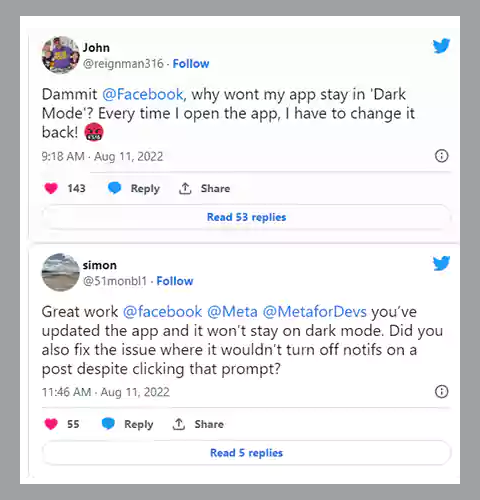
These are just two, but Twitter is filled with these tweets. So, it is not that you are alone who is facing the problem with their Facebook app, which just won’t stay in Dark Mode, but there’s a significantly large user base suffering through it.
After the release of the Facebook app update in August 2022, many users started facing the issue in which every time when they open the app, the Dark Mode is automatically turned off.
Nevertheless, if your Facebook Dark Mode is not working, then just jump right into the article below to find the solution to it!
As also mentioned earlier, you are not the only user having trouble tuning on dark mode on the Facebook app. It is after an update released by Meta that users are back to normal mode instead of dark mode.
So, instead of moving directly to troubleshooting methods to resolve this issue, it will be wise to manually try enabling dark mode on your Facebook. Doing so can resolve the difficulty instantly, and hopefully, you won’t return to the light mode from dark mode again.
Thus, without further ado, let’s just jump right into the steps for turning on Facebook’s dark mode on different devices:
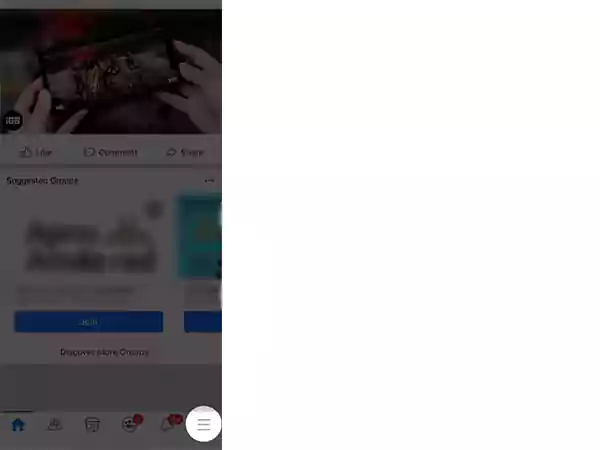
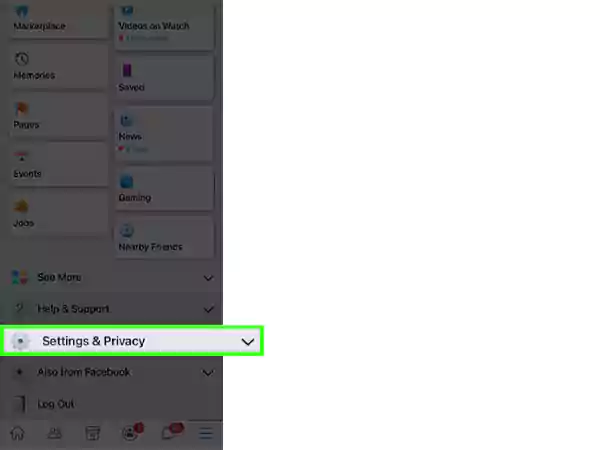
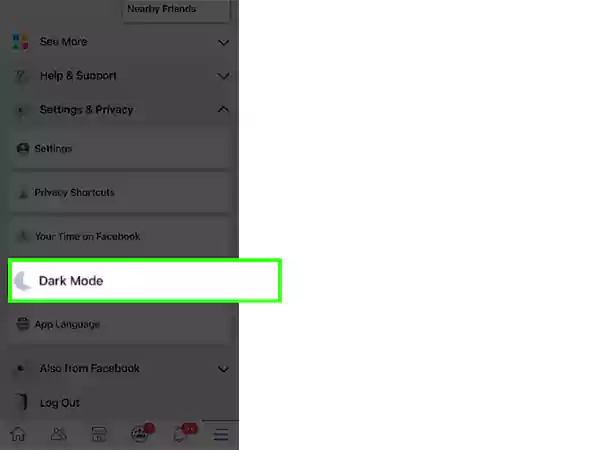
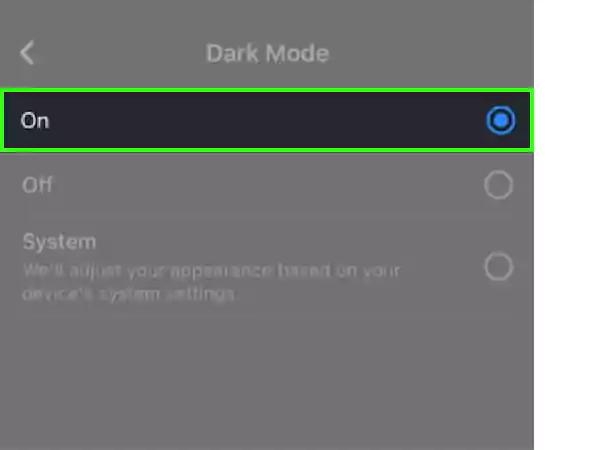
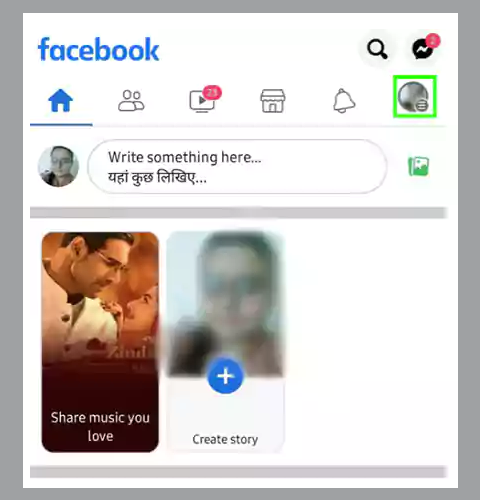
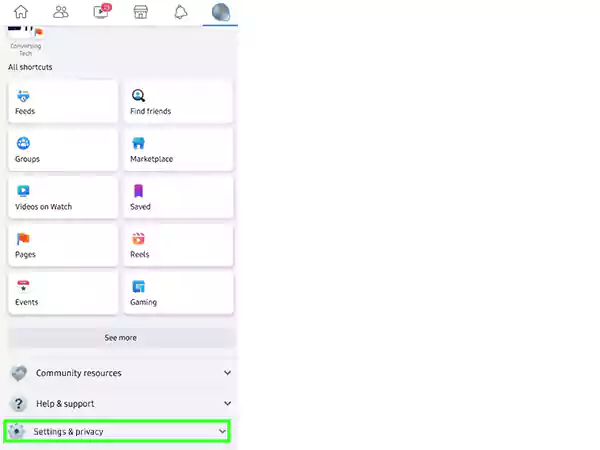
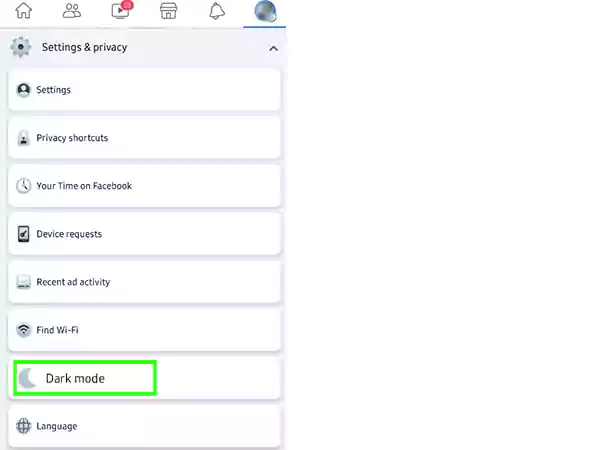
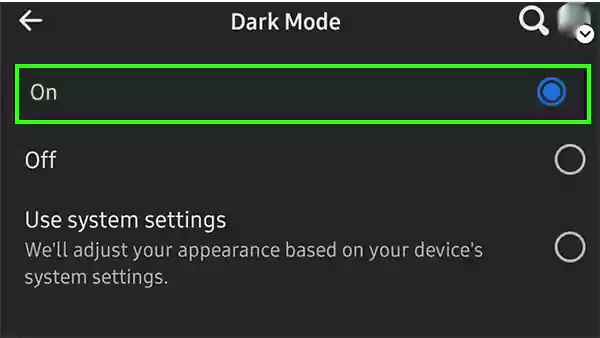
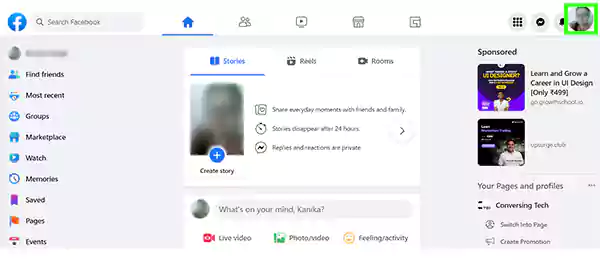
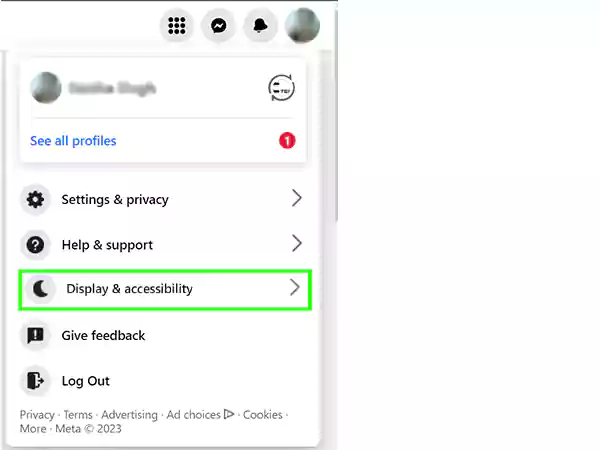
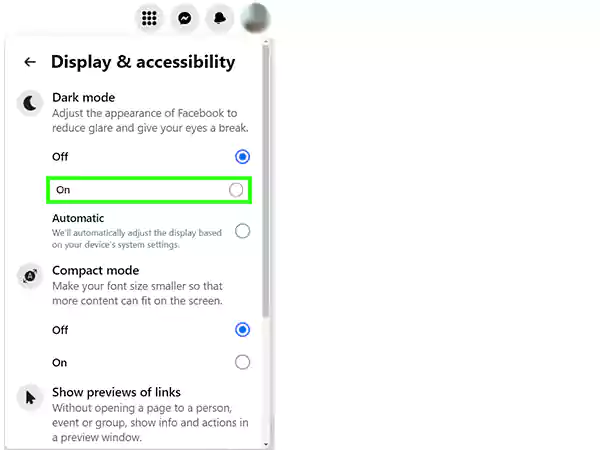
With this done, your ‘Facebook won’t stay on Dark Mode’ issue should be resolved. However, if you are still facing the issue, then get onto the solution listed further.
If you are reading this section, your Facebook app must not be staying in Dark Mode. Well, don’t worry; I have got you covered!
Jotted further are some of the most effective methods for getting through the ‘Facebook dark mode not working’ issue.
Though the problem with the Facebook app not staying in dark mode had started with its update, if there’s a bug in the app, then the most likely fix for the issue is updating the app itself.
It is so because whenever an update is released, and if it has a bug or an issue like this one, reported by a significantly large user community, then the fix of it is released in the next app update.
Therefore, if you are using the Facebook app on your Android or iOS device, then go to your respective app store and check if any further Facebook update is available. If it is there, then it must be with the fix of the issue, so install it right away.
For a brief reference on how to update the app, go through the steps given below:
Tip: After you have updated the app, it is advised to restart your device in order to ensure that new changes are applied.
Another reason why dark mode keeps turning off on your Facebook app can be its incompatibility with your device’s OS version. If you are using the latest version of the app, but haven’t updated your device’s OS in the long run, or vice versa, then incompatibility issues between the app and the OS can arise.
It must be because the app is no longer compatible to run on the OS you are using. Thereby, go to your phone’s system settings and check if any update is available.
In case of any confusion regarding how you can update your phone, you can follow the steps stated below:
For iPhone/iPad:
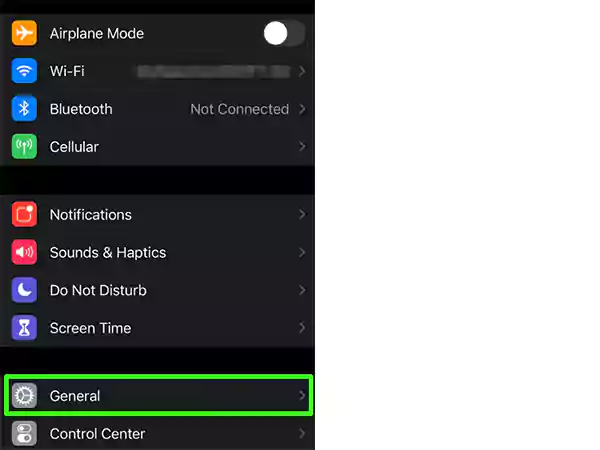
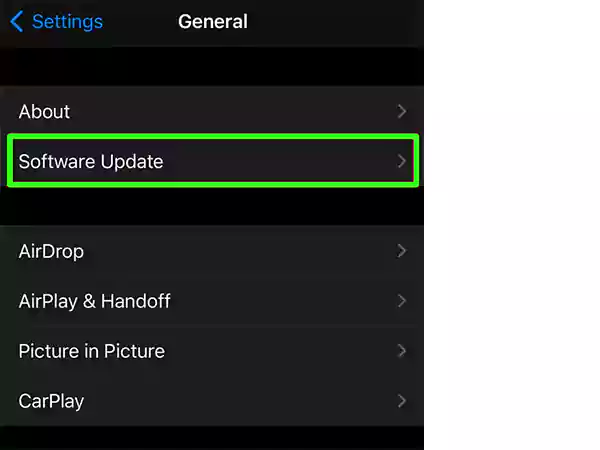
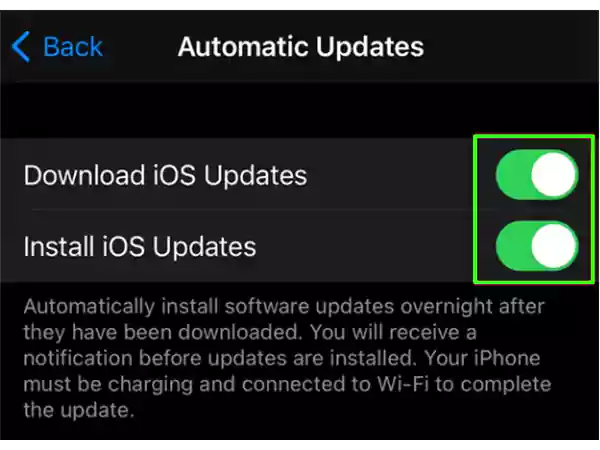
For Android:
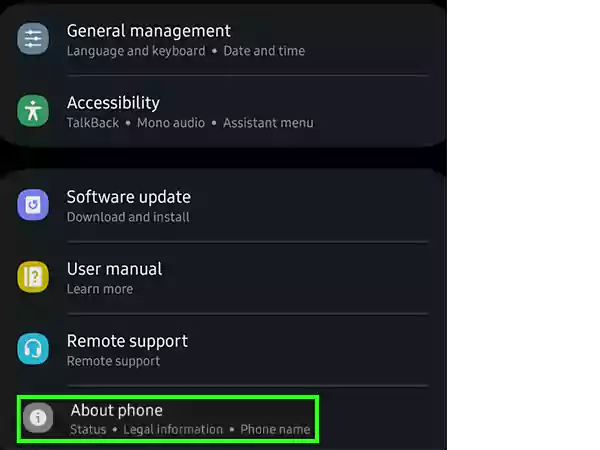
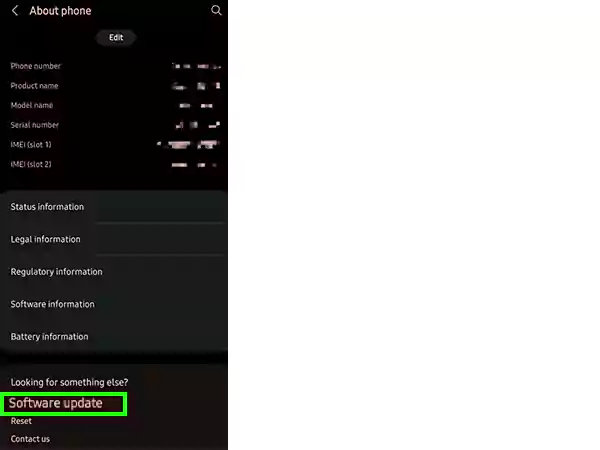
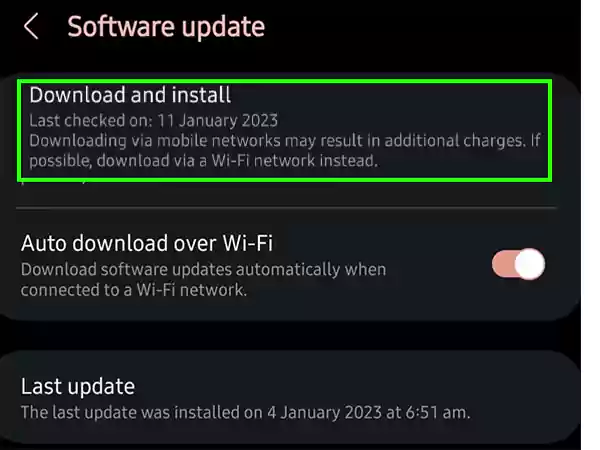
Still stuck on the ‘Why does Facebook keep turning off dark mode?’ issue. If yes, then the difficulty can be because your Facebook app is having some background glitches due to which it keeps turning off the dark mode. In such a case, the most prominent solution is to uninstall the app and download it again.
By tapping and holding the Facebook app’s icon on your phone’s home screen, you will see the option to delete the app. Hit that option, let the process end, proceed to the app store, and download the Facebook app again.
If you have enabled Automatic Dark Mode setting on your iPhone, then it can be why your Facebook dark mode keeps turning off. Because of the automatic setting, the mode will change itself according to the lighting conditions of your surroundings.
Thus, another solution to the issue can be enabling system-wide dark mode on your device. Listed below are the steps for how you can do that:
On iPhone/iPad:
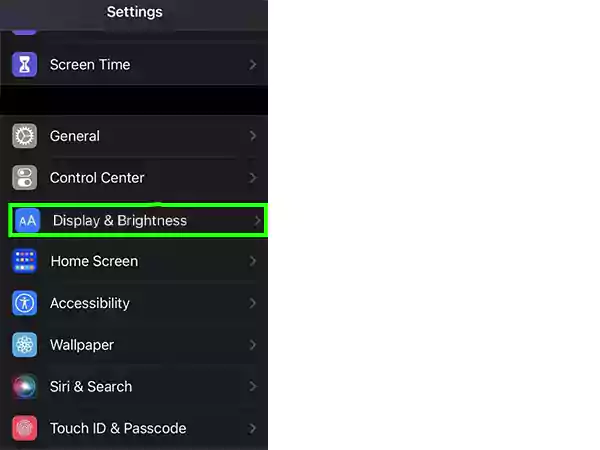
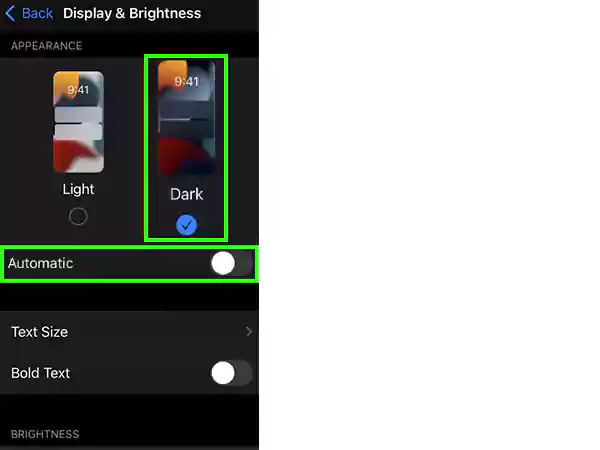
On Android:
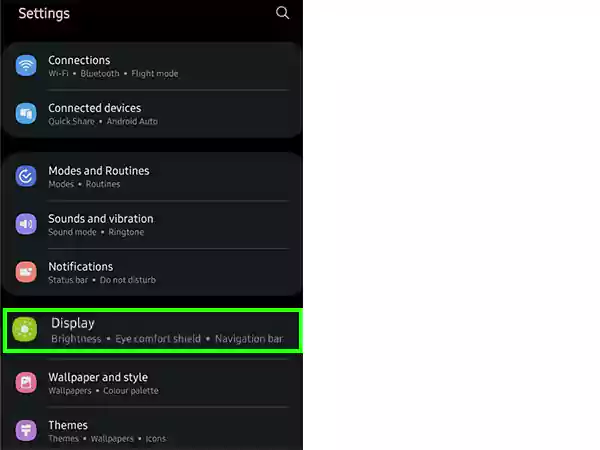
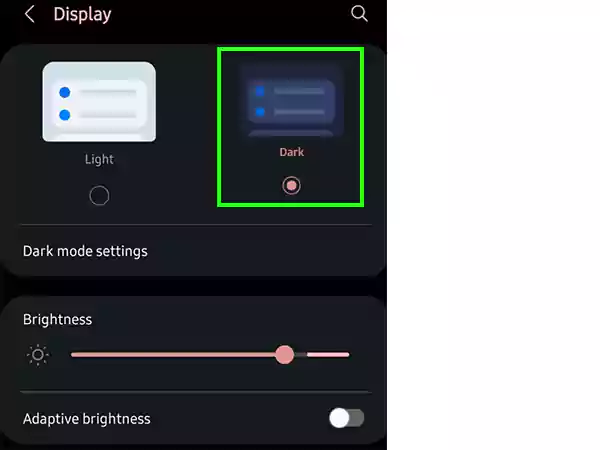
Even after all these solutions, if you are still asking ‘What happened to dark mode on Facebook?’, then here’s another solution to the issue.
If your Facebook app is opened for a long time in the background, then it may enter into a suspended state, because of which it will not update with new changes and incoming information. Thereby, it can also be the reason why, even after manually turning on the black mode on your Facebook app, it is not working.
Thereby, to resolve this issue, remove the Facebook app from the background and open it again.
For doing so on iPhone, double-tap on the home button or swipe up from the bottom of the screen to view the apps opened in the background. Swipe left and right to find the Facebook app, once found, swipe it up to close it.
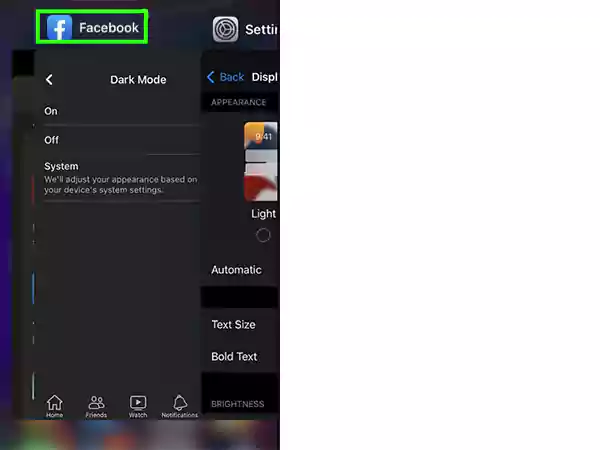
For Android devices, tap on the option to open the background apps screen, from the phone’s bottom menu panel. Now, swipe left and right or up and down to find the Facebook app and remove it.
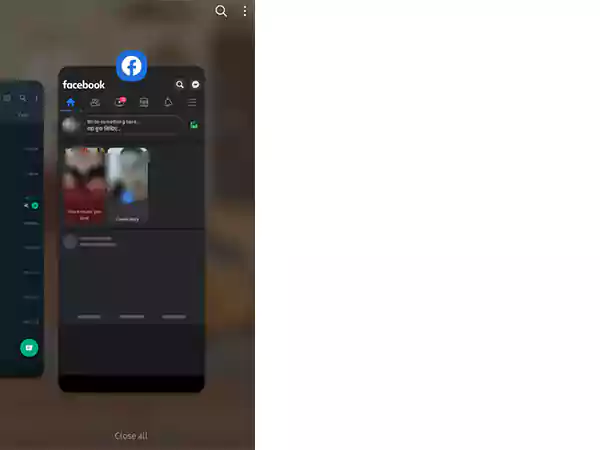
Damaged cache files can also mess up your Facebook app’s functioning, leading to some internal conflict, because of which, it is not staying in the dark mode. Thereby, clearing Facebook’s app cache can help you out of this situation.
Here’s how you can do this:
On Android:
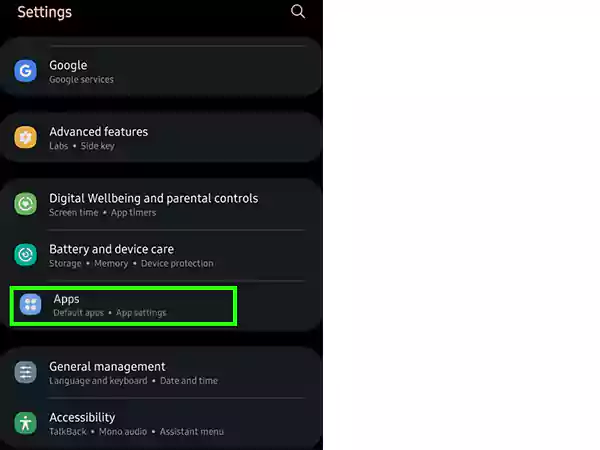
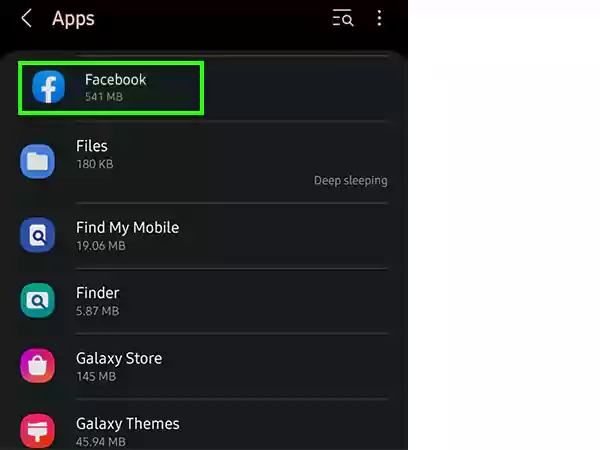
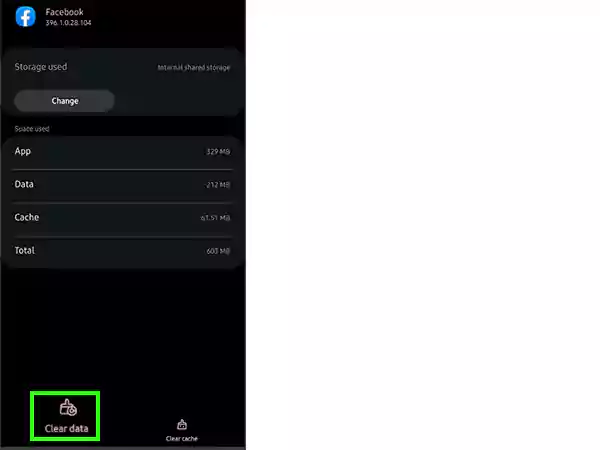
On iPhone/iPad:
Though iPhone and iPad provide no such specific option to delete app cache, you can ‘Offload’ the app instead. Doing so will lead to the uninstallation of the app from the device, however, without any data loss. Thereafter, you will have to re-install the application from the App Store, and as soon as you do it, your data will become intact with the app, as it was before offloading it. Here’s how you can do this:
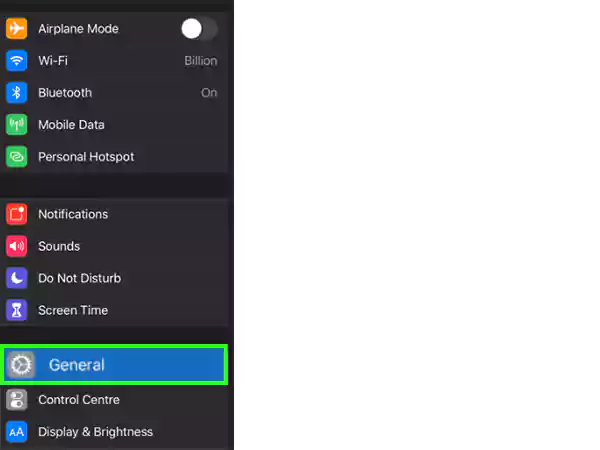
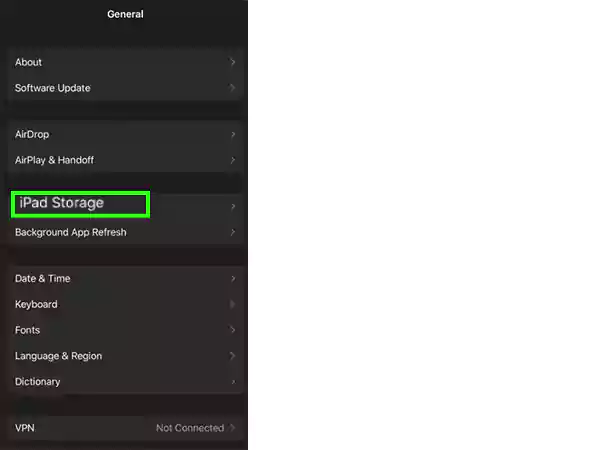
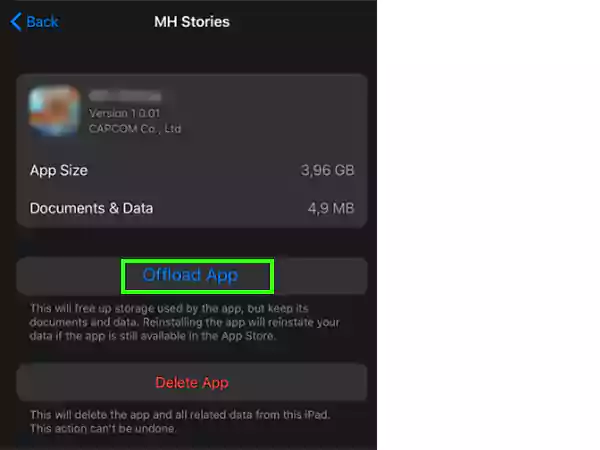
The solutions listed above were for the situation when your Facebook Dark Mode keeps turning off on its app on your phone. However, if you are using Facebook on your browser, then here are some fixes that can help you resolve this difficulty:
Or watch the video:
