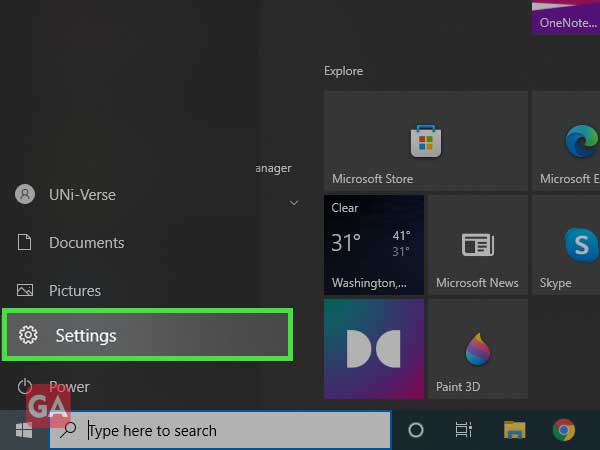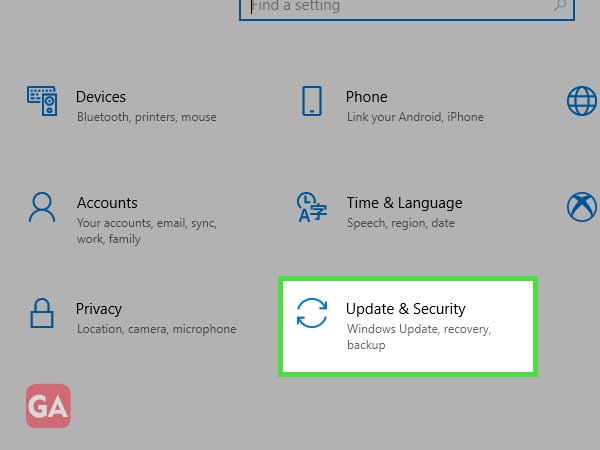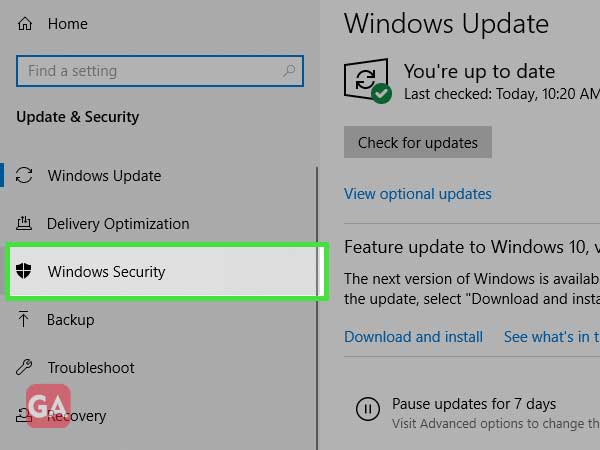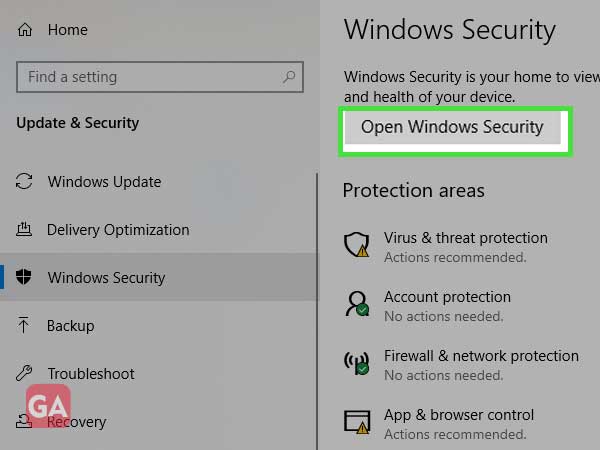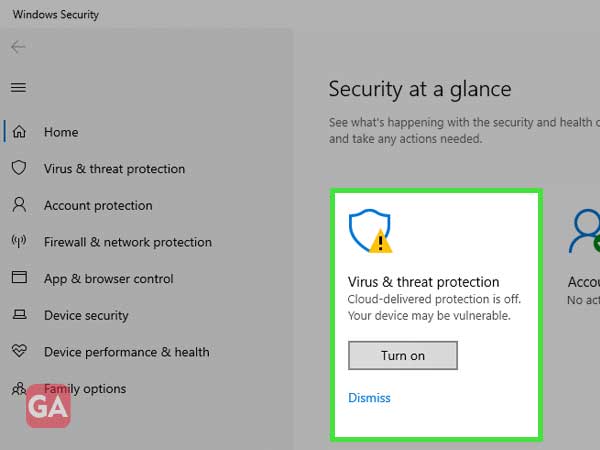Gmail is a free email servicing app, provided by Google, that has been growing every day to reach approximately 1.8 billion active users in 2021. Today, people from around the world are dependent on Gmail, due to its reliable services and advanced features. The messaging services are high in demand, specifically for work purposes.
But, nothing is perfect. And so, recently, users have been facing some issues regarding Gmail errors. Let’s look into an example, quickly.
According to the latest survey, the comments section of Google Support into shows that more than 20 people have been complaining about the same issue since 2019, with no solution till now.
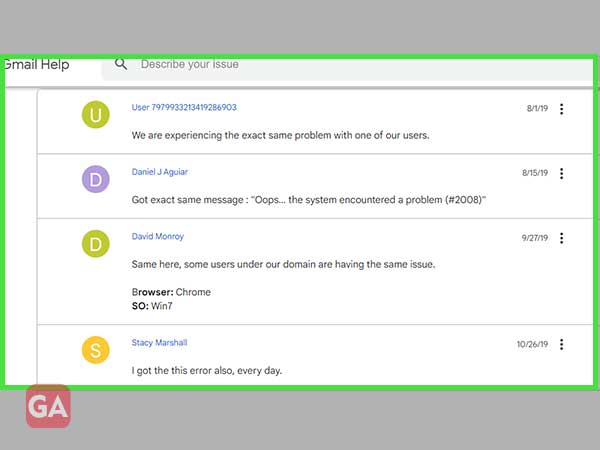
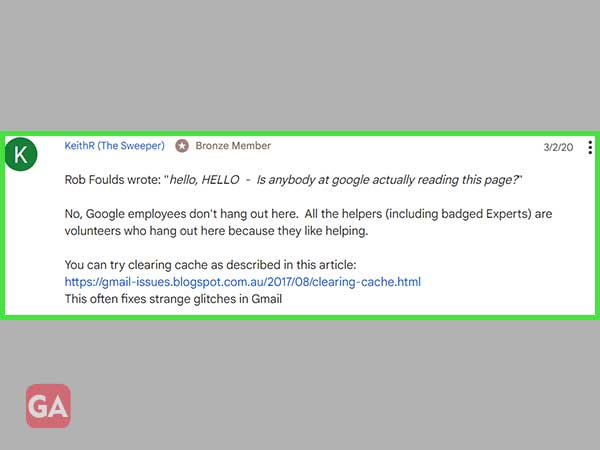
The issues of ‘007’ on Gmail servers were unresolved ones that were necessary to be sorted out for the Gmail users worldwide.
How? By this brief blog!
If you are unable to send messages, if your Email services are stuck while using, or if you are facing some glitches while using Gmail, fortunately, you are on the right site for the appropriate solutions.
This blog is going to be an all-in-one guide to resolve your Email issues that can come in the form of- “oops, the system encountered a problem (#2008)”, or “007 Gmail”
NO.1 Quick Tip: You can start with uninstalling and reinstalling an up-to-date version of Gmail Services, if available, on your device.
If the above tip does not work, be with us till the end!
But, before starting the steps, you have to be patient as we open this well-tested treasure of solutions to fix the 007 Gmail errors.
Reasons for Gmail error #007 could be,
Let’s start with applying some quick fixes if you’re stuck on an emergency basis while working or sending an official document or assignment.
To resume your Gmail on sudden stocks and to work immediately, you can start working on the Incognito tab, either by clicking- CTRL SHIFT+ N) or by following the steps.
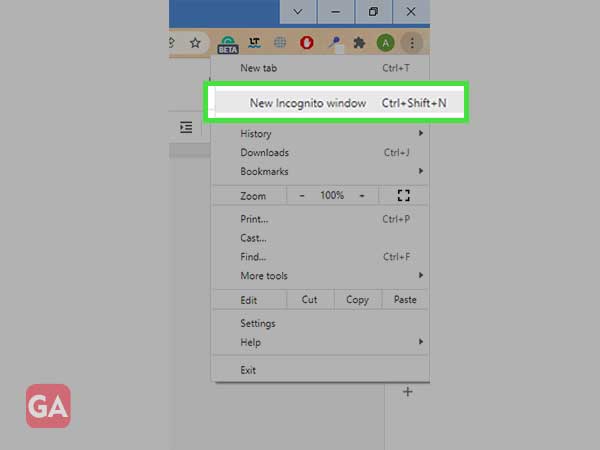
To continue to use your Gmail Account on an urgent basis, just try to access Gmail by logging in from a different Browser. For example- Opera, Firefox, Microsoft Edge, etc.
Follow all the methods that are explained in brief as you scroll below.
Let’s go through the complete set of instructions to resolve all the Gmail errors that are received by the message consisting of the code-007.
One great browser that you should try is Opera. It is fast and powerful, thanks to the Chromium engine but has none of its well-known limitations, such as high resource demand.
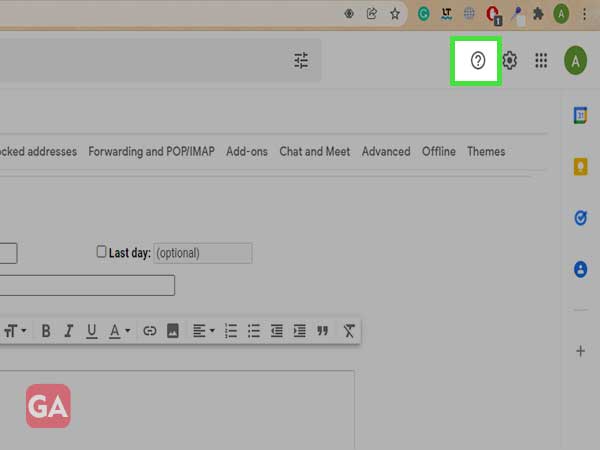
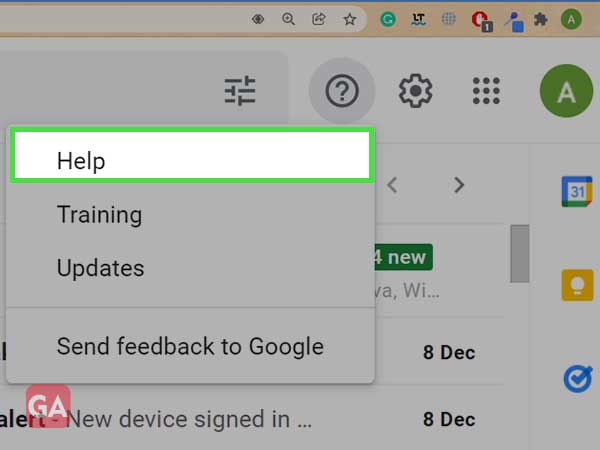
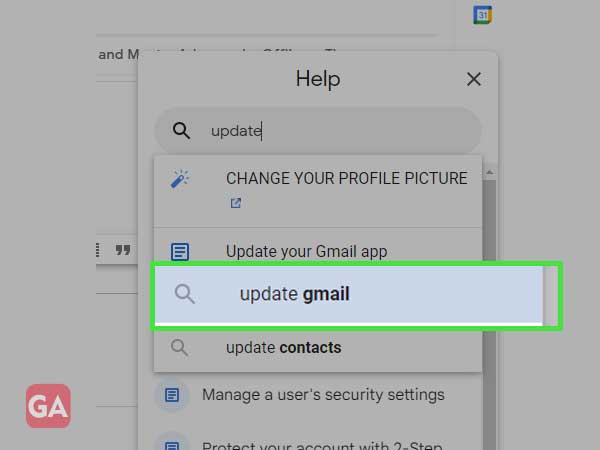
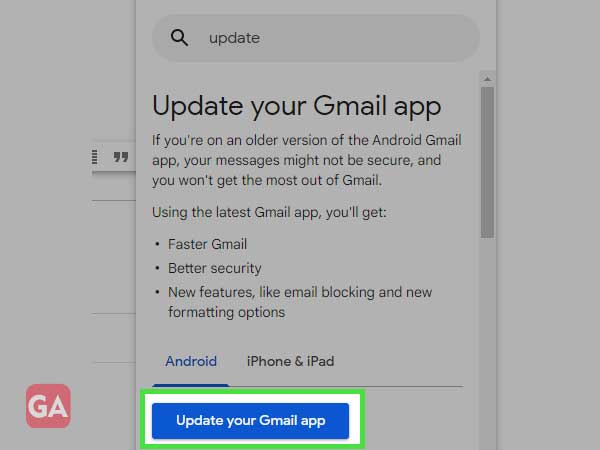
To update Gmail from Android devices, go to the Play Store, search for the update and click on Update or Install, from the screen as shown below.
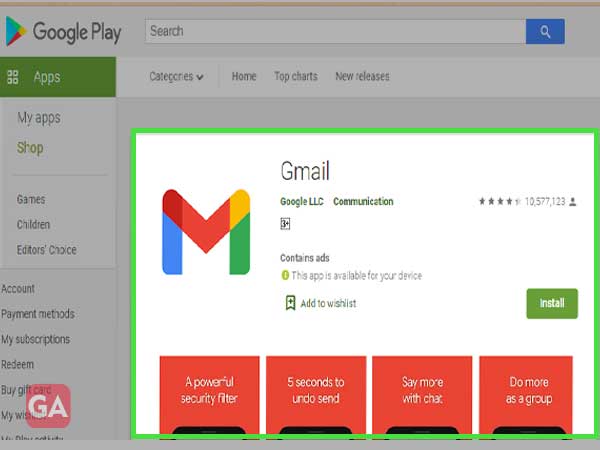
To update Gmail from Apple devices, go to the App Store, ‘Check for Updates’ and click on the link that is shown below.
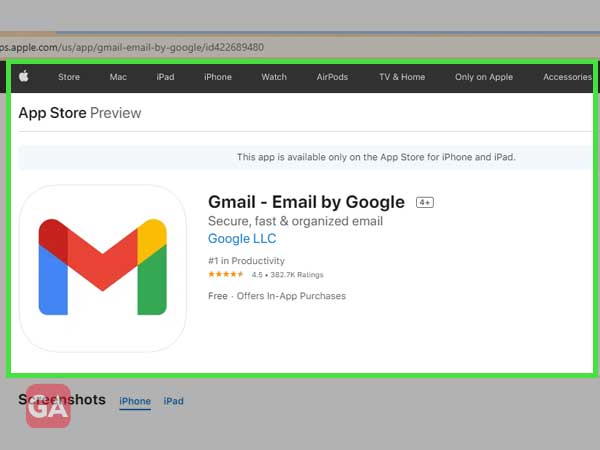
To update Microsoft Edge, the foremost thing is to update your Windows 10. To do that, follow the steps below:
Click on Windows Icon>> Start>> Settings>> Update and Security section>> Check for updates”>>Install the Updates (if available).
The Internet connectivity or technical issues regarding your Wi-Fi or router can lead to dysfunctions on your Gmail. To resolve these issues,
In case, your Gmail is not working till now, maybe, you should use Google Mail services under HTML, by following the steps below.
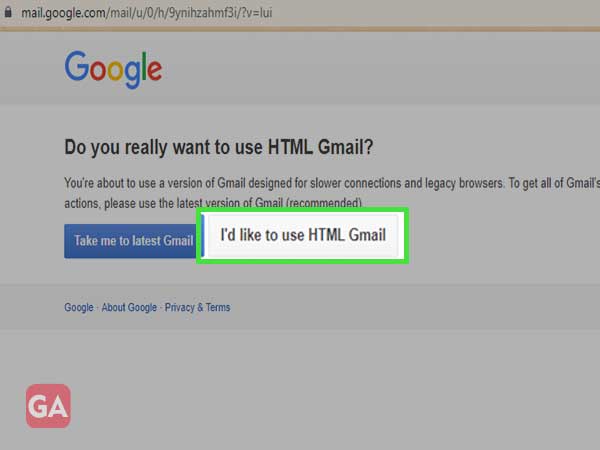
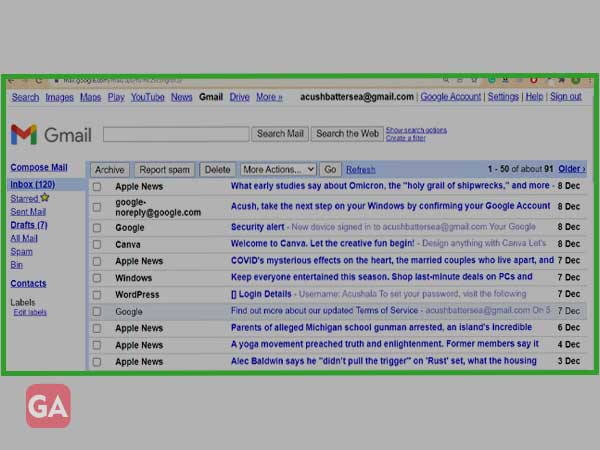
Caches are the information of the websites that you visit, that are stored on your browsers. Caches and cookies can help to save time, but clearing caches and cookies are necessary as it takes up a lot of space which leads to a lot of errors and glitches that include- Gmail error 007.
Both caches and cookies can cause “oops the system encountered a problem error”
To clear the cookies and caches,
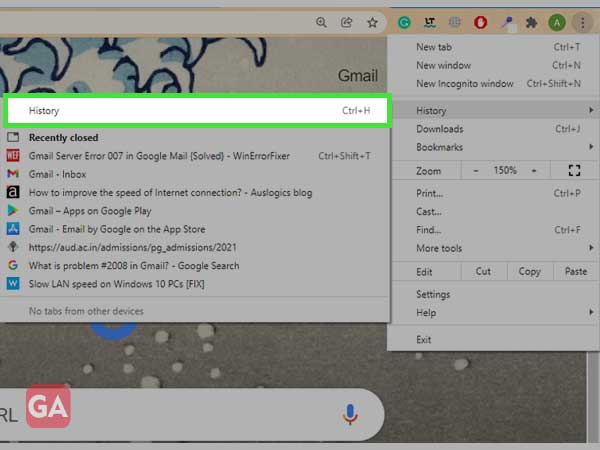
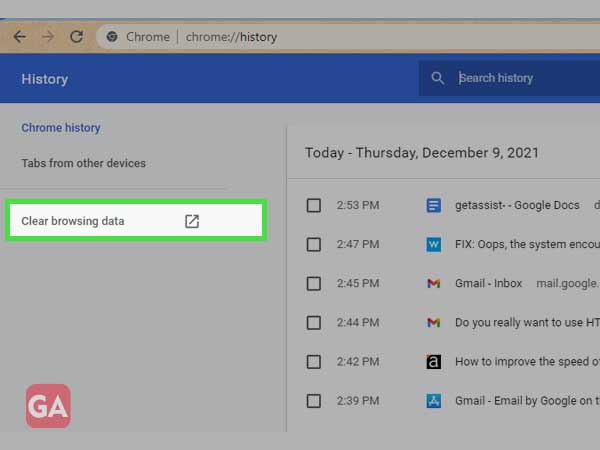
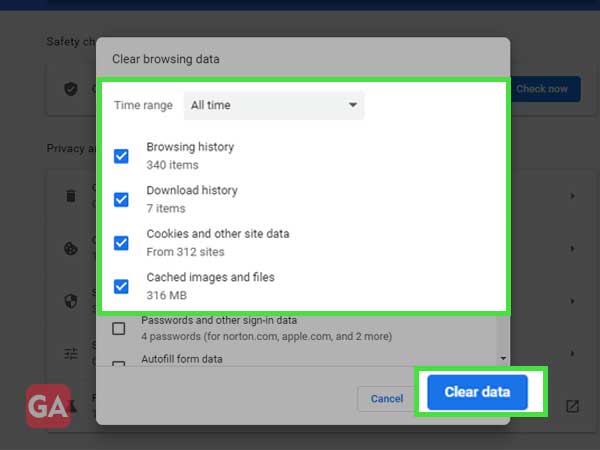
Another cause of the Gmail errors can be the add-ons and extensions. You might have added some third-party extensions to your Google Browser, these plugins can interfere with the other applications of the system, causing sudden blocks while using Gmail Services.
To resolve these issues,

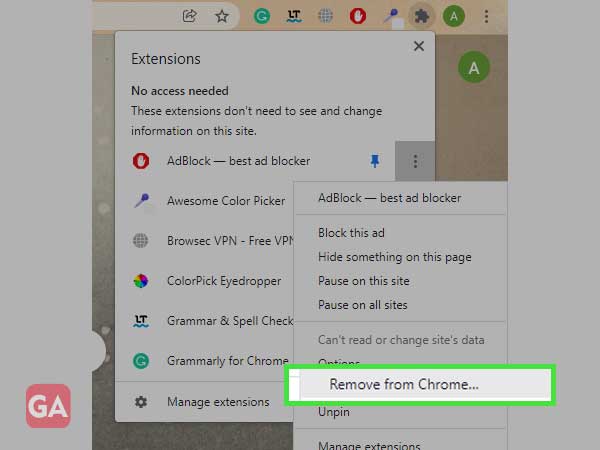
Alternatively, you can also follow another method as follows,
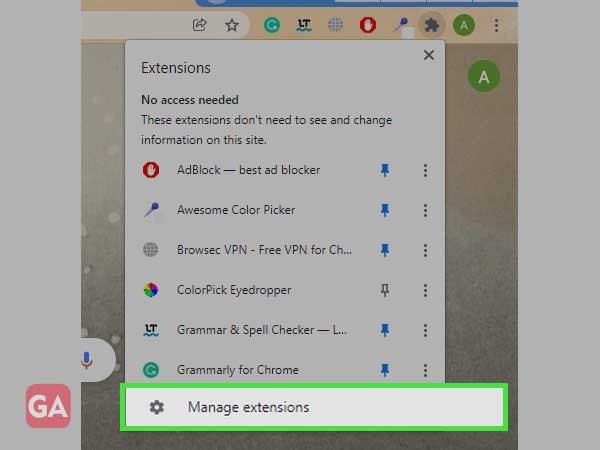
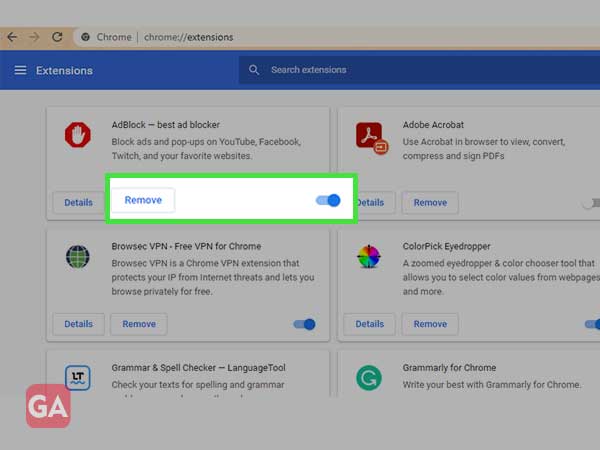
If your Gmail errors, specifically the 007, 2#008 ones are caused due to some obscure reasons, you can easily resolve it by unfolding this section, as you scroll down.